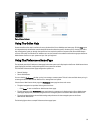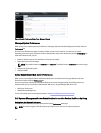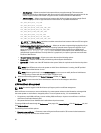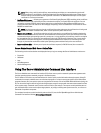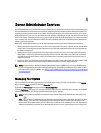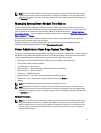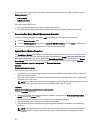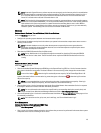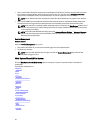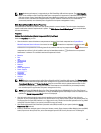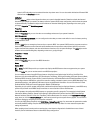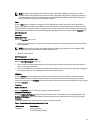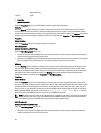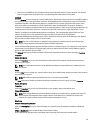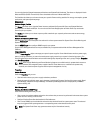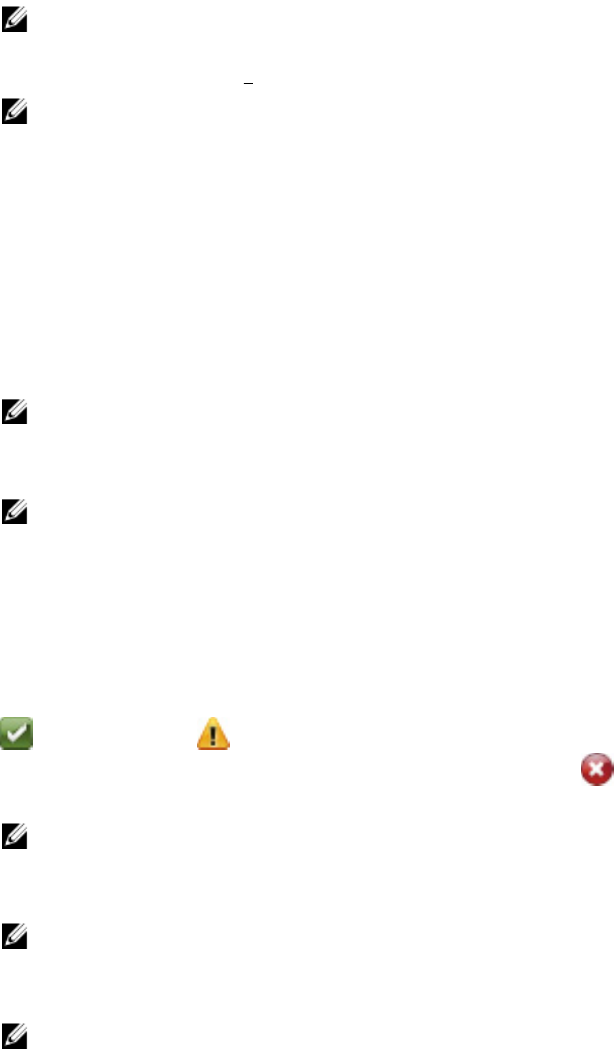
NOTE: Automatic System Recovery actions may not execute exactly per the time-out period (n seconds) when
the watchdog identifies a system that has stopped responding. The action execution time ranges from n-h+1
to n+1 seconds, where n is the time-out period and h is the heart beat interval. The value of the heart beat
interval is 7 seconds when n<30 and 15 seconds when n > 30.
NOTE: The functionality of the watchdog timer feature cannot be guaranteed when an uncorrectable memory
event occurs in the system DRAM Bank_1. If an uncorrectable memory event occurs in this location, the BIOS
code resident in this space may become corrupted. Because the watchdog feature uses a call to BIOS to
effect the shutdown or reboot behavior, the feature may not work properly. If this occurs, you must manually
reboot the system. The watchdog timer can be set to a maximum of 720 seconds.
Shutdown
Subtabs: Remote Shutdown | Thermal Shutdown | Web Server Shutdown
Under the Shutdown tab, you can:
• Configure the operating system shutdown and remote shutdown options
• Set the thermal shutdown severity level to shut down your system in the event that a temperature sensor returns a
warning or failure value.
NOTE: A thermal shutdown occurs only when the temperature reported by the sensor goes above the
temperature threshold. A thermal shutdown does not occur when the temperature reported by the sensor
goes below the temperature threshold.
• Shut down the DSM SA Connection Service (Web server).
NOTE: Server Administrator is still available through the command line interface (CLI) when the DSM SA
Connection Service is shut down. The CLI functions do not require the DSM SA Connection Service to be
running.
Logs
Subtabs: Hardware | Alert | Command
Under the Logs tab, you can:
• View the Embedded System Management (ESM) log or the System Event Log (SEL) for a list of all events related to
your system's hardware components. The status indicator icon next to the log name changes from normal status
( ) to noncritical status ( ) when the log file reaches 80 percent capacity. On Dell PowerEdge 9G and 11G
systems, the status indicator icon next to the log name changes to critical status ( ) when the log file reaches
100 percent capacity.
NOTE: It is recommended that you clear the hardware log when it reaches 80 percent capacity. If the log is
allowed to reach 100 percent capacity, the latest events are discarded from the log.
• View the Alert log for a list of all events generated by the Server Administrator Instrumentation Service in response
to changes in the status of sensors and other monitored parameters.
NOTE: For more information about each alert event ID and its corresponding description, severity level, and
cause, see the
Server Administrator Messages Reference Guide
at dell.com/support/manuals.
• View the Command log for a list of each command executed from either the Server Administrator home page or from
its command line interface.
NOTE: For instructions to view, print, save, and e-mail logs, see "Server Administrator Logs".
Alert Management
Subtabs: Alert Actions | Platform Events | SNMP Traps
Under the Alert Management tab, you can:
• View current alert actions settings and set the alert actions that you want to be performed in the event that a system
component sensor returns a warning or failure value.
43