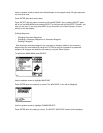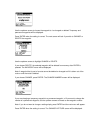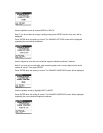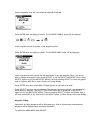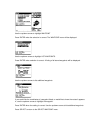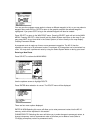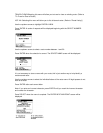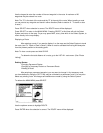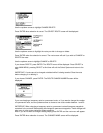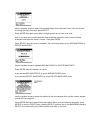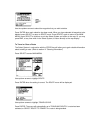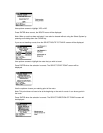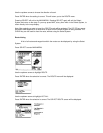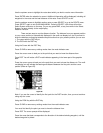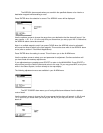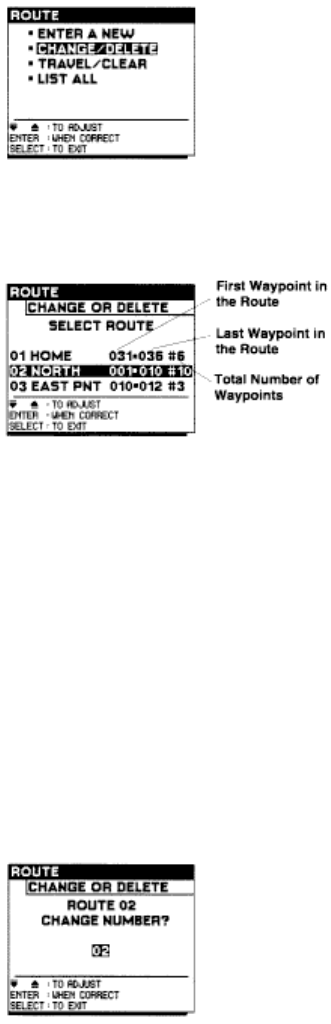
Use the up/down arrows to highlight CHANGE/DELETE.
Press ENTER when selection is correct. The SELECT ROUTE screen will be displayed.
Use the up/down arrows to highlight the route you wish to change or delete.
Press ENTER when the selection is correct. The next screen will ask if you wish to CHANGE or
DELETE the route.
Use the up/down arrow to highlight CHANGE or DELETE.
If you choose DELETE, press ENTER. The ROUTE menu will be displayed. Press SELECT to
enter MAIN MENU, pressing SELECT a third time will exit the Select System and return to the
map.
IMPORTANT: A route cannot be changed or deleted while it is being traveled. Clear the route
before changing it or deleting it.
If you choose CHANGE, press ENTER. The ROUTE CHANGE NUMBER screen will be
displayed.
If you are changing a temporary route to a permanent route, or if you want to change the number
of a permanent route, use the up/down arrows to choose a new route number between 1 and 50.
IMPORTANT: When changing a temporary route to a permanent route all temporary waypoints
contained in the route will automatically be changed to permanent waypoints. These changes will
also occur in other routes containing these waypoints.
Note: If you do not want to change a setting simply press ENTER and the next menu will appear.
Press ENTER when selection is correct. The CHANGE NAME screen will be displayed.