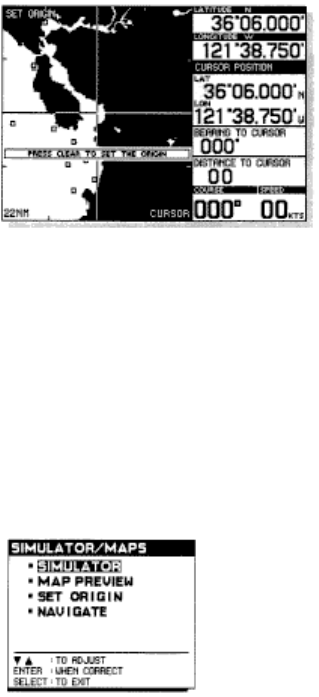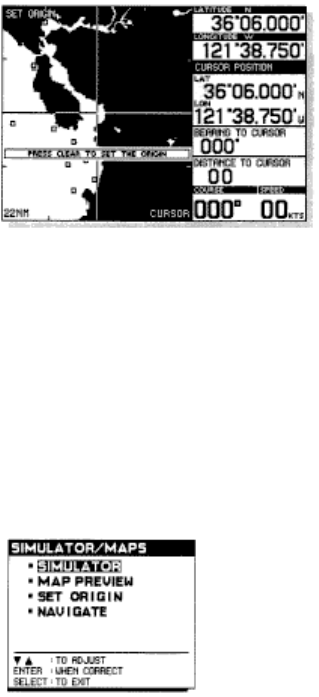
Press ENTER when setting is correct. The SELECT REGION screen will be displayed.
This allows you to change the origin of the simulator or map preview. This setting will be retained
even when power is turned off or disconnected.
Use the up/down arrows to locate desired region.
Press ENTER when the selection is correct. The region that you select will appear in the graphics
area.
Use the cursor arrows to move the origin to the desired start point. The zoom keys may be used
to change the range.
Press CLEAR when the setting is correct. The simulator will then be turned on.
Note: This setting will be retained even when power is turned off or disconnected.
To turn on SIMULATOR or MAP PREVIEW without changing the origin, use the up/down arrows
to highlight SIMULATOR or MAP PREVIEW.
Press ENTER when selection is correct. The simulator shows boat movement, while the map
preview does not show movement.
Real World Applications
Navigating a Route with the NS 10
The primary purpose of any navigation device is to allow the user to reach his destination quickly
and easily.
The NS 10 has been designed for this purpose and will provide clear, concise navigation
information relative to the desired course.
The most elementary way to navigate is to use the PICK or CURSOR mode to select a single
destination. The NS 10 will provide constant updates of the bearing and distance to the point.
Some navigating may be more complex however, such as traveling a route with multiple