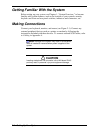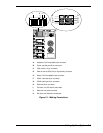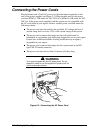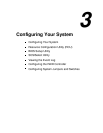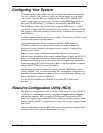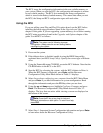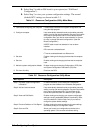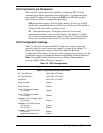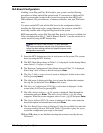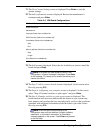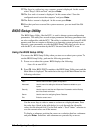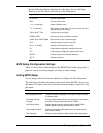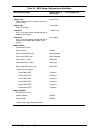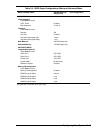3-4 Configuring Your System
8. Select Step 2 to add an ISA board to your system (see “ISA Board
Configuration”).
9. Select Step 3 to view your systems configuration settings. The normal
(default) RCU settings are shown in table 3-3.
Table 3-1. Resource Configuration Utility Main Menu
Menu Options Description
1. Learn about configuring your computer Provides basic instructions on system configuration and
using the Help program.
2. Configure computer Lists automatically detected boards, and enables manually
adding, moving and removing boards. Plug-and-Play boards
don’t require configuration files. If the ISA board requires
configuration files, use “Add or remove boards” for a menu
to enter or change ISA board configurations. (See ISA
Board Configuration.)
INSERT adds a board not detected or has not been
installed.
DEL removes a selected board.
F7 moves a selected board to a different slot.
3. Set date Enables viewing and changing the date that the computer
uses.
4. Set time Enables viewing and changing the time that the computer
uses.
5. Maintain system configuration diskette Enables viewing and changing Configuration (.CFG) files
and System Configuration Information (SCI) files.
6. Exit from this utility Exits from the RCU.
Table 3-2. Resource Configuration Utility Menu
Menu Options Description
Step 1. Important System configuration
information.
Provides information on the Resource Configuration
program and how it differs from ISA board configuration.
Step 2. Add and remove boards Lists automatically detected boards, and enables manually
adding, moving and removing boards. Plug-and-Play boards
don’t require configuration files. This list shows all the
boards and options that will be installed in your system.
Step 3. View and Edit Details Enables viewing and changing your system configuration
settings including embedded features, functionality, IRQs,
and port selections. Perform Step 3 only if you need to
change the system default settings.
Step 4. Examine Switches or Print Report Enables viewing the required switch and jumper settings
and allows printing of a configuration report.
Step 5. Save and Exit Allows you to save your configuration and exits to the
operating system. You can also exit without saving.