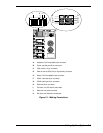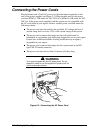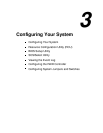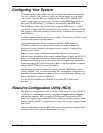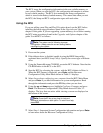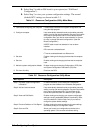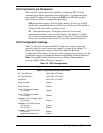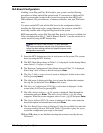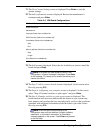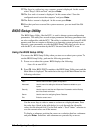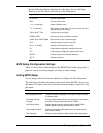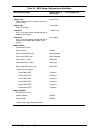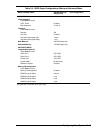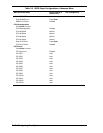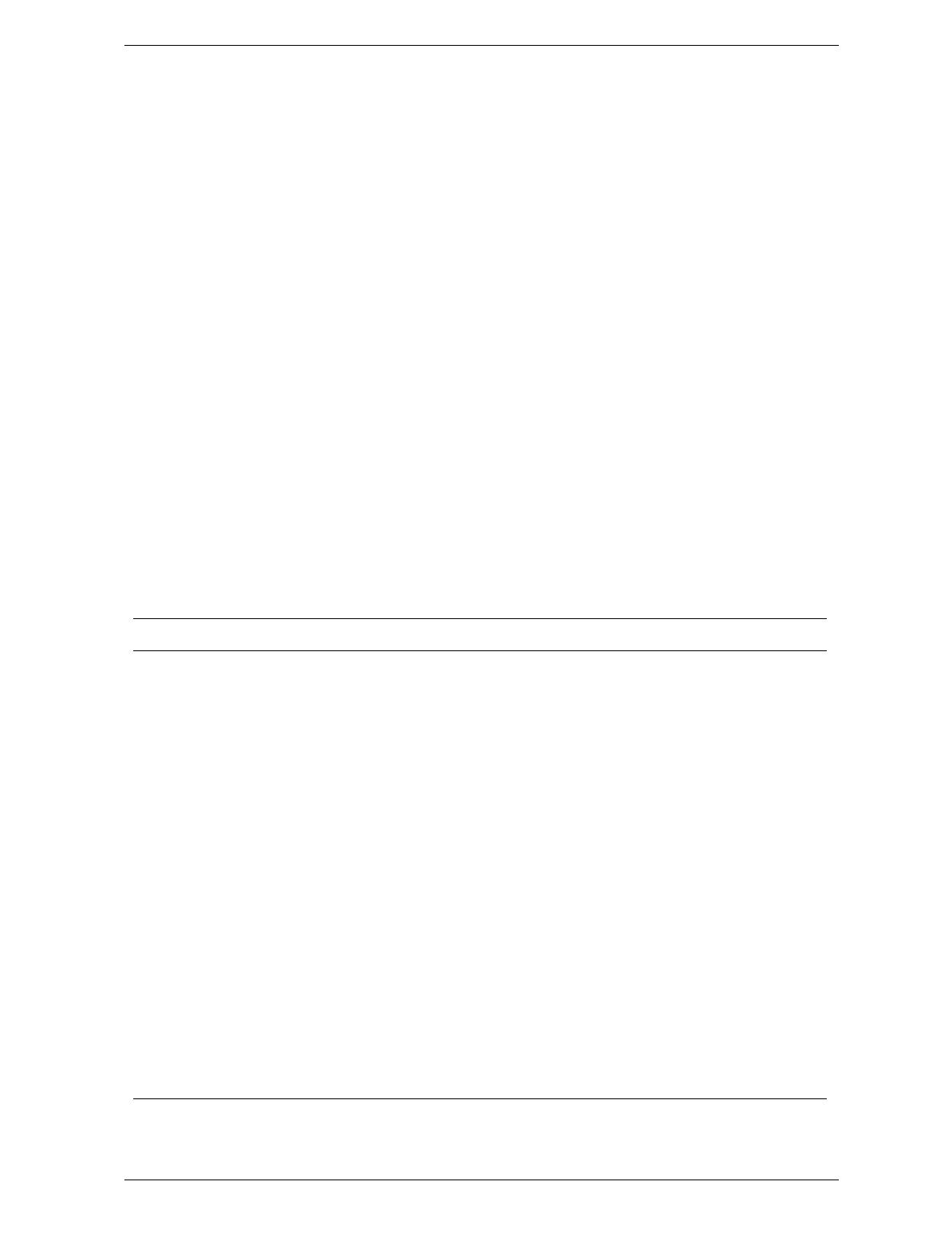
Configuring Your System 3-5
RCU Command Line Parameters
There are RCU options that can be enabled by starting the RCU from the
command line with the appropriate switch listed below. To enable an option,
insert the RCU diskette in drive A and type
A:SD
at the MS-DOS prompt,
followed by one of these command line parameters:
/H High resolution display. Sets the display mode to 43 lines for an EGA
add-in video controller board or to 50 lines for a VGA board. The default is
25 lines for all add-in video controller boards.
/M Monochrome display. The display screens are shown using
monochrome attributes, even on a color display. The default is to display
color, unless a monochrome video display is detected. Use this parameter
when you have redirected the console to one of the onboard serial ports.
RCU Configuration Settings
Table 3-3 shows the recommended RCU settings for a sample system and
provides a place for you to record any changes you make to the settings. To
display the configuration settings, select Step 3 under the Resource
Configuration Utility Menu. To edit any of the configuration parameters, use the
up and down arrows to highlight the desired configuration parameter and press
Enter
. Pressing
F6
at this point allows you to edit any of the parameters
resources (IRQs, DMAs, I/O ports or memory).
Table 3-3. RCU Configurations
Main Menu Normal Setting Your Configuration
System - Express 5800 HX4500 System Board
RS - 232 COM Port 1 PORT 3F8h - 3FFh IRQ 4
RS - 232 COM Port 2 PORT 2F8h - 2FFh IRQ 3
Parallel Port PORT 378h - 37Fh IRQ 7
Floppy Controller Enabled
Mouse Controller Enabled
PCI-2 - PCI Ethernet Controller
PCI Function 1 Enabled
PCI-3 - PCI Ethernet Controller
PCI Function 1 Enabled
Embedded - PCI PCI Bridge - Bus 2
PCI Function 1 Enabled
Embedded - PCI SCSI Controller
PCI Function 1
PCI Function 2
Enabled
Enabled
Embedded - PCI VGA Controller
PCI Function 1
Standard VGA Resources
Enabled
Enabled