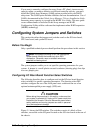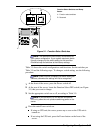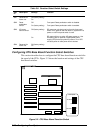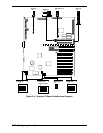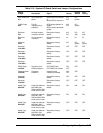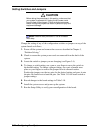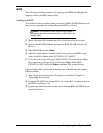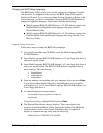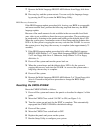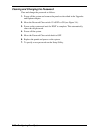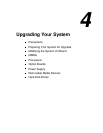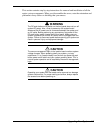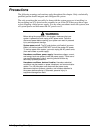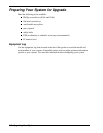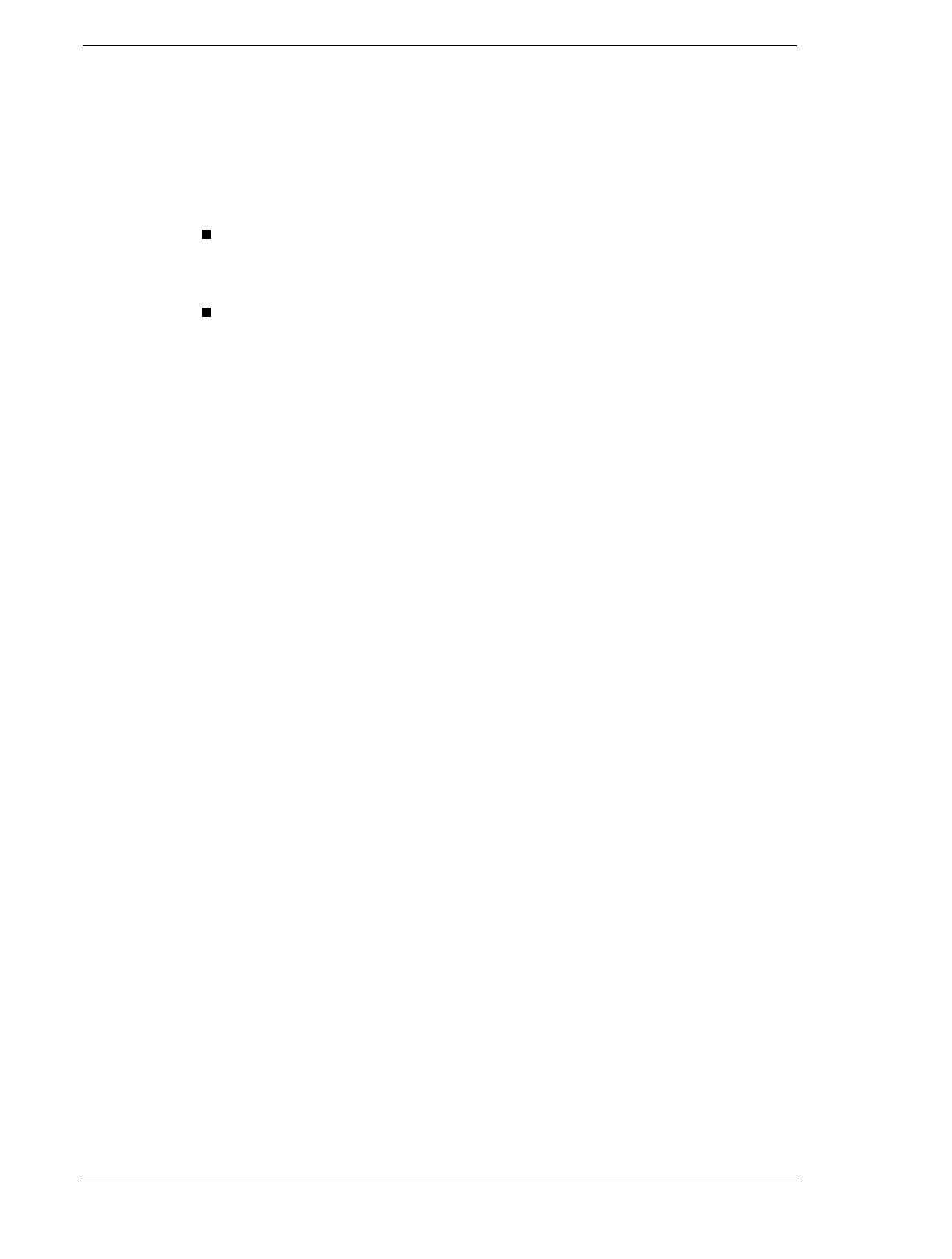
3-26 Configuring Your System
Changing the BIOS Setup Language
The BIOS Setup Utility used by your system supports two languages: English
and one other. As shipped from the factory, the BIOS Setup Utility supports
English and French. If you want to use either German, Spanish, or Italian as the
second language, you must use the Multi-Language BIOS FLASH Diskettes to
change the supported languages. The diskettes include the following.
Multi-Language BIOS FLASH Diskette 1 of 2. This diskette contains the
English/French and English/German language files along with the
PhoenixPhlash Utility.
Multi-Language BIOS FLASH Diskette 2 of 2. This diskette contains the
English/Spanish and English/Italian language files along with the Crisis
Recovery Utility.
Language Change Instructions
Follow these steps to change the BIOS Setup language.
1. Using the E
XPRESS
B
UILDER
CD-ROM, create the Multi-Language BIOS
FLASH Diskettes.
2. Insert Multi-Language BIOS FLASH diskette 1 of 2 into floppy disk drive A
and power up the system.
3. Insert Multi-Language BIOS FLASH diskette 1 of 2 into floppy disk drive A
and power up the system. The BIOS FLASH Diskette Language Selector
menu displays. The selections are:
1. English/German
2. English/French
3. English/Spanish
4. English/Italian.
4. Enter the number corresponding with your language choice and press
Enter
.
If you choose either English/ Spanish or English/Italian, you are asked to
load diskette 2 of 2. If so, insert Multi-Language BIOS FLASH diskette 2 of
2 into floppy disk drive A.
5. An acknowledgment message displays:
You are about to Flash your system in English/xxx
Is this correct
Using the arrow keys, highlight YES and press
Enter
.
6. The PhoenixPhlash Status message displays. This screen displays the
progress of the PhoenixPhlash Utility. During the loading of the BIOS, the
system sounds a series of short beeps. When the utility is complete, it
displays a complete message along with the following:
PRESS ANY KEY TO RESTART THE SYSTEM