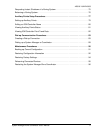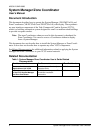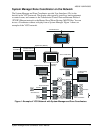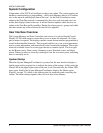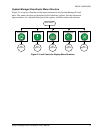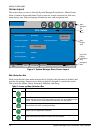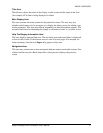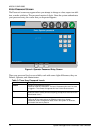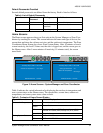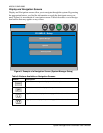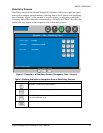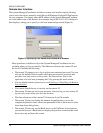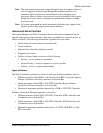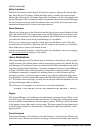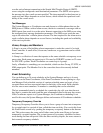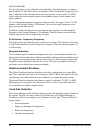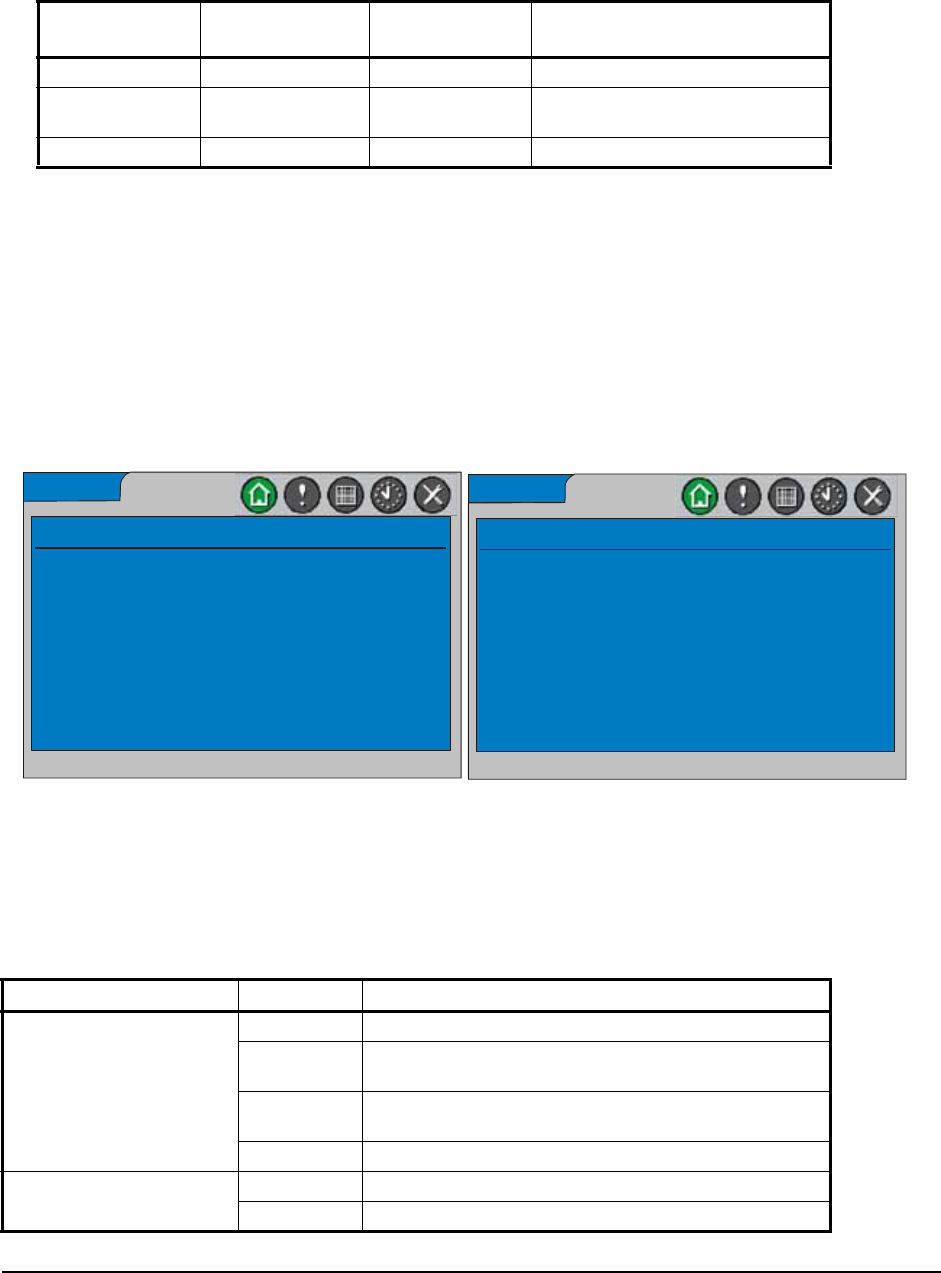
System Manager/Zone Coordinator User’s Manual 13
428516-YUM-B-0908
Default Passwords Provided
Several default passwords are defined from the factory. Each is listed as follows:
Home Screens
The Home screen appears when you first activate the System Manager or Zone Coor-
dinator by touching its screen. This screen indicates the name and type of device, the
current date and time, the software revision, and the outdoor air temperature. The Zone
Coordinator Home Screen also shows Zone System Status. After 10 minutes of touch
screen inactivity, the local UI times out, the user is logged out, and the screen goes to
the Home screen. After 5 more minutes of inactivity (15 minutes total), the screen
turns black.
Table 5 indicates the varied information for displaying the outdoor air temperature and
zone system status on the Home screen. The current date, current time, outdoor air
temperature, and zone system status values refresh.
Table 4: List of Default Passwords
User Name Default
Password
Privileges Available at:
Guest <blank> View only Remote UI only
Operator 1111 Modify all (except
password)
Local and remote UI
Admin 2222 All privileges Local and remote UI
Table 5: Contents of Home Screen Display
Type of Information Status What is Displayed
Outdoor Air Temperature Reliable Current outdoor air temperature with units are shown
Problem with
Sensor
Sensor Problem
Offline Change-over Bypass (COB), Constant Volume (CV), or
Variable Air Volume (VAV) Rooftop Unit (RTU) Offline
Unavailable Unavailable
Zoning System Status Online COB or VAV RTU status
Offline COB or VAV RTU Offline
FIG:HmeScrn
YK-SMU-0
Thursday, May 8, 2008 5:23:44 PM
Outdoor Air Temperature: 63.1 Deg F
Software Revision: 1.0.2445
System Manager Home Screen
Zone Coordinator Home Screen
YK-ZCU-10
Thursday, May 8, 2008 5:23:44 PM
Software Revision: 1.0.2445
Zoning System Status:
Outdoor Air Temperature:
Off
68.3 Deg F
Figure 5: Home Screens - System Manager and Zone Coordinator