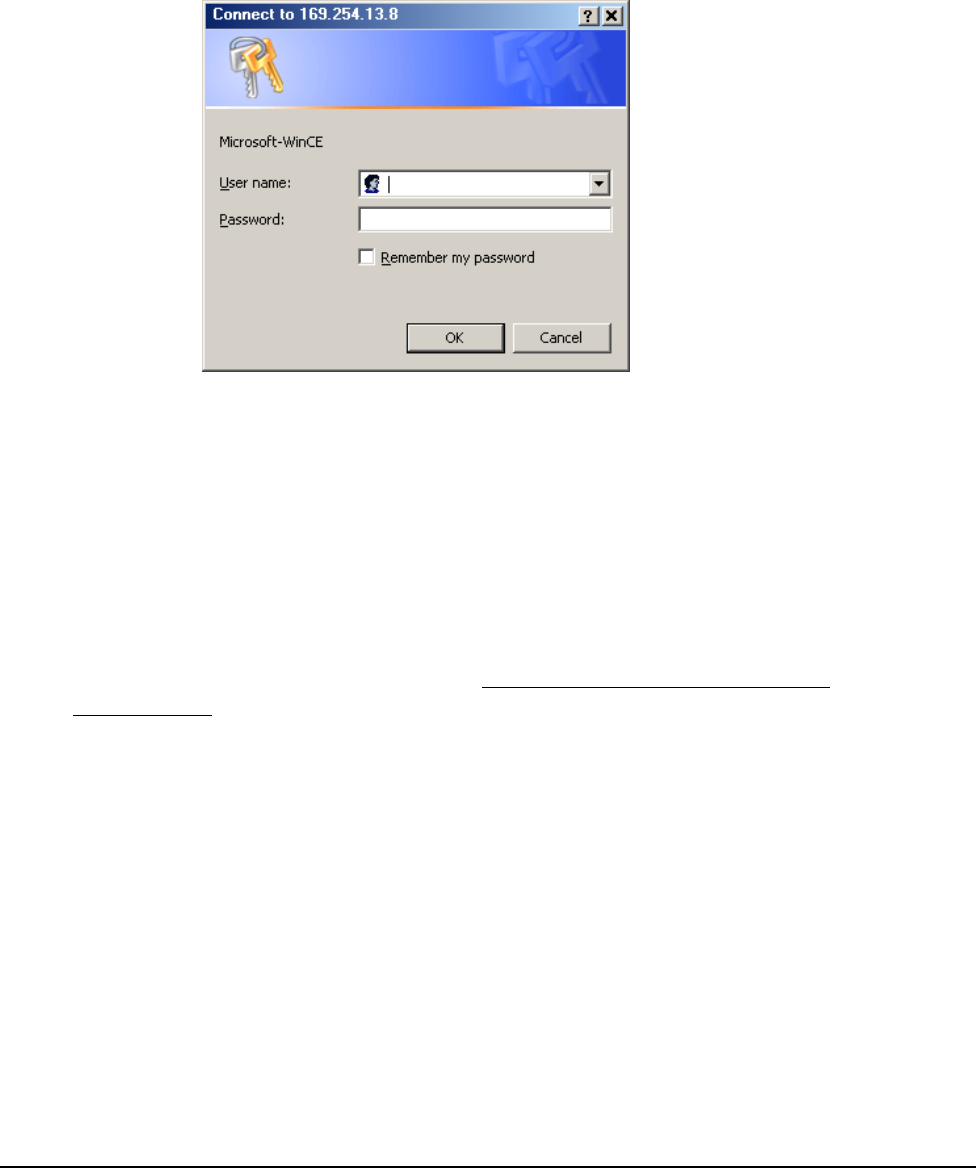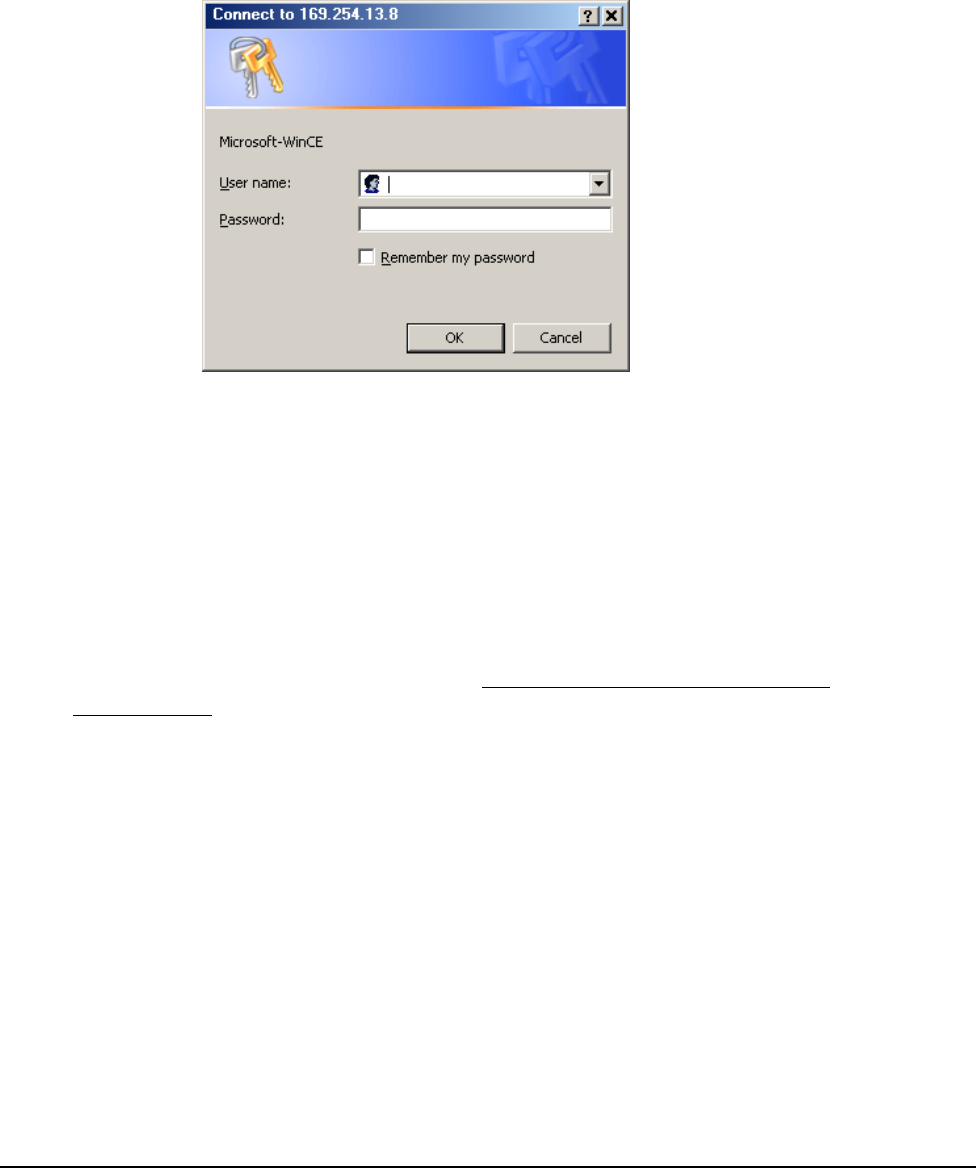
System Manager/Zone Coordinator User’s Manual16
428516-YUM-B-0908
Remote User Interface
The System Manager/Coordinator includes a remote user interface option allowing
you to access the device remotely using Microsoft® Internet Explorer® Web browser
on your computer. You simply enter the IP address of the System Manager/Coordina-
tor on the address bar of the browser (for example, http://169.254.13.8). A dialog box
then displays, asking you to specify a valid user name and password (Figure 8).
Most operations available locally at the System Manager/Coordinator are also
available when you log on remotely. The differences between the remote UI and
the local UI include the following:
• The remote UI requires you to log in with a user name and password. You can
also use the default Guest account, which does not require a password and
provides view-only access to the system. The Guest access level is the
equivalent of a local user prompting the UI by pressing the touch screen.
• You can disable remote system access; see Enabling (or Disabling) the Remote
User Interface.
• You cannot disable the use of security on the remote UI.
• The remote UI time-out due to user inactivity does not log you out; remote UI
log out only occurs when you close the browser.
• The data refresh rate of the remote UI is between 5 and 10 seconds.
• The remote UI does not display the numeric keypad because you use the
computer keyboard to enter values into parameter fields or the mouse to select
from drop-down dialog boxes.
• The remote UI does not use the Back Arrow or the Up/Down Arrow buttons;
you use the browser’s Back button to display the previous screen and the scroll
bar to move up and down the screen.
Figure 8: Specifying User Name and Password in Browser