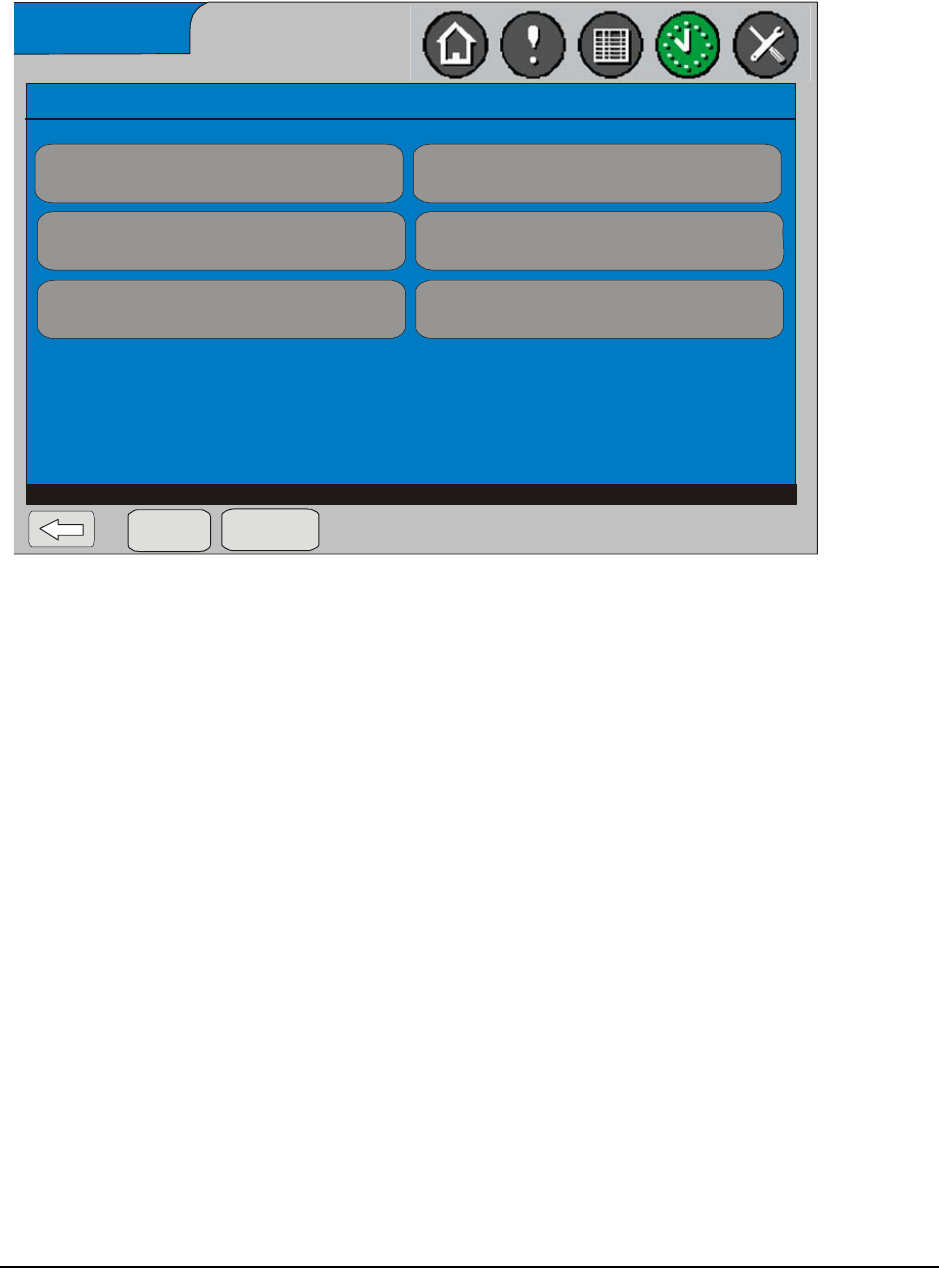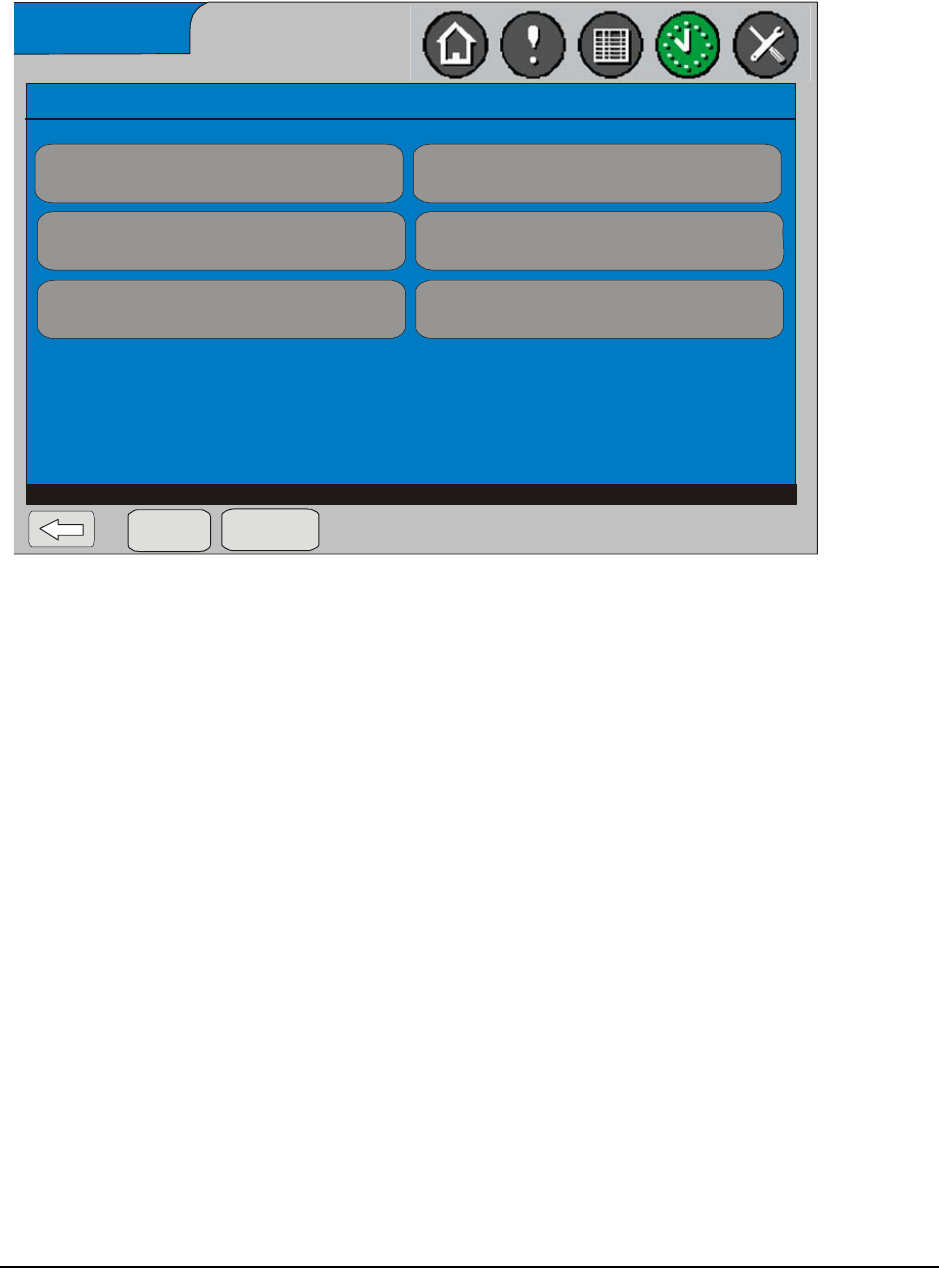
System Manager/Zone Coordinator User’s Manual 45
428516-YUM-B-0908
5. Press Yes to create this exception and have it reoccur annually. Or click
Continue to create the exception as a one-time event. The Properties for
Exception definition screen appears.
6. Press on the Begin Date and End Date buttons to specify the dates of this
exception’s start and finish.
Note: If the Begin Date you enter is after the End Date, and the exception is
reoccurring (that is, no year entered), the exception crosses the year
boundary. For example, a Begin Date of December 24 and an End Date
of January 2 starts in one year and ends in the next.
7. Press on the Occ Time and Unocc Time buttons to specify the times of when
the schedule is occupied and unoccupied.
8. After you are satisfied with the entries, press Done to save.
Setting up Temporary Occupancy Time
To set up a temporary occupancy time:
1. From the Home screen, press the Setup icon. The System Manager Setup or
Coordinator Setup and Status screen appears.
2. For a System Manager, press the System Manager button. The System
Manager Setup screen appears.
For a Coordinator, press the Coordinator button. The Coordinator screen
appears.
Email Setup
Begin Date
Friday, May 16, 2008
Delete
Exception
Done
Properties for Exception - May 16, 2008 through May 16, 2008
Select a part of the exception to modify.
End Date
Friday, May 16, 2008
Occ Time
8:00:00 AM
Unocc Time
5:00:00 PM
Occ Time
- - - -
Unocc Time
- - - -
Figure 29: Properties for Exception Definition Screen