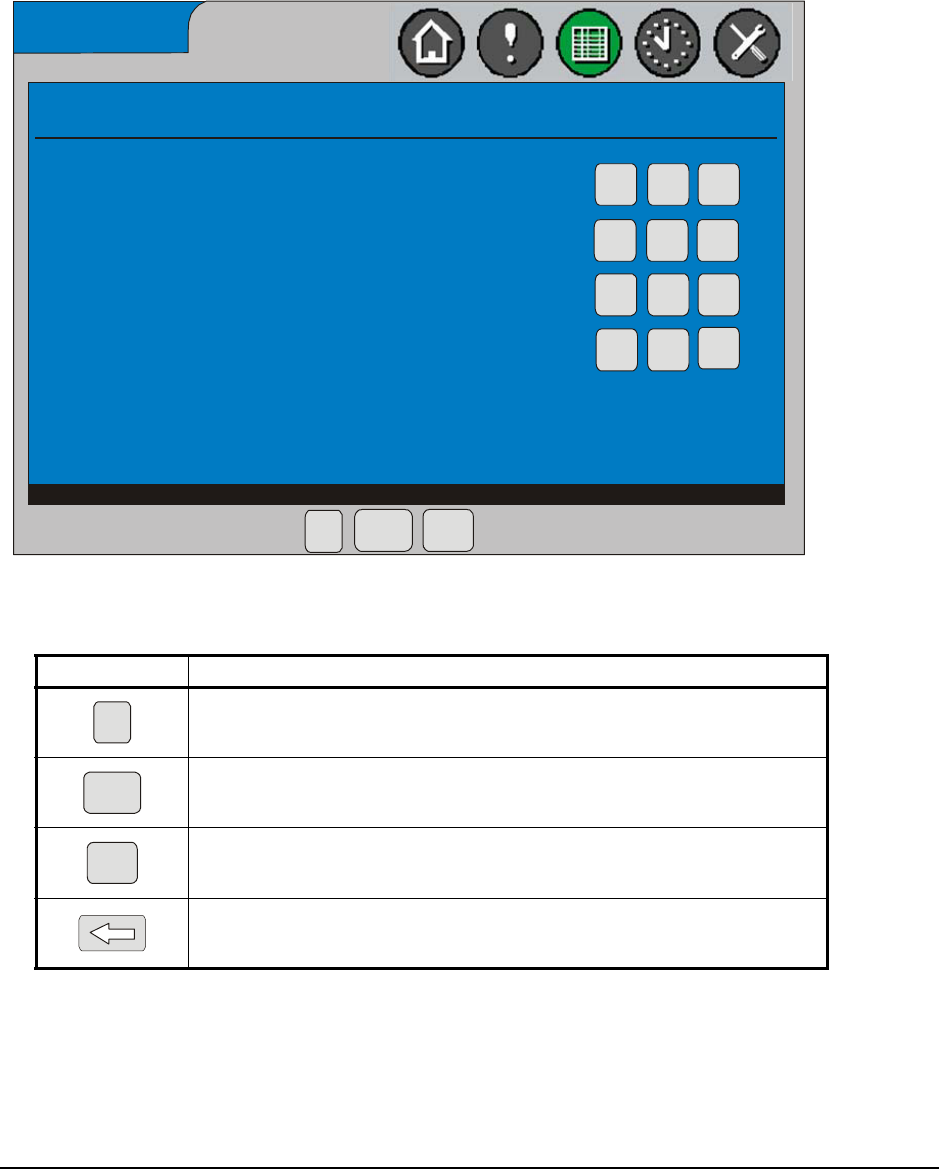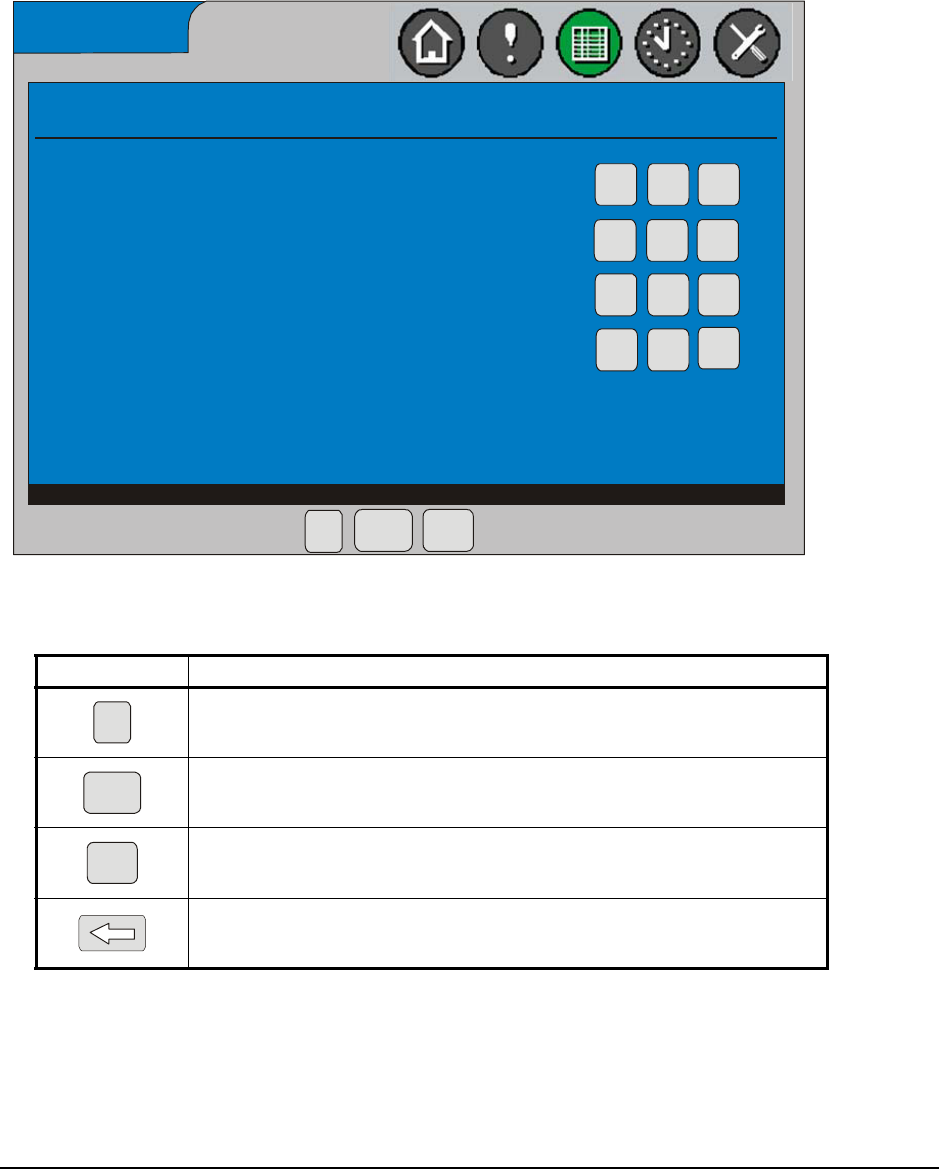
System Manager/Zone Coordinator User’s Manual 15
428516-YUM-B-0908
Data Entry Screens
Data Entry screens on the System Manager/Coordinator enable you to perform opera-
tions such as entering setup parameters, selecting from a list of options, and specifying
time schedules. Figure 7 is an example of a screen where you can enter a scheduled
occupancy time. Other data entry screens display a full keyboard. Table 7 describes the
buttons that may appear in the navigation area of data entry screens.
Table 7: Buttons Available on Navigation Area of Data Entry Screens
Button Description
OK button - performs the desired action.
Cancel button - returns the display to the previous screen (no action is taken).
Clear button - removes the data entry made in the New Value field, so that you
can enter a different value.
Back button - returns the display to the previous screen.
Enter the new time value.
Cancel ClearOK
1
2
3
4
5
6
7 8 9
0
Current Value:
Valid Range:
New Value:
Schedule 1 - Mon - Occupancy Time 1
FIG: OccTme
AM
PM
8:00 AM
12:00 AM to 11:29 PM
hh:mm AM
Figure 7: Example of a Data Entry Screen (Occupancy Time 1 Screen)
OK
Cancel
Clear