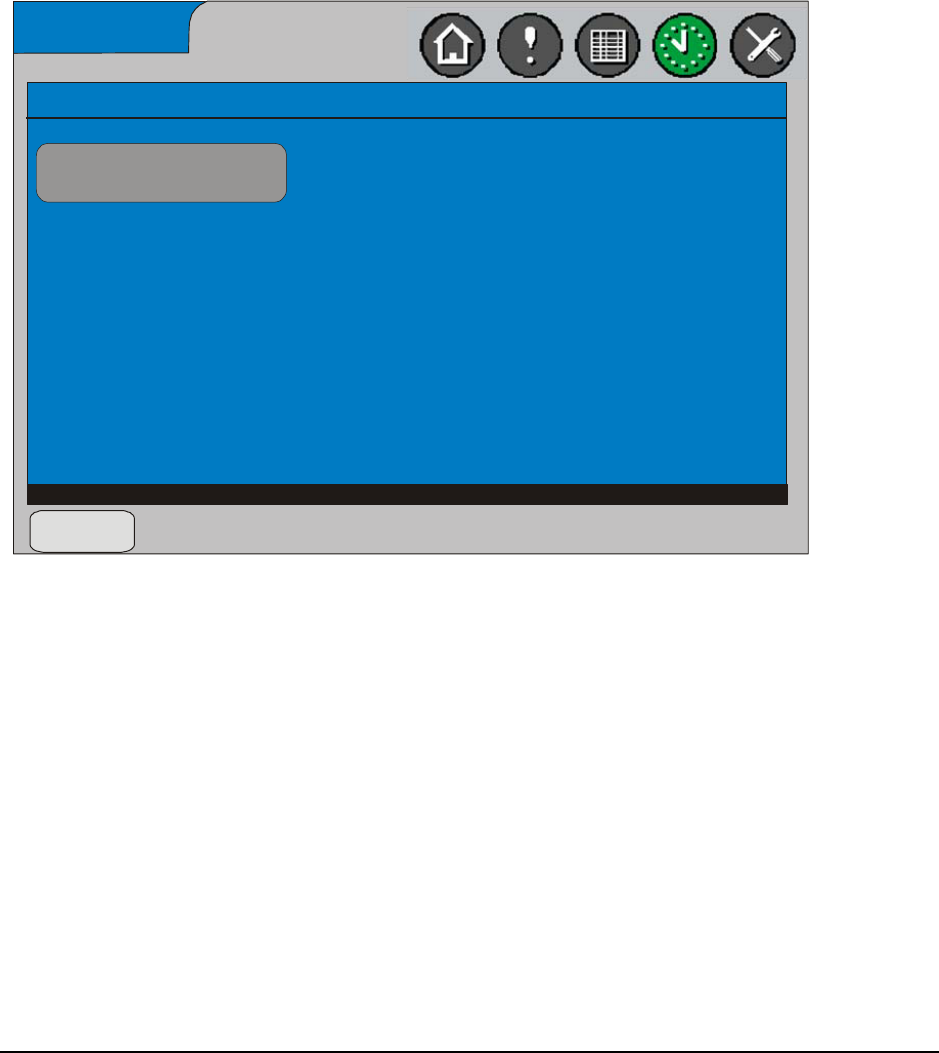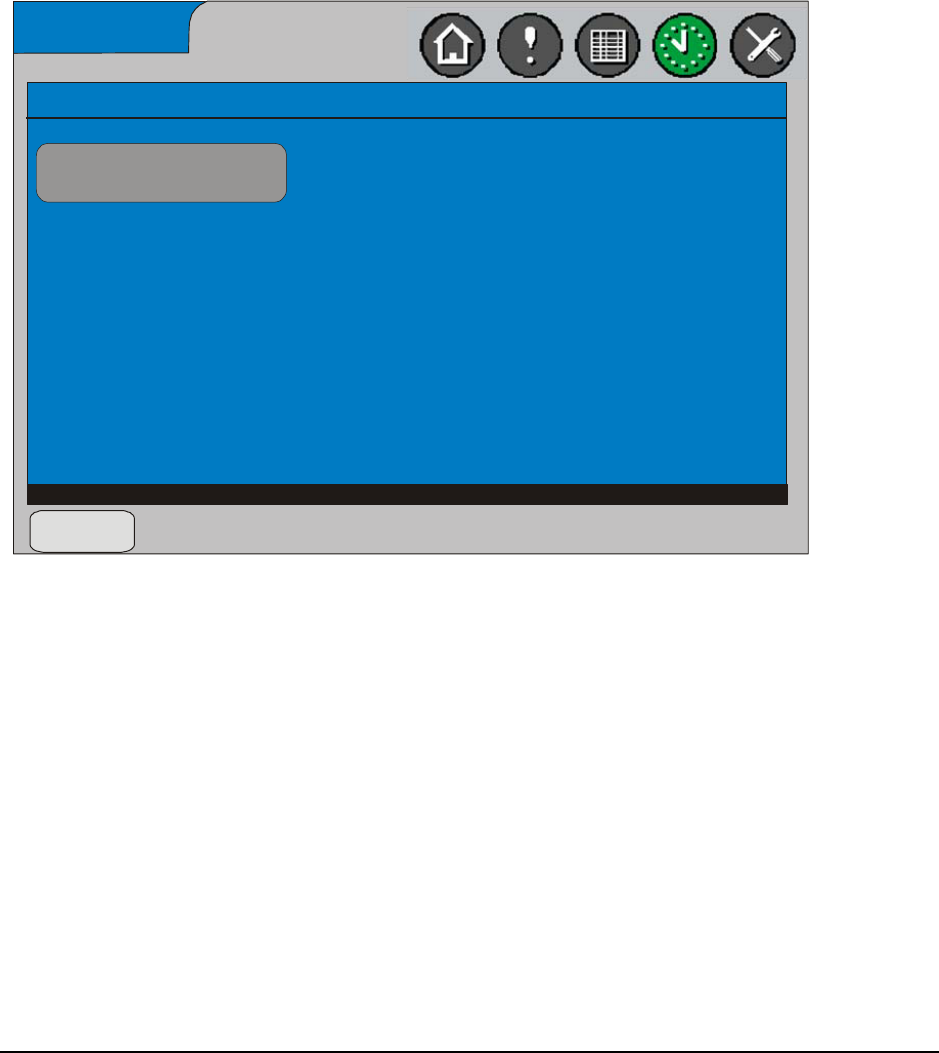
System Manager/Zone Coordinator User’s Manual 43
428516-YUM-B-0908
Deleting a Member from a Schedule
To delete a member from a schedule:
1. From the Home screen of the System Manager, press the Schedule icon. The
Schedules screen appears.
2. Select the schedule from which you want to delete a member; that schedule’s
Daily Schedules screen appears.
3. Press the Members button. The Member List for this schedule appears. If this
list is empty, then there are no members to delete. (Each added member gets
added to this list.)
4. Press on a member button to select it for deletion. The Delete Group x from
Schedule x screen appears.
5. Select Delete Member to remove it. Press Yes to confirm. The Member List
appears and is now refreshed, indicating the member is no longer in the list.
FIG:Del tMbr
Email Setup
Schedule 1 Member List
Select a member to delete from this schedule
Add Member
Group 1
Figure 27: Delete Member Screen