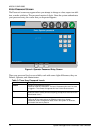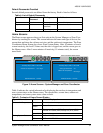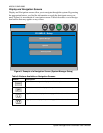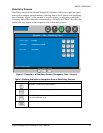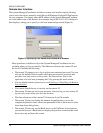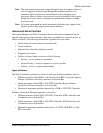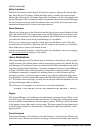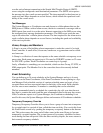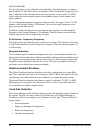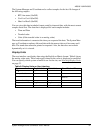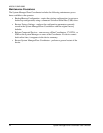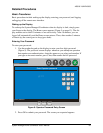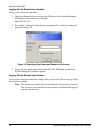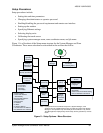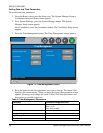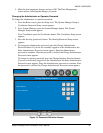System Manager/Zone Coordinator User’s Manual20
428516-YUM-B-0908
You can also force a single schedule, or all schedules, into the temporary occupancy
state from the UI. This action places all members of the schedule into temporary occu-
pancy. Members of the schedule can be a Group of zones or one or more CV RTUs.
Again, when the time-out period expires, the members return to their normal occu-
pancy schedule.
You can change the temporary occupancy time-out delay. Its range is from 15 to 240
minutes, with a default value of 120 minutes. You can also cancel temporary occu-
pancy at any time from the UI.
To indicate which schedules (if any) are temporarily occupied, view the Schedules
Summary on the System Manager or Coordinator. The Zone Status screen indicates
whether a particular zone is temporarily occupied.
All Schedules - Temporary Occupancy
This option places all schedules under temporary occupancy. This function is the same
as if just one schedule was under temporary occupancy. The same duration applies: 15
to 240 minutes.
Exception Schedules
You can add exception schedules throughout the year to accommodate holidays and
other periods of time that require different scheduling. Each exception schedule can be
for a single or reoccurring event, such as once every year. The exception replaces the
complete weekly schedule for the day it is active. Two sets of occupied and unoccu-
pied times can be defined per exception schedule.
Global and Instant Shutdown
The Global Shutdown function shuts down the entire system from the System Man-
ager. This command shuts down all Coordinators and CV RTUs that report to the Sys-
tem Manager. An enable function is also available to re-enable the entire system.
The Instant Shutdown function shuts down a single Coordinator, CV RTU, or IOM.
Shutting down a coordinator also shuts down all of its zones. An enable function is
also available to re-enable a single system.
Trend Data Collection
The System Manager and Coordinator keep records of the changing values of points in
the system. You can view these values on a Trend report. The System Manager or
Coordinator collects one sample every 15 minutes over the past 72 hours for the fol-
lowing values:
• Zone temperature
• Supply or discharge air temperature
• Return air temperature
• Outside air temperature