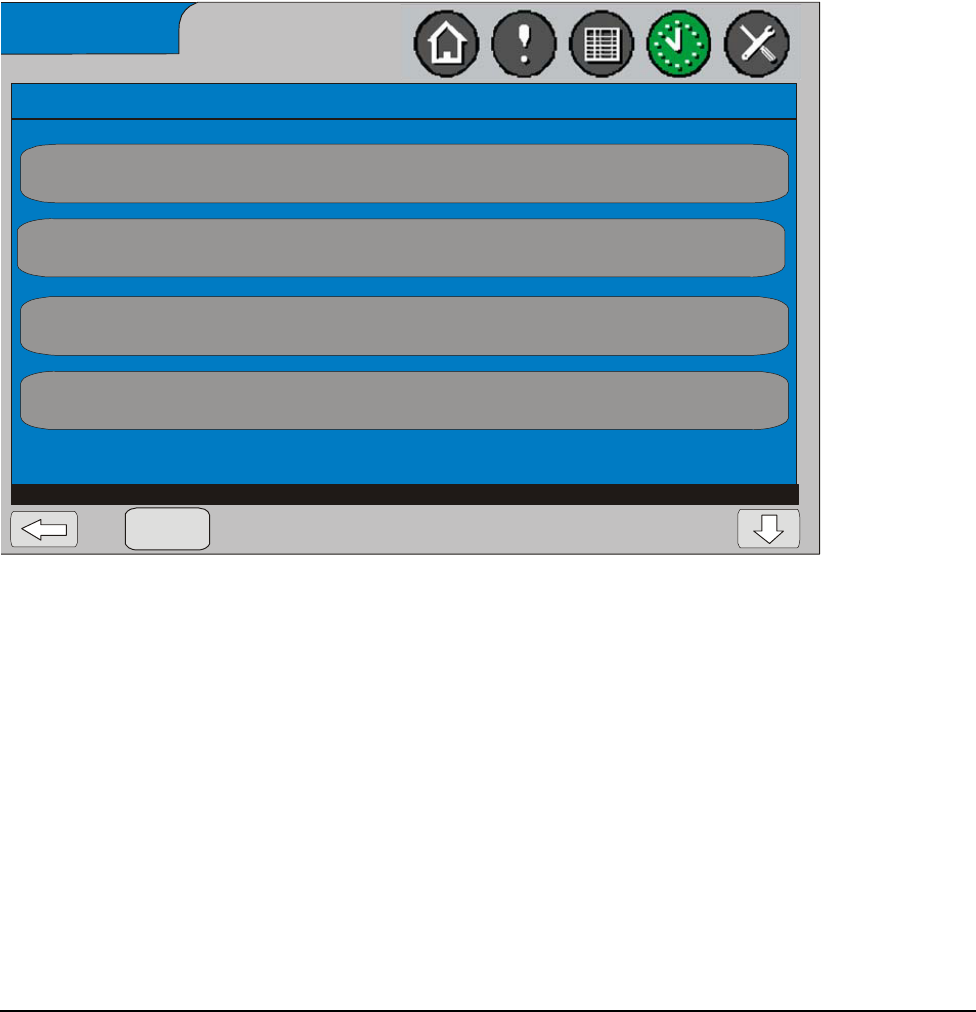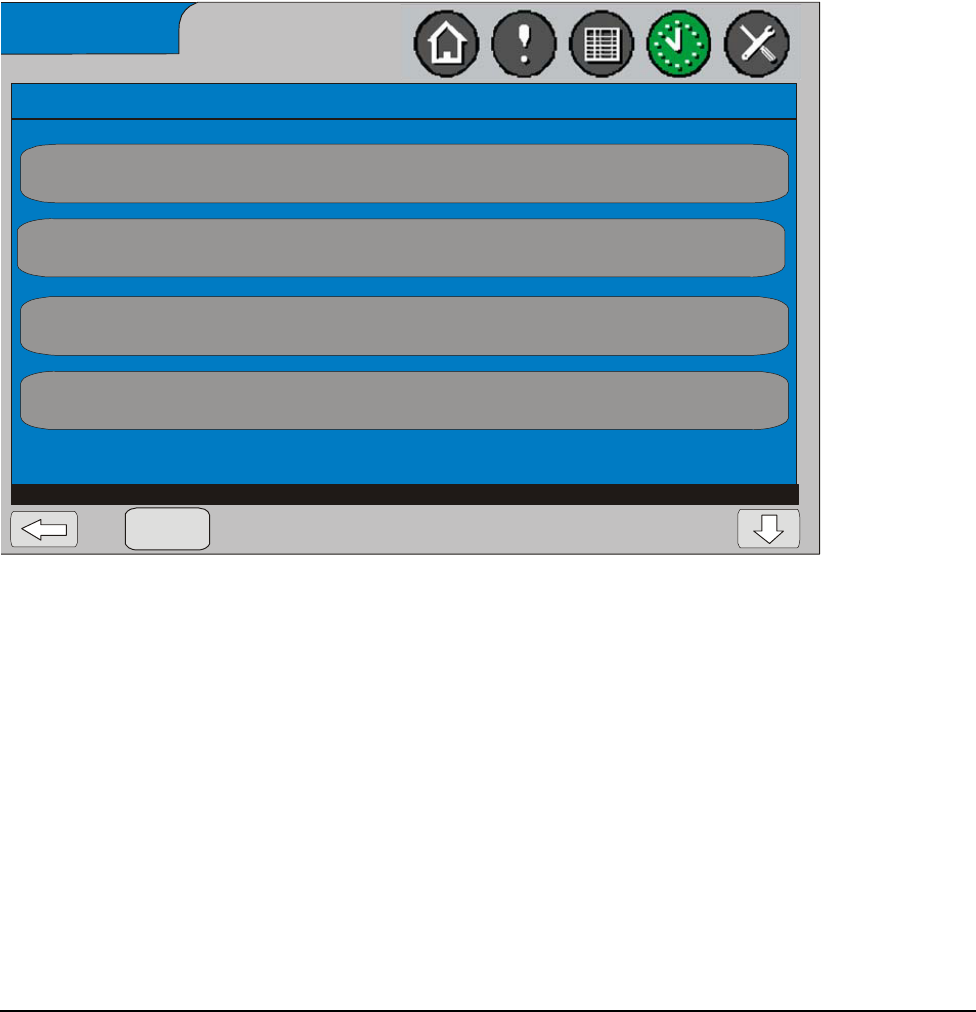
System Manager/Zone Coordinator User’s Manual42
428516-YUM-B-0908
Adding a Member to a Schedule
To add a member to a schedule:
1. From the Home screen of the System Manager, press the Schedule icon. The
Schedules screen appears.
2. Select the schedule to which you want to add members; that schedule’s Daily
Schedules screen appears.
3. Press the Members button. The Member List for this schedule appears.
4. Press the Add Member button. The Select New Member screen for this
schedule appears. This screen shows all schedulable items that are not already
members of this schedule, even if they are in another schedule.
5. Press on a member button to add or move the member to this schedule. Press
Yes to confirm. The member is added (or moved) and disappears from this
screen.
If you want to add or move all members into this schedule, press the Add All
button.
6. Press the Back button and verify that the member has been added to schedule.
Email Setup
Select New Member for Schedule 1
Select a member to add/move into this schedule
Add All
Group 1
Current Schedule:
None
Group 2
Current Schedule:
None
SA-FAN
Current Schedule:
None
CV RTU 24
Current Schedule:
None
Page 1 of 2
Figure 26: Select New Member Screen