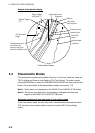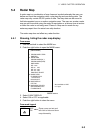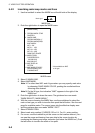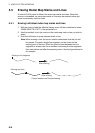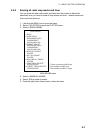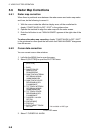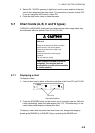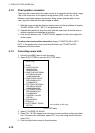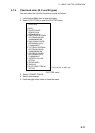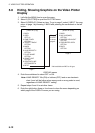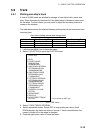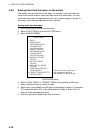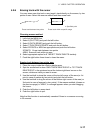5. VIDEO PLOTTER OPERATION
5-10
5.7.2 Chart position correction
There may be a case where the chart overlay is not aligned with the radar image.
This is due to an error in the position fixing system (GPS, Loran, etc.) or the
different coordinates between the position fixing system and the radar. In this
case, align the chart with the radar image as below.
1. With the cursor inside the effective display area, roll the scrollwheel to display
"CHART ALIGN L=OFF / EXIT" in the guidance box.
2. Operate the trackball to align the chart with the radar map. Note that track is
neither recorded nor displayed at this point.
3. Push the left button to set. "CHART ALIGN" appears (in red) at the right side
of the screen.
To release the chart position correction, display "CHART ALIGN L=OFF /
EXIT" in the guidance box then push the left button until "CHART ALIGN"
disappears from the screen.
5.7.3 Correcting cursor data
1. Left-click the MENU box to open the menu.
2. Select 5 [PLOTTER] to open the PLOTTER menu.
[PLOTTER]
1 BACK
2 CHART COLOR*
GRN/YEL/CYA
ORANGE/GRAY
3 OWN TRACK INTERVAL
OFF/DRAW/10S/30S/
1M/2M/3M/6M/15M
4 OWN TRACK COLOR*
RED/GRN/BLU/YEL/
CYA/MAG/WHT
5 TGT TRACK INTERVAL*
OFF/DRAW/10S/30S/
1M/2M/3M/6M/15M
6 TGT TRACK COLOR*
RED/GRN/BLU/YEL/
CYA/MAG/WHT
7 CURSOR L/L ALIGN
OFF/ON
8 [DATA ERASE]
9 [DISPLAY]
0 AUTO TARGET TRACK*
OFF/ON
* Not available on IMO type
PLOTTER menu
3. Select 7 CURSOR L/L ALIGN.
4. Select ON. "ALIGN" appears (in red) next to cursor position in the cursor data
box. (To remove the correction, select OFF. If you are using the AIS function,
select ON.)
5. Push the right button twice to close the menu.