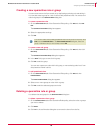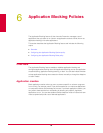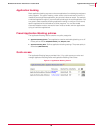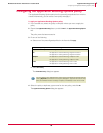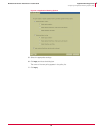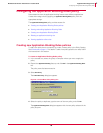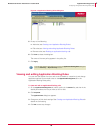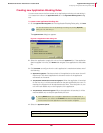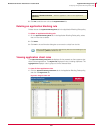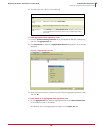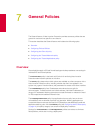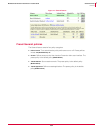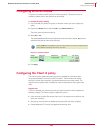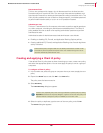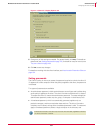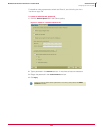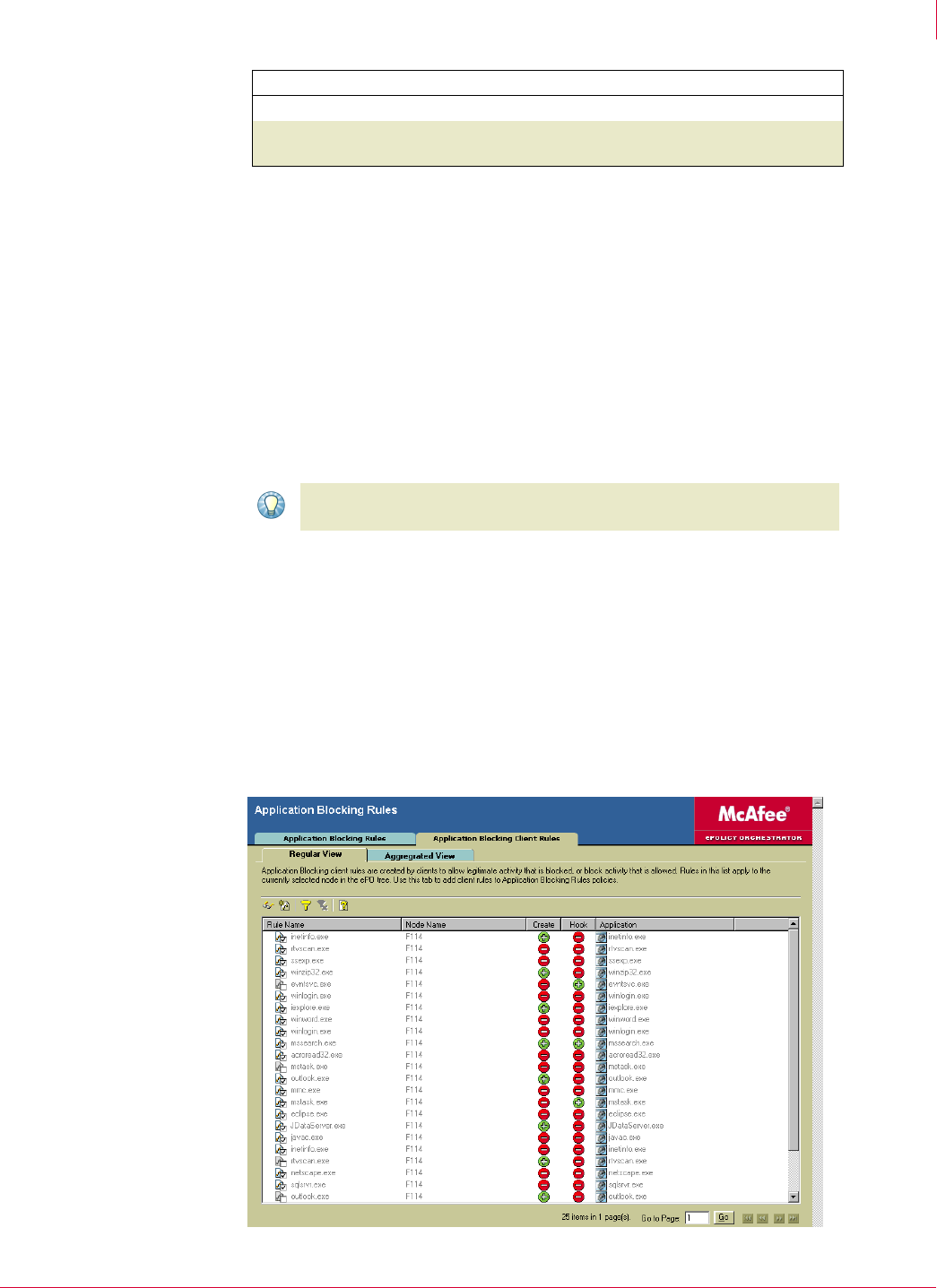
101
McAfee
®
Host Intrusion Prevention 6.1 Product Guide Application Blocking Policies
Configuring the Application Blocking Rules policy
6
5 Click OK to add the new rule to the Application Rules list.
Deleting an application blocking rule
Delete rules on the Application Blocking Rules tab in the Application Blocking Rules policy.
To delete an application blocking rule:
1 On the Application Blocking Rules tab in the Application Blocking Rules policy, select
one or more rules to delete.
2 Click
Delete.
3 Click
Yes in the confirmation dialog box to remove the rule(s) from the list.
Viewing application client rules
The Application Blocking Client Rules tab displays all rules created on client systems that
allow or block applications. The
Regular View displays all rules, including duplicates. The
Aggregated View displays rules in groups of similar characteristics.
To view all client application rules:
1 Click the Application Blocking Client Rules tab in the Application Blocking Rules policy,
and click the
Regular View tab.
Application is allowed to be Created
Allow the application to run.
Application is allowed to Hook other
applications
Allow the application to bind to other applications.
Select this option... To do this...
Tip
When you delete a rule, you remove it permanently. We recommend editing the rule
and deselecting
Active to disable the rule.
Figure 6-6 Regular View tab