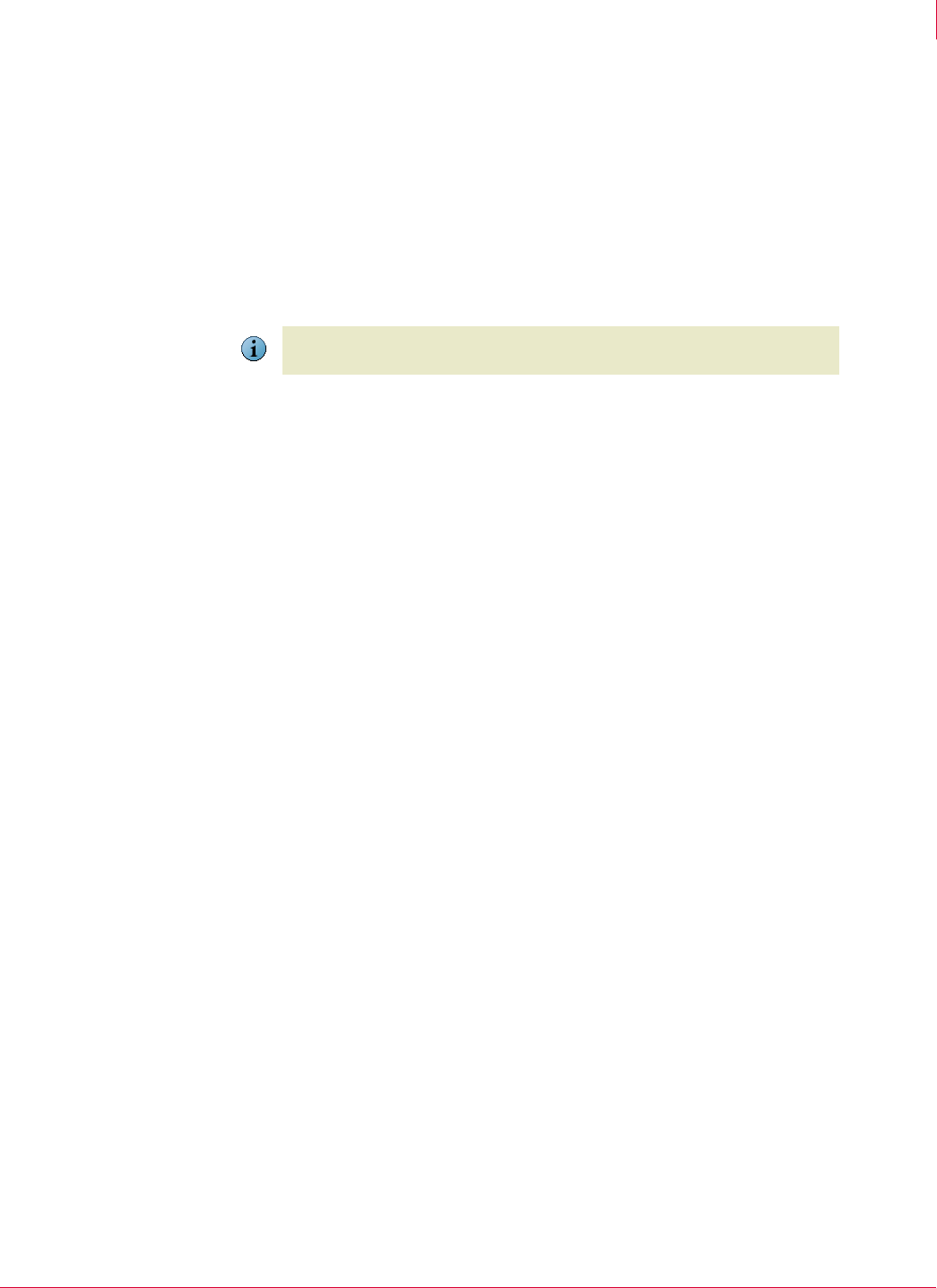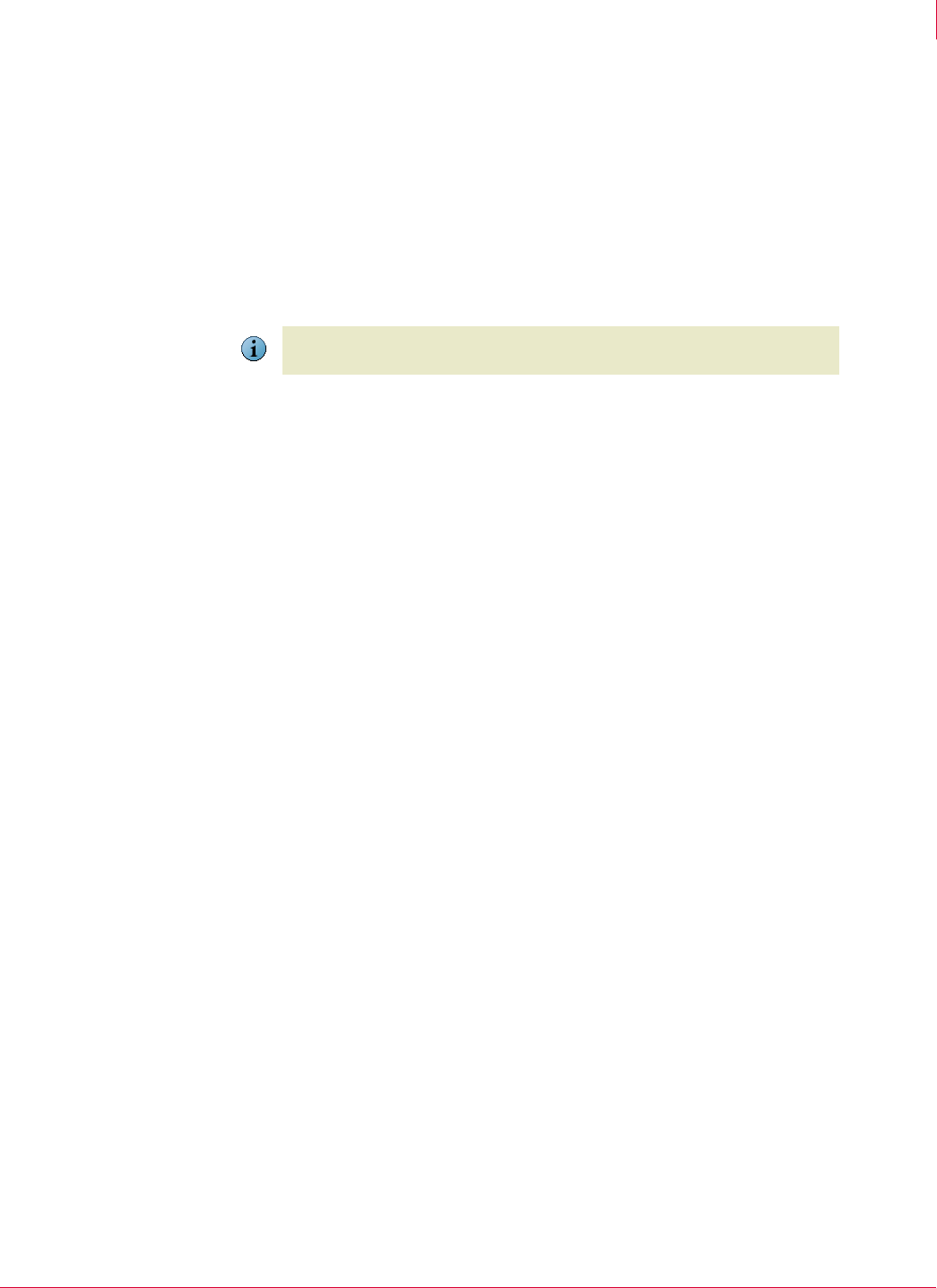
84
McAfee
®
Host Intrusion Prevention 6.1 Product Guide Firewall Policies
Configuring the Firewall Rules policy
5
6 Do any of the following:
Add rules or groups (see Creating a new firewall rule or firewall group).
Edit rules (see Viewing and editing firewall rules).
Remove rules (see Deleting a firewall rule or group).
7 Click
Close.
The name of the new policy appears in the policy list.
8 Click Apply.
Viewing and editing firewall rules
You can view the details of a rule or edit a rule to change options.View and edit rules
on the
Firewall Rules tab in the Firewall Rules policy.
To view and edit a firewall rule:
1 On the Firewall Rules tab, select a policy in the Policies list, and then in the details pane
select the rule you want to view or edit.
2 Click Properties on the shortcut menu or the toolbar.
The Firewall Rule dialog box appears.
3 Change any of this rule’s settings. For details, click Help.
4 Click
OK to save any changes.
Note
You can also create a new policy from within the Firewall Rules dialog box by clicking
Add Policy or Duplicate Policy.