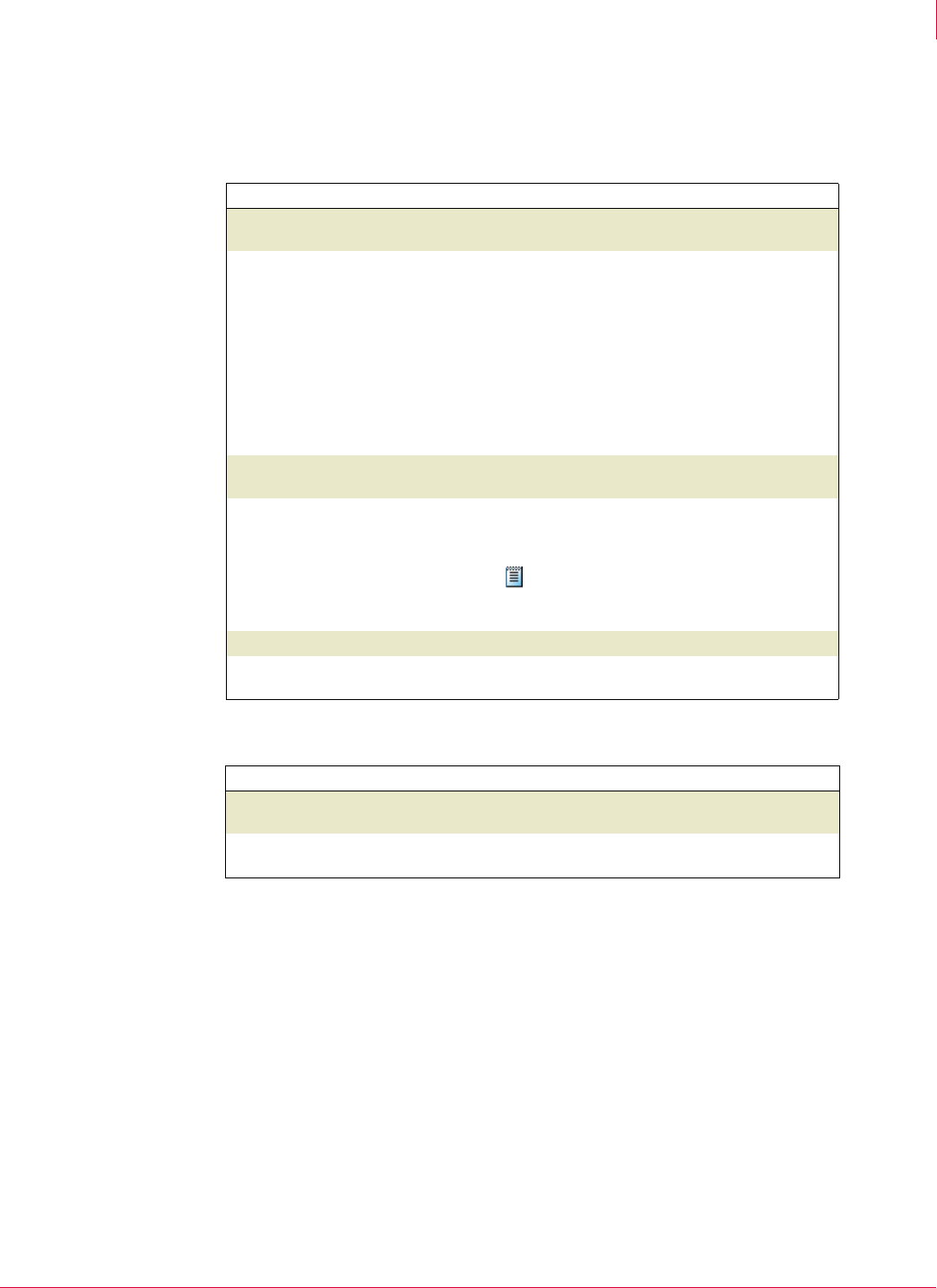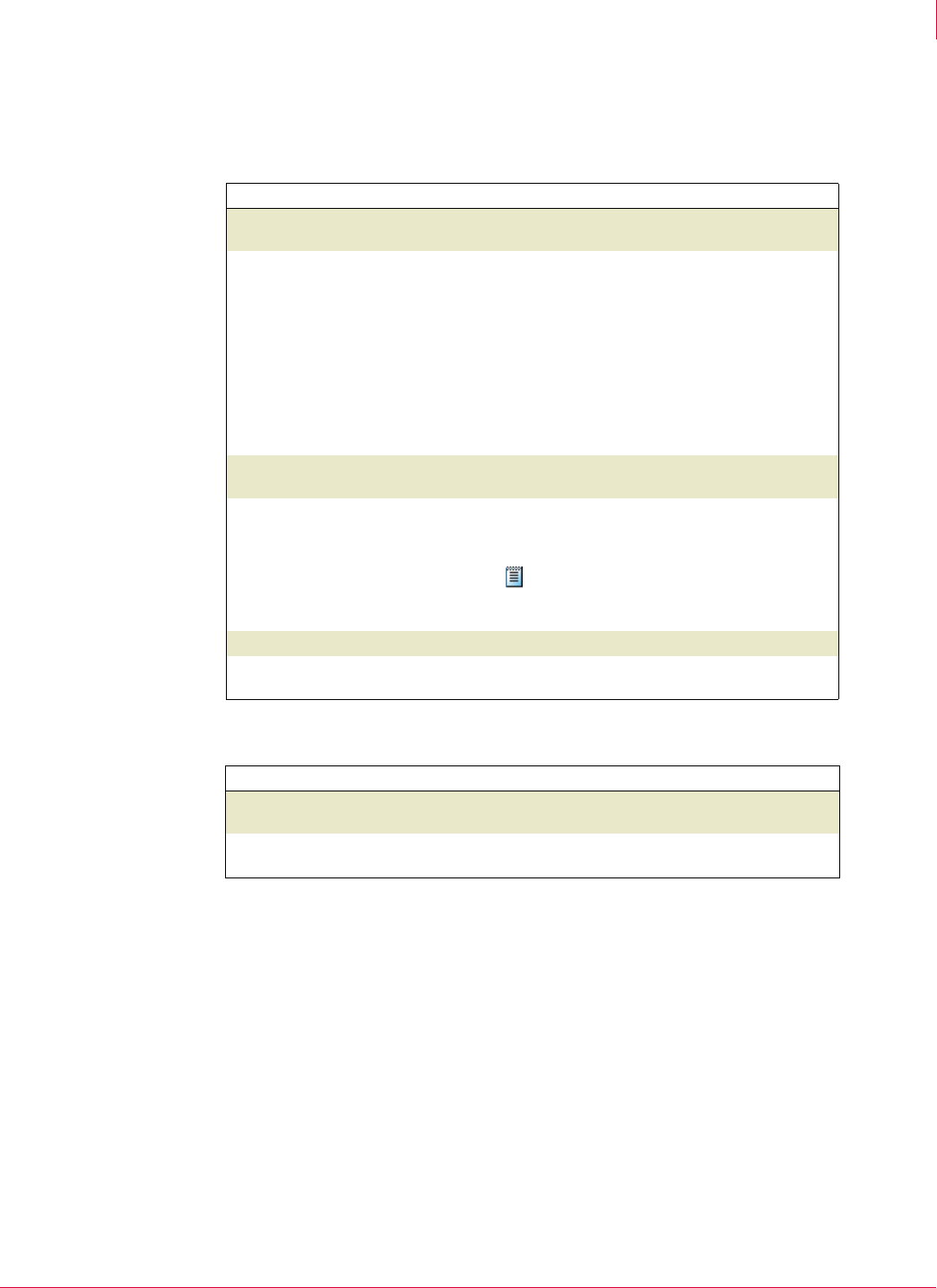
152
McAfee
®
Host Intrusion Prevention 6.1 Product Guide Host Intrusion Prevention Client
Windows client
9
Activity Log list
The Activity Log contains a running log of activity. Most recent activity appears at the
bottom of the list.
You can clear the list either by deleting the log contents or saving it to a .txt file.
Column What it shows
Time The date and time of the Host Intrusion Prevention
action.
Event The feature that performed the action.
Traffic indicates a firewall action.
Application indicates an application blocking
action.
Intrusion indicates an IPS action.
System indicates an event relating to the
software’s internal components.
Service indicates an event relating to the
software’s service or drivers.
Source The remote address that this communication was
either sent to, or sent from.
Intrusion Data
Note: This column only appears if you
select
Create Sniffer Capture... in the
McAfee Host Intrusion Prevention Options
dialog box.
An icon indicating that Host Intrusion Prevention
saved the packet data associated with this attack.
(This icon only appears for IPS log entries.)
shows that you can export the packet data
associated with this log entry. Right-click the log
entry to save the data to a Sniffer file.
Application The program that caused the action.
Message A description of the action, with as much detail as
possible.
To... Do this...
Permanently delete the contents of the
log
Click Clear.
Save the contents of the log and delete
the list from the tab
Click
Save. In the Save Log File To dialog box that
appears, name and save the .txt file.