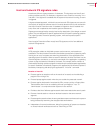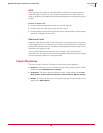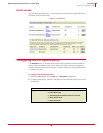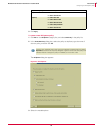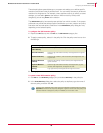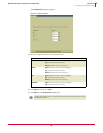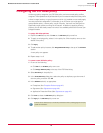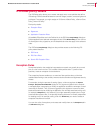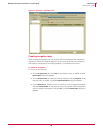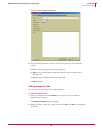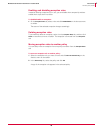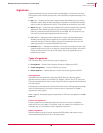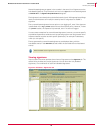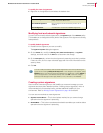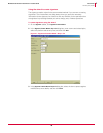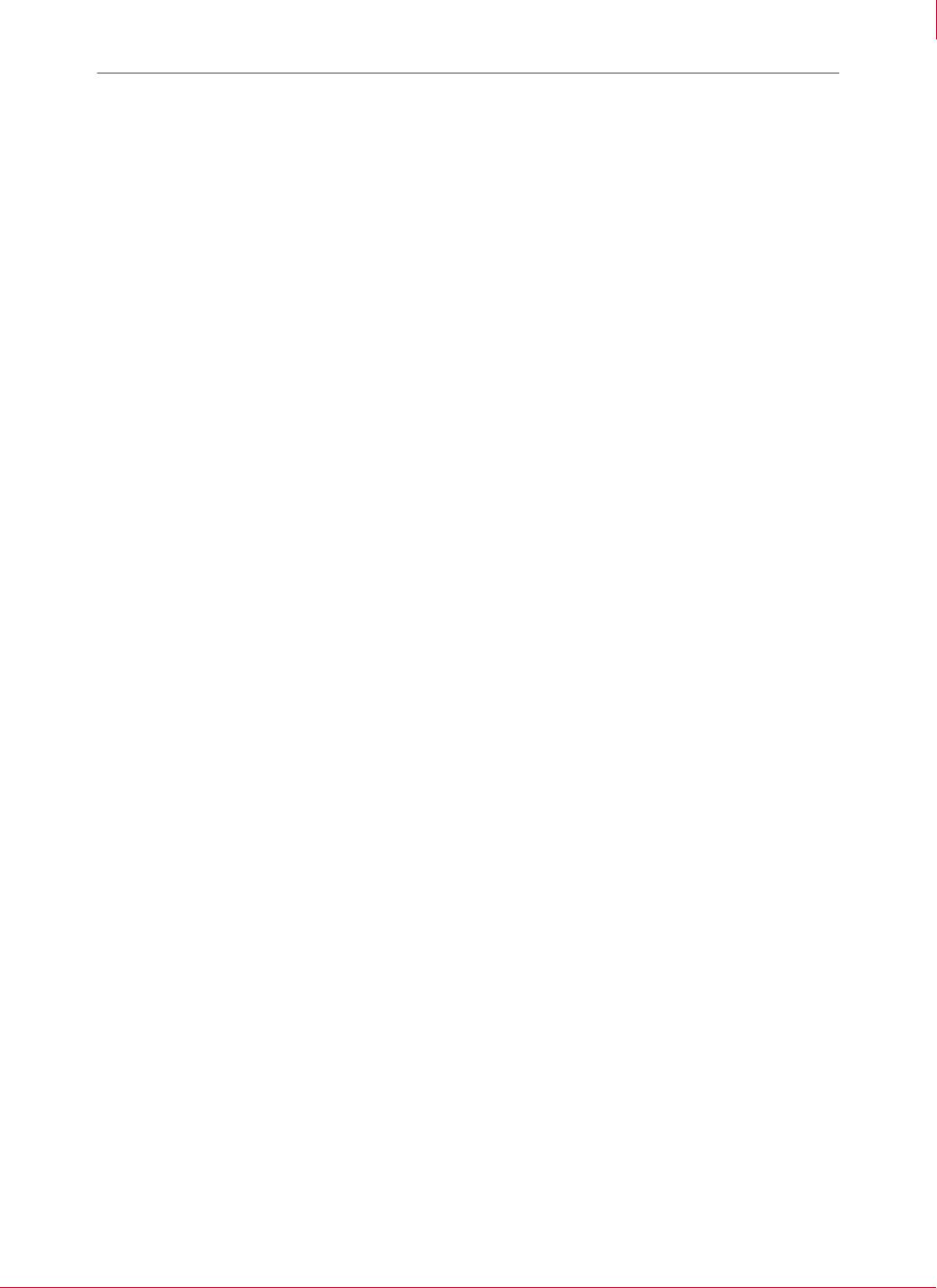
42
McAfee
®
Host Intrusion Prevention 6.1 Product Guide IPS Policies
IPS Rules policy details
4
IPS Rules policy details
The IPS Rules policy allows you to create and apply one or more policies that define
IPS settings. Policies should be based on common usage, location, or access rights and
privileges. For example, you might assign an IIS Server a Global Policy, a Server Client
Policy, and an IIS Policy.
Each policy details:
Exception Rules
Signatures
Application Protection Rules
All available IPS policies are in the Policies list in the IPS Rules Policy Settings dialog box.
Policies applied to the selected node appear in bold. Click
Effective Policy to view a union
of all exception rules, signatures, and include/exclude rules that apply to the selected
node.
The IPS Rules
Policy Settings dialog box also provides access to the following IPS
policy-related features:
IPS Events
IPS Client Rules
Search IPS Exception Rules
Exception Rules
Sometimes behavior that would be interpreted as an attack can actually be a normal
part of a user’s work routine. This is called a false positive alert. To prevent false
positives, create an exception for that behavior.
The exceptions feature enables you to weed out false positive alerts, minimizes
needless data flowing to the console, and ensures that the alerts are legitimate security
threats.
For example, during the process of testing clients, a client recognizes the
Outlook
Envelope - Suspicious Executable Mod.
signature. This signature signals that the Outlook
e-mail application is attempting to modify an application outside the envelope of usual
resources for Outlook. Thus, an event triggered by this signature is cause for alarm,
because Outlook may be modifying an application not normally associated with e-mail,
for example,
Notepad.exe. In this instance, you might reasonably suspect that a Trojan
horse has been planted. But, if the process initiating the event is normally responsible
for sending e-mail, for example, saving a file with
Outlook.exe, you need to create an
exception that allows this action.
You can view a list of exceptions, and create and modify them on the
Exceptions tab in
the
IPS Rules dialog box.