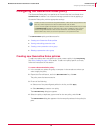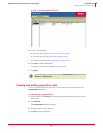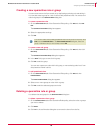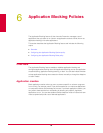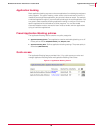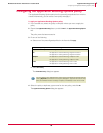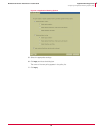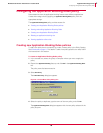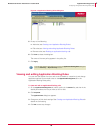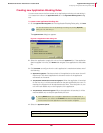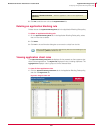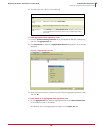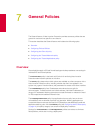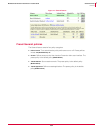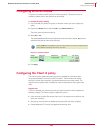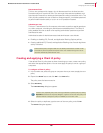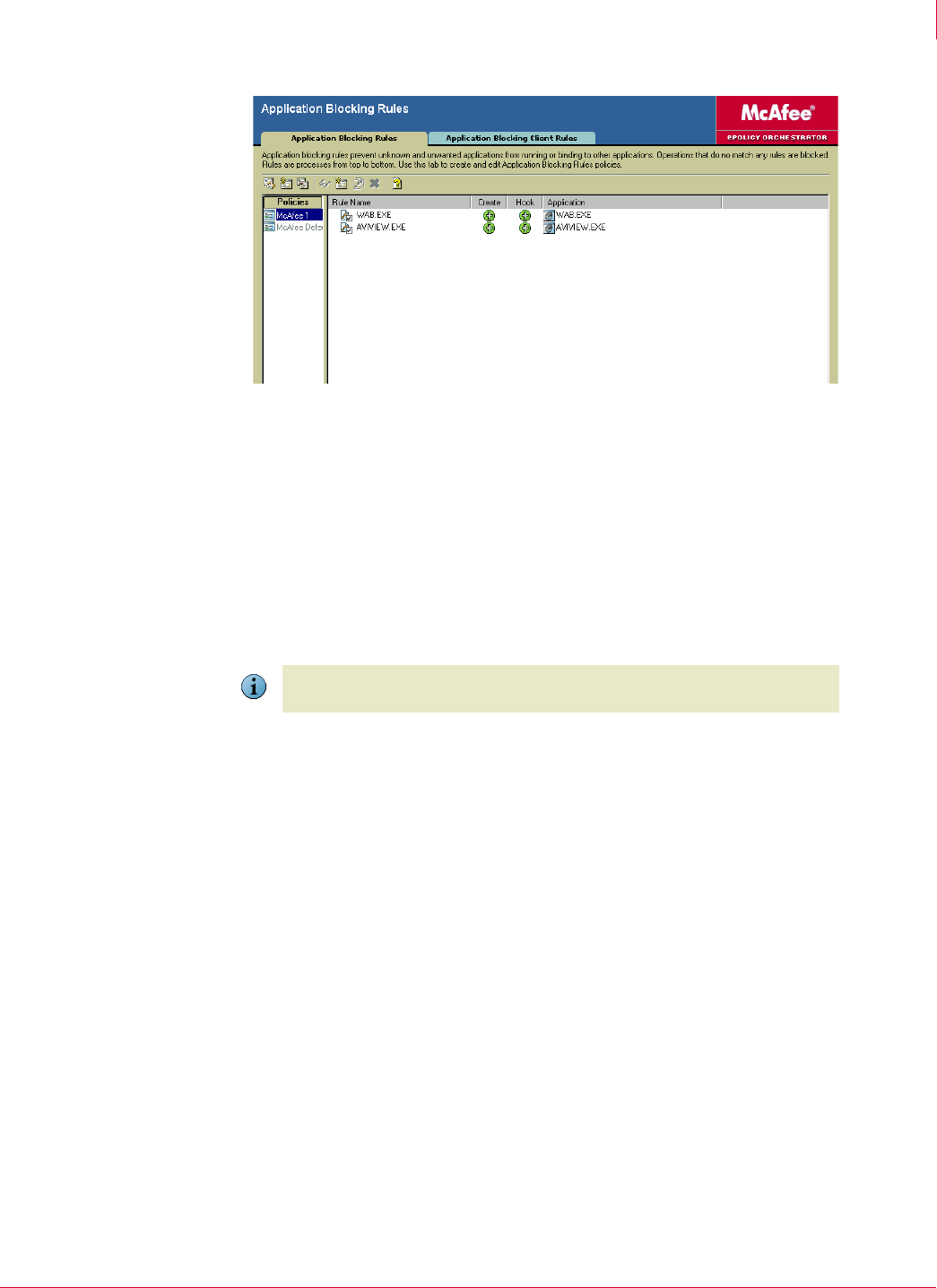
99
McAfee
®
Host Intrusion Prevention 6.1 Product Guide Application Blocking Policies
Configuring the Application Blocking Rules policy
6
5 Do any of the following:
Add rules (see Creating new Application Blocking Rules).
Edit rules (see Viewing and editing Application Blocking Rules).
Remove rules (see Deleting an application blocking rule).
6 Click Close to close the dialog box.
The name of the new policy appears in the policy list.
7 Click
Apply.
Viewing and editing Application Blocking Rules
You can view the details of a rule or edit a rule to disable it, customize it, and change
application options.View and edit rules on the
Application Blocking Rules tab in the
Application Blocking Rules policy.
To view and edit an application blocking rule:
1 On the
Application Blocking Rules tab, select a policy in the Policies list, and then in the
details pane select the rule you want to view or edit.
2 Click
Properties.
The
Application Rule dialog box appears.
3 Change any of this rule’s settings. See Creating new Application Blocking Rules for
details on each setting:
4 Click
OK to save any changes.
Figure 6-4 Application Blocking Rules dialog box
Note
You can also create a new policy from within the Application Blocking Rules dialog box
with the
Add Policy or Duplicate Policy buttons.