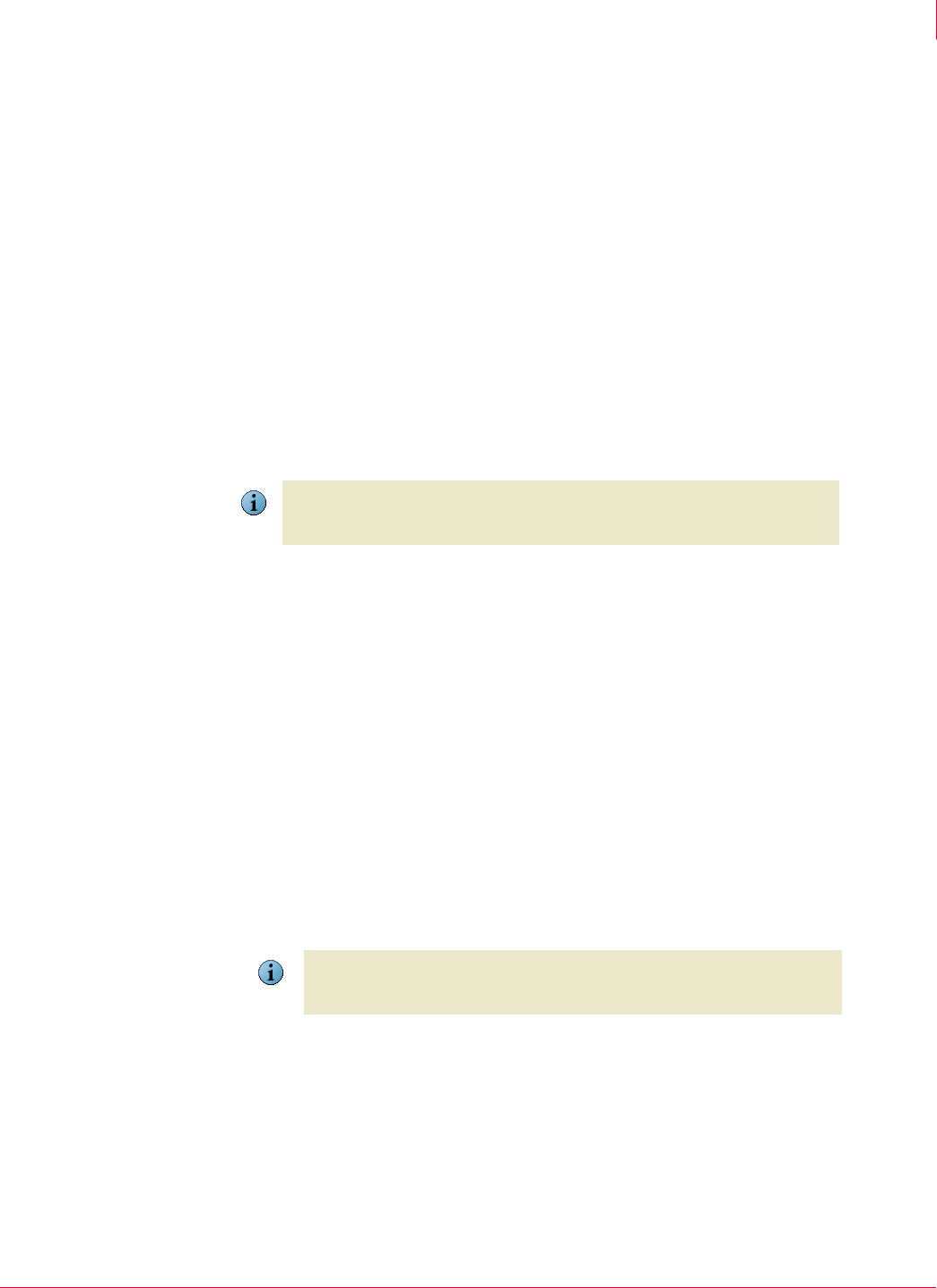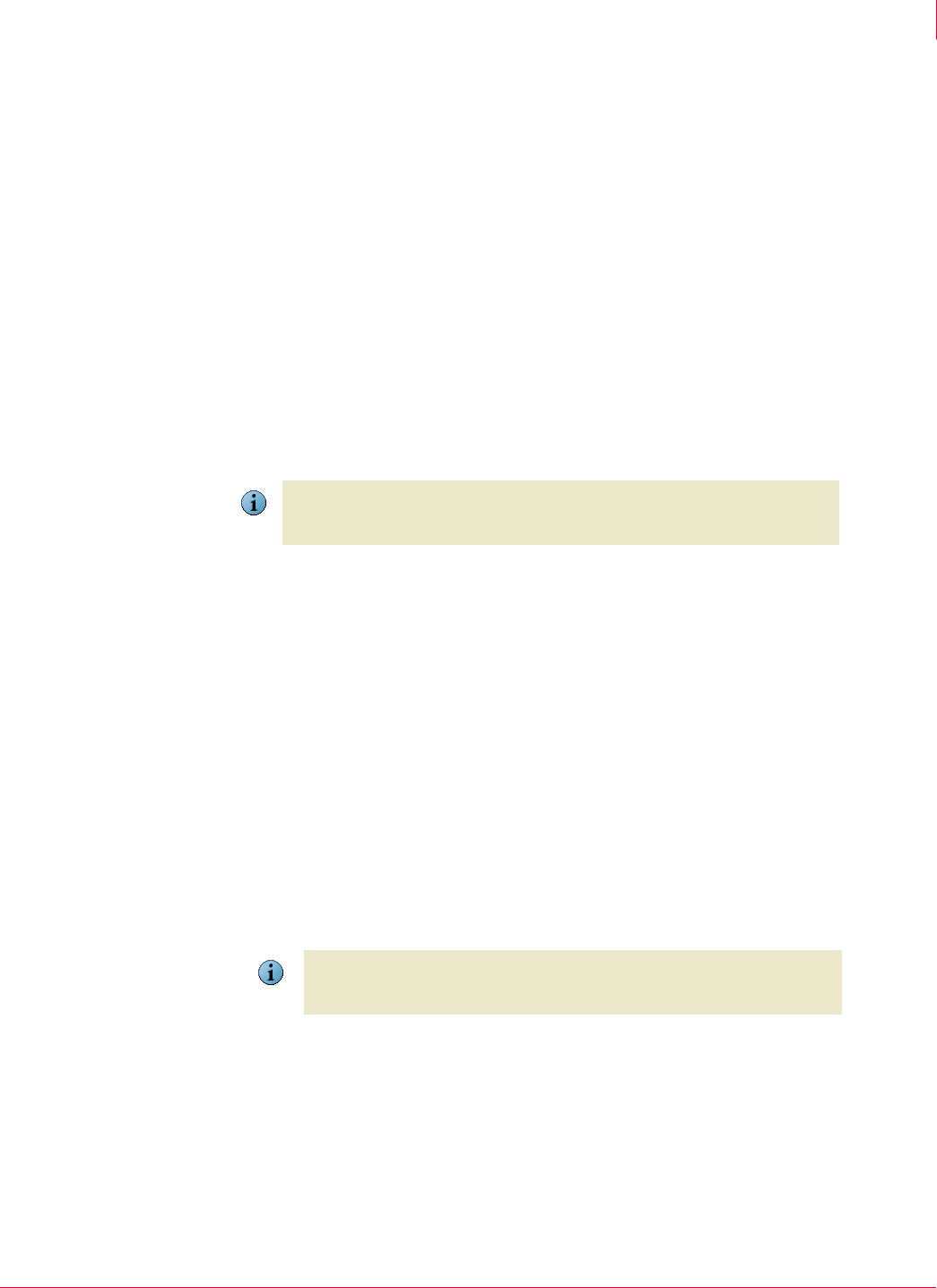
106
McAfee
®
Host Intrusion Prevention 6.1 Product Guide General Policies
Configuring the Client UI policy
7
Disconnected User
This is a user, perhaps with a laptop, who is disconnected from the Host Intrusion
Prevention server for a period of time. The user might have technical problems with
Host Intrusion Prevention or need to perform operations without interaction with it. The
Client UI policy enables this user to obtain a computer-specific, time-based password
to perform administrative tasks, or to turn on or off protection features.
Administrator User
This is an IT administrator for all computers who needs to perform special operations
on a client computer, overriding any administrator-mandated policies. The Client UI
policy enables this user to obtain a non-expiring administrator password to perform
administrative tasks.
Administrative tasks for both disconnected and administrator users include:
Enabling or disabling IPS, Firewall, and Application Blocking Options policies.
Creating additional IPS, Firewall, and Application Blocking rules if certain legitimate
activity is blocked.
Creating and applying a Client UI policy
If the default Client UI policy does not have the settings you want, create a new policy
and select the appropriate options. You can then apply the policy to one or a group of
computers.
To configure a Client UI policy:
1 In the console tree, select the group or computer where you want to apply the new
policy.
2 Expand the
General feature and click Edit in the Client UI line.
The policy name list becomes active.
3 Select New Policy.
The
Create New Policy dialog box appears.
4 Select the policy to duplicate, type the name of the new policy, and click
OK.
The Client UI dialog box appears.
Note
Administrative policy changes made from the ePolicy Orchestrator console will be
enforced only after the password expires. Client rules created during this time are
retained if allowed by administrative rules.
Note
Create a new, duplicate policy when viewing the details of a preset policy by clicking
Duplicate at the bottom of the policy dialog box. Type the name of the new policy and
indicate whether to assign the policy immediately to the current node.