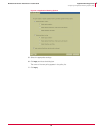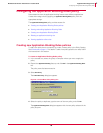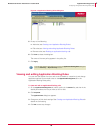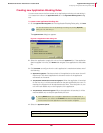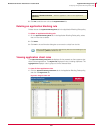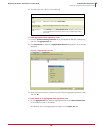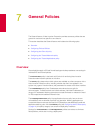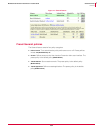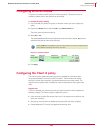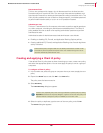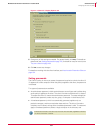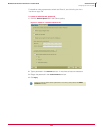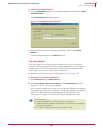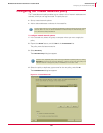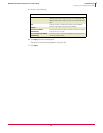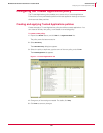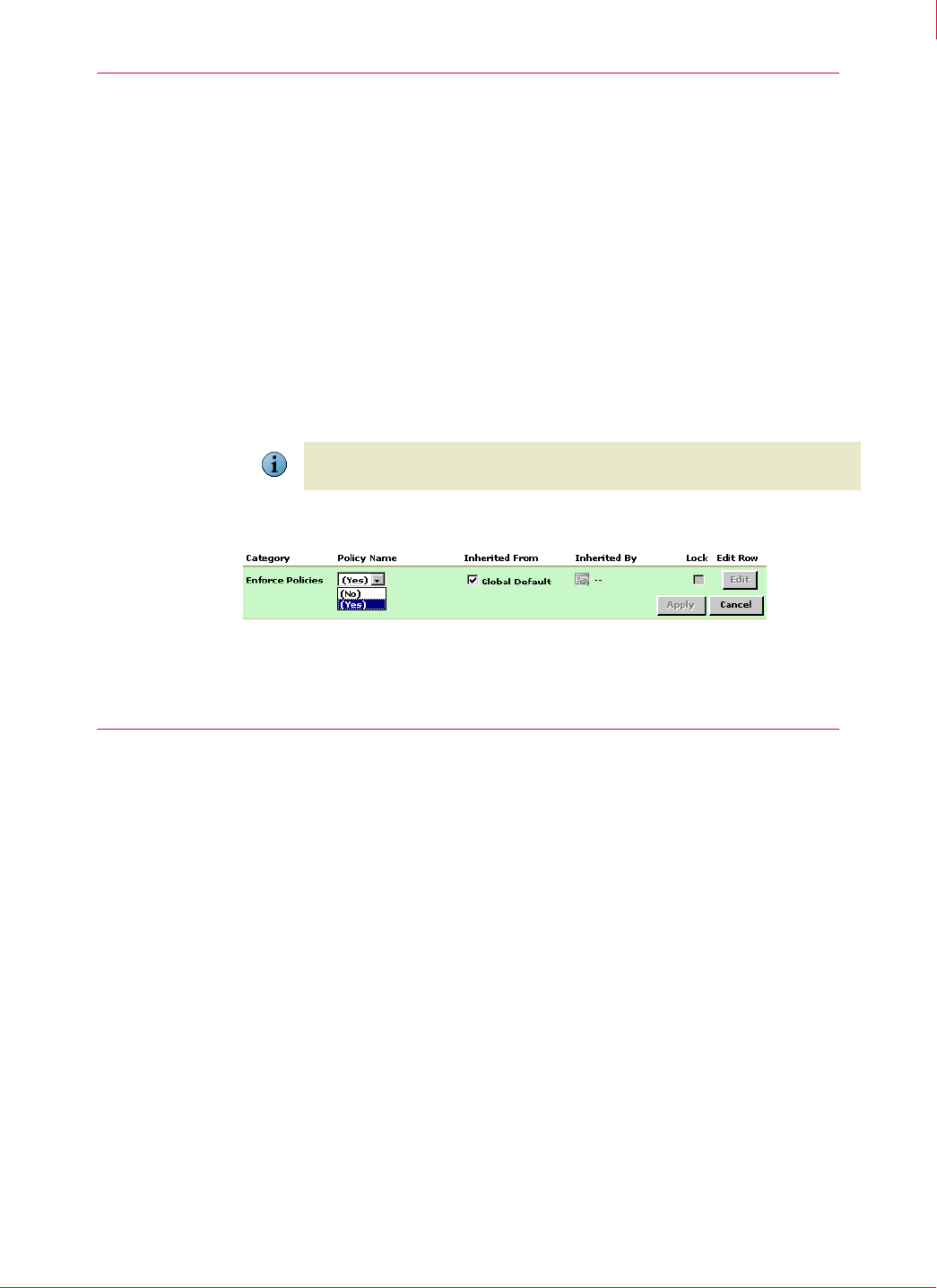
105
McAfee
®
Host Intrusion Prevention 6.1 Product Guide General Policies
Configuring Enforce Policies
7
Configuring Enforce Policies
This policy is the basic on/off switch for enforcing policies. This policy cannot be
deleted or edited and no new policies can be created.
To change the policy setting:
1 In the console tree, select the group or computer where you want to apply the
policy.
2 Expand the
General feature and click Edit in the Enforce Policies line.
The policy name list becomes active.
3 Select
No or Yes.
The default Yes allows administrative policies to be enforced on clients; No prevents
administrative policies from being enforced.
4 Click
Apply.
Configuring the Client UI policy
The Client UI policy determines what options are available to a Windows client
computer protected with Host Intrusion Prevention. These include icon display
settings, intrusion event reactions, and administrator and client user access. The
options with this policy make it possible to meet the demands of three typical user
roles:
Regular User
This is the average user who has the Host Intrusion Prevention client installed on a
desktop or laptop. The Client UI policy enables this user to:
View the Host Intrusion Prevention client icon in the system tray and launch the
client user interface.
Get pop-up intrusion alerts or disable the pop-ups after they start to appear.
Create additional IPS, firewall, and application blocking rules.
Note
Selecting No does not disable the client and its protection of its host; it simply prevents
policy updates from being enforced on the client.
Figure 7-2 Enforce Policies