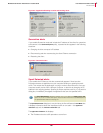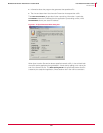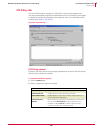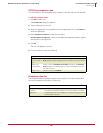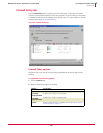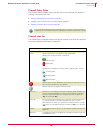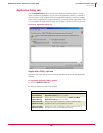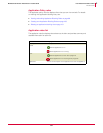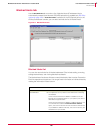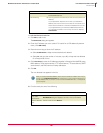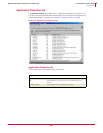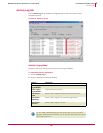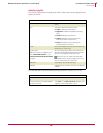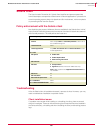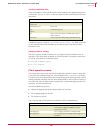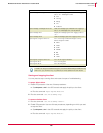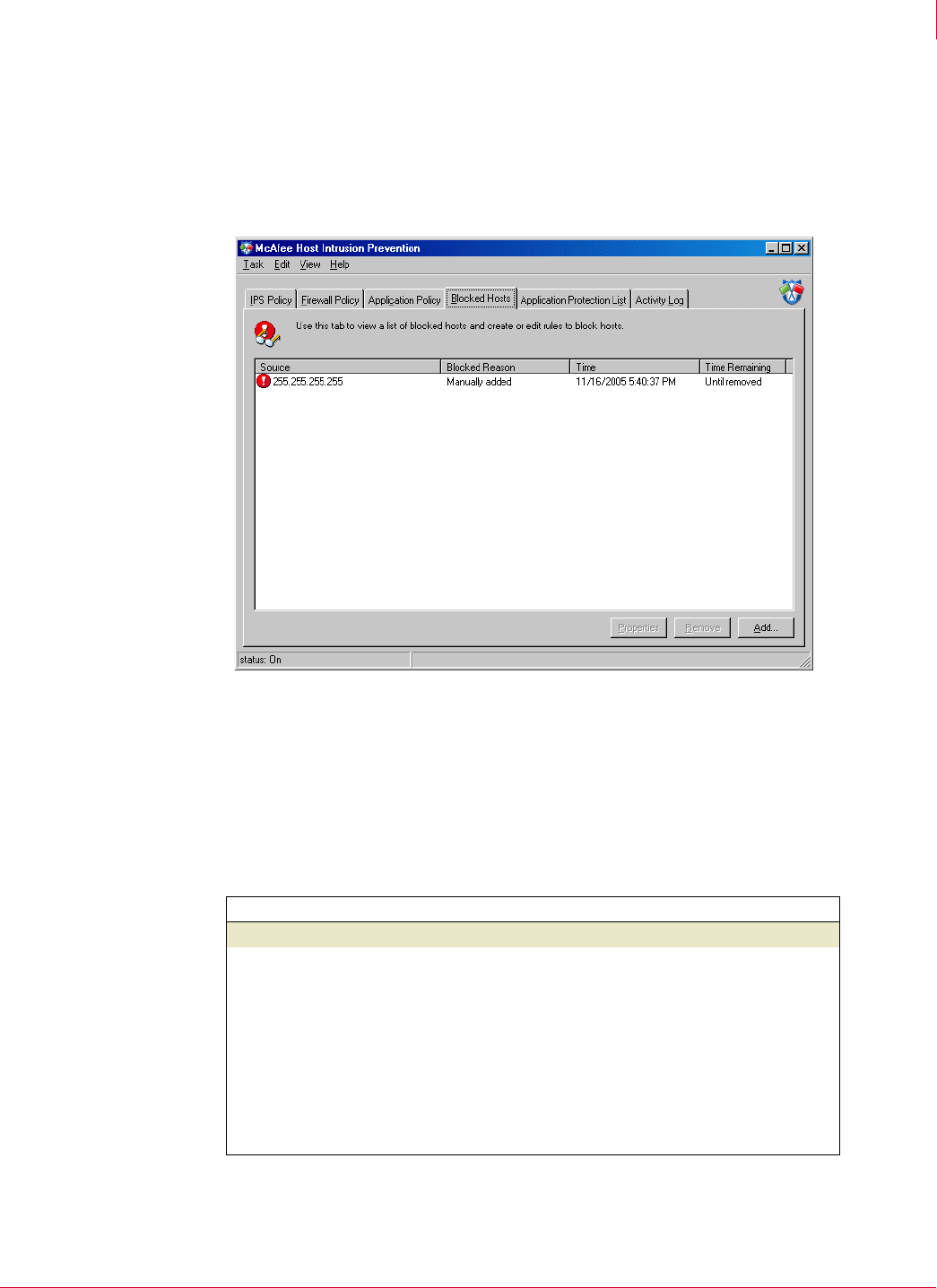
148
McAfee
®
Host Intrusion Prevention 6.1 Product Guide Host Intrusion Prevention Client
Windows client
9
Blocked Hosts tab
Use the Blocked Hosts tab to monitor a list of blocked hosts (IP addresses) that is
automatically created when Network IPS (NIPS) protection is enabled (see IPS Policy
options on page 142). If
Create Client Rules is selected in the IPS Options policy in the
ePolicy Orchestrator console, you can add to and edit the list of blocked hosts.
Blocked Hosts list
You can view and edit the list of blocked addresses. Edits include adding, removing,
editing blocked hosts, and viewing blocked host details.
The blocked hosts list shows all hosts currently blocked by Host Intrusion Prevention.
Each line represents a single host. You can get more information on individual hosts by
reading the information in each column.
Figure 9-11 Blocked Hosts tab
Column What it shows
Source The IP address that Host Intrusion Prevention is blocking.
Blocked Reason
An explanation of why Host Intrusion Prevention is blocking
this address.
If Host Intrusion Prevention added this address to the list
because of an attempted attack on your system, this column
describes the type of attack.
If Host Intrusion Prevention added this address because one
of its firewall rules used the
Treat rule match as intrusion
option, this column lists the name of the relevant firewall rule.
If you added this address manually, this column lists only the
IP address that you blocked.