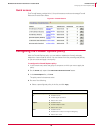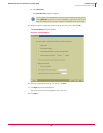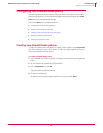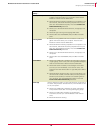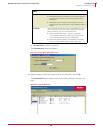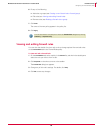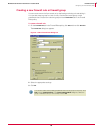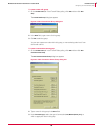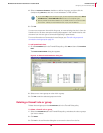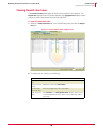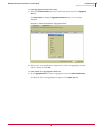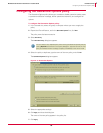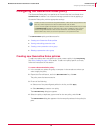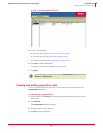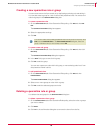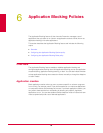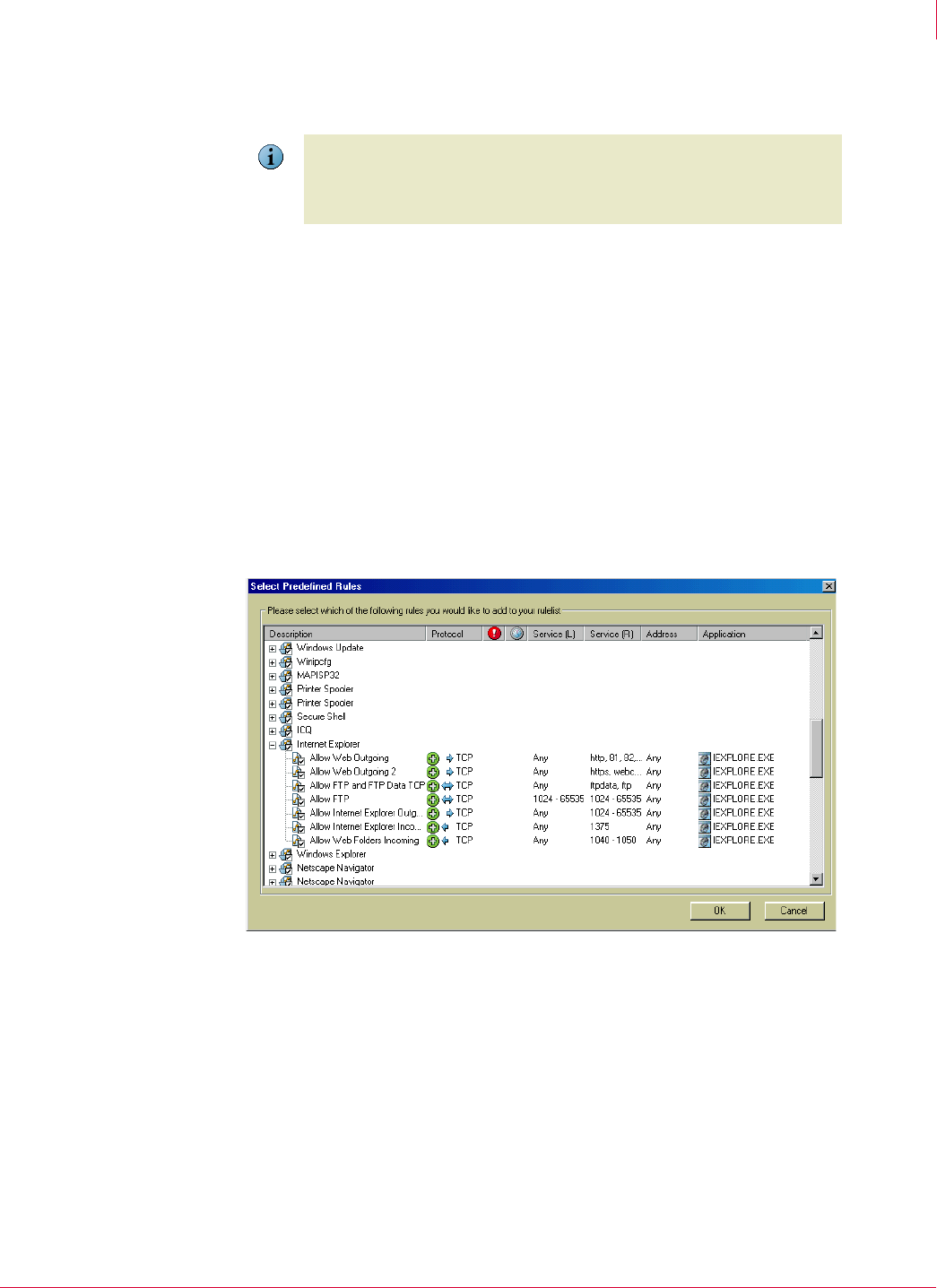
87
McAfee
®
Host Intrusion Prevention 6.1 Product Guide Firewall Policies
Configuring the Firewall Rules policy
5
4 Select a Connection Information checkbox to define the group, and then click the
corresponding
Edit List to add one or more addresses or DNS suffixes.
5 Click
OK.
You can now create new rules within this group, or move existing rules into it from the
firewall rule list. All three connection aware groups appear in the firewall rules list with
the same icon with the type of connection appearing in parentheses.
For more information on Connection Aware Groups, see Firewall rule groups and
connection-aware groups on page 74.
To add predefined rules:
1 On the
Firewall Rules tab in the Firewall Rules policy, click Add and then click Predefined
Rules
.
The Select Predefined Rules dialog box appears.
2 Select one or more groups or rules within a group.
3 Click OK to add the selected groups and rules.
Deleting a firewall rule or group
Delete rules and groups on the Firewall Rules tab in the Firewall Rules policy.
To delete a firewall rule or group:
1 Select the
Firewall Rules tab in the Firewall Rules policy, and select the rules or groups
you want to delete.
2 Click
Delete.
3 Click Yes in the confirmation dialog box to remove the items from the list.
Note
If you select Any as the connection type, you are required to select either Check
IP Address List
or Check DNS Suffix List and edit the corresponding list.
Specify a DHCP server MAC address only for DHCP servers on the same subnet
as the client. Identify remote DHCP servers only by their IP address.
Figure 5-10 Select Predefined Rules dialog box