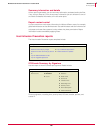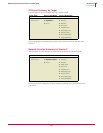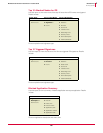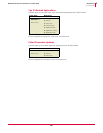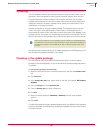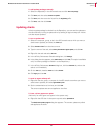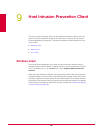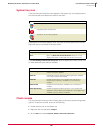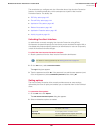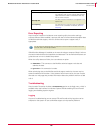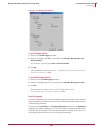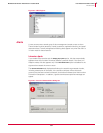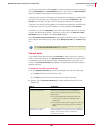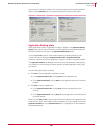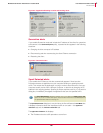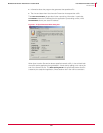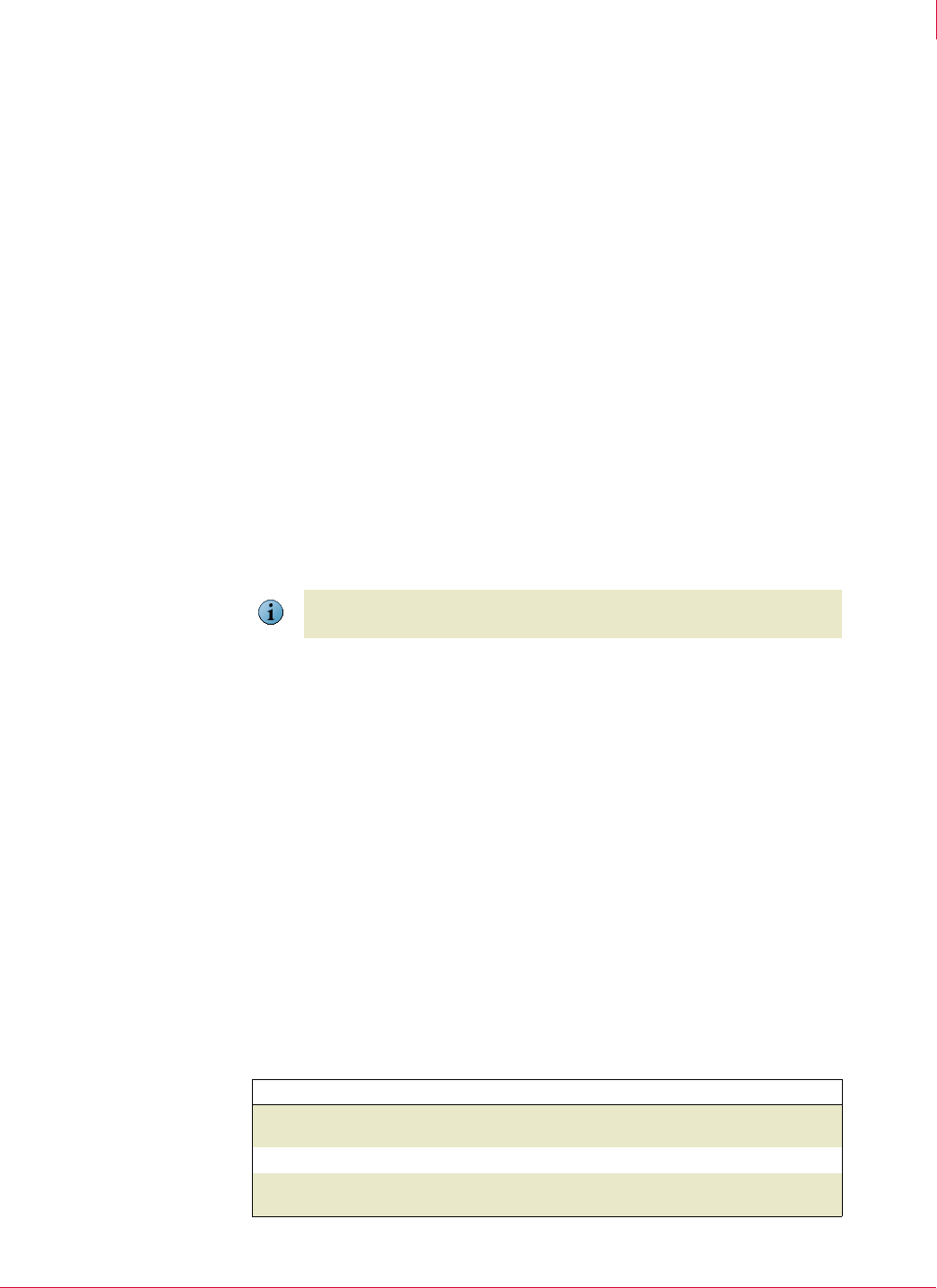
134
McAfee
®
Host Intrusion Prevention 6.1 Product Guide Host Intrusion Prevention Client
Windows client
9
The console lets you configure and view information about Host Intrusion Prevention
features. It contains several tabs, which correspond to a specific Host Intrusion
Prevention feature. For details, see:
IPS Policy tab on page 142
Firewall Policy tab on page 144
Application Policy tab on page 146
Blocked Hosts tab on page 148
Application Protection tab on page 150
Activity Log tab on page 151
Unlocking the client interface
An administrator remotely managing Host Intrusion Prevention using ePolicy
Orchestrator can password protect the interface to prevent accidental changes. With a
time-based and computer-specific password, an administrator or user can temporarily
unlock the interface and make changes.
To unlock the Host Intrusion Prevention interface:
1 Obtain a password from the Host Intrusion Prevention administrator.
2 On the
Task menu, select Unlock User Interface.
The Login dialog box appears.
3 Type the password and click OK. If the password is an administrator password, and
not a timed password, select
Administrator password before clicking OK.
Setting options
The Host Intrusion Prevention client console provides access to some settings
delivered by the Client UI policy and enables you to customize them for the individual
client.
To customize client options:
1 On the
Edit menu click Options.
The
Host Intrusion Prevention Options dialog box appears.
2 Select and deselect options as needed.
Note
For details on creating a password, see Setting passwords on page 107.
Select... For this...
Display pop-up alert
An alert dialog box appears when an attack occurs.
For details, see Alerts.
Play sound
A sound plays when an attack occurs.
Flash tray icon
The icon toggles between regular status and
attack status when an attack occurs.