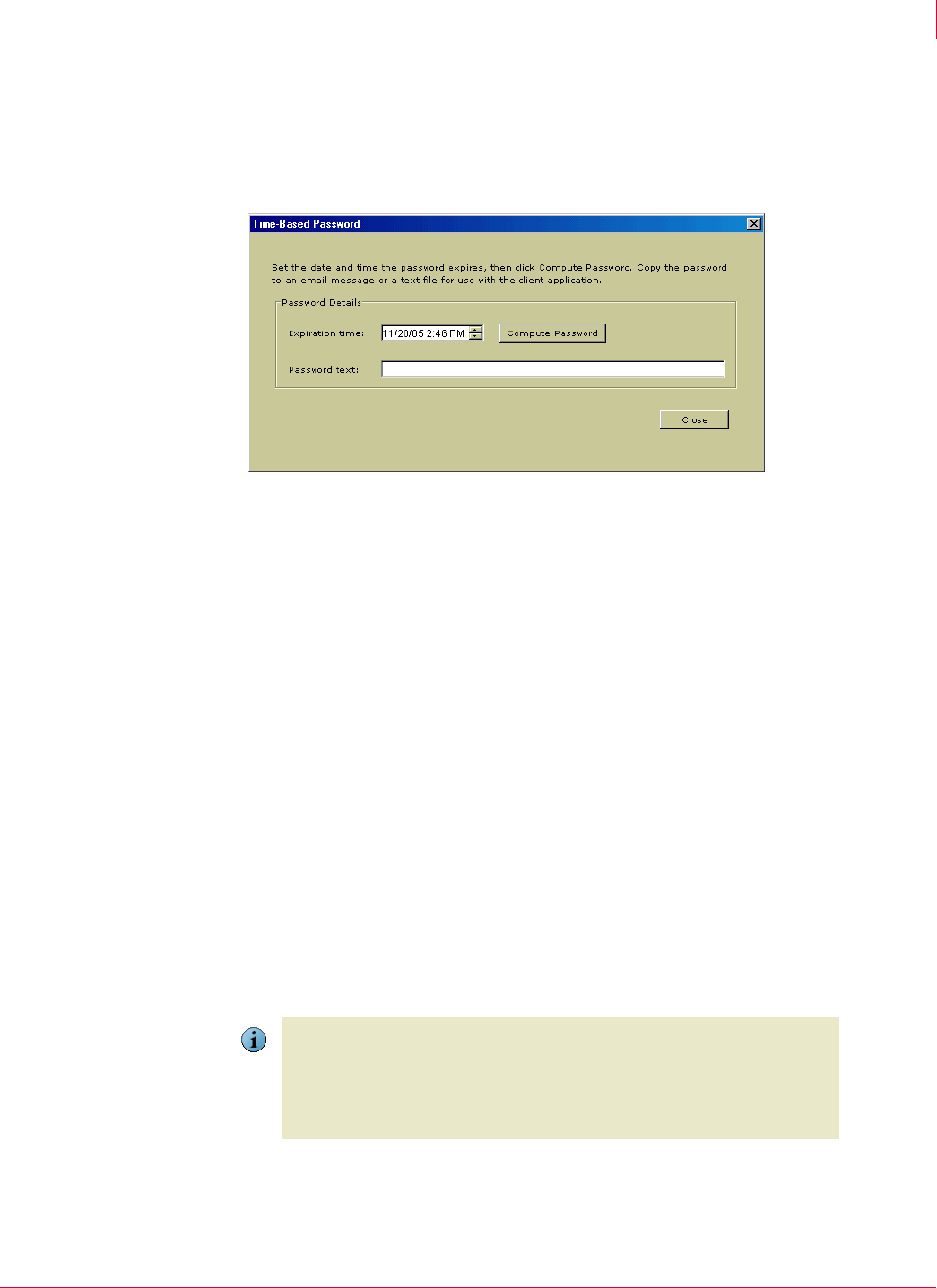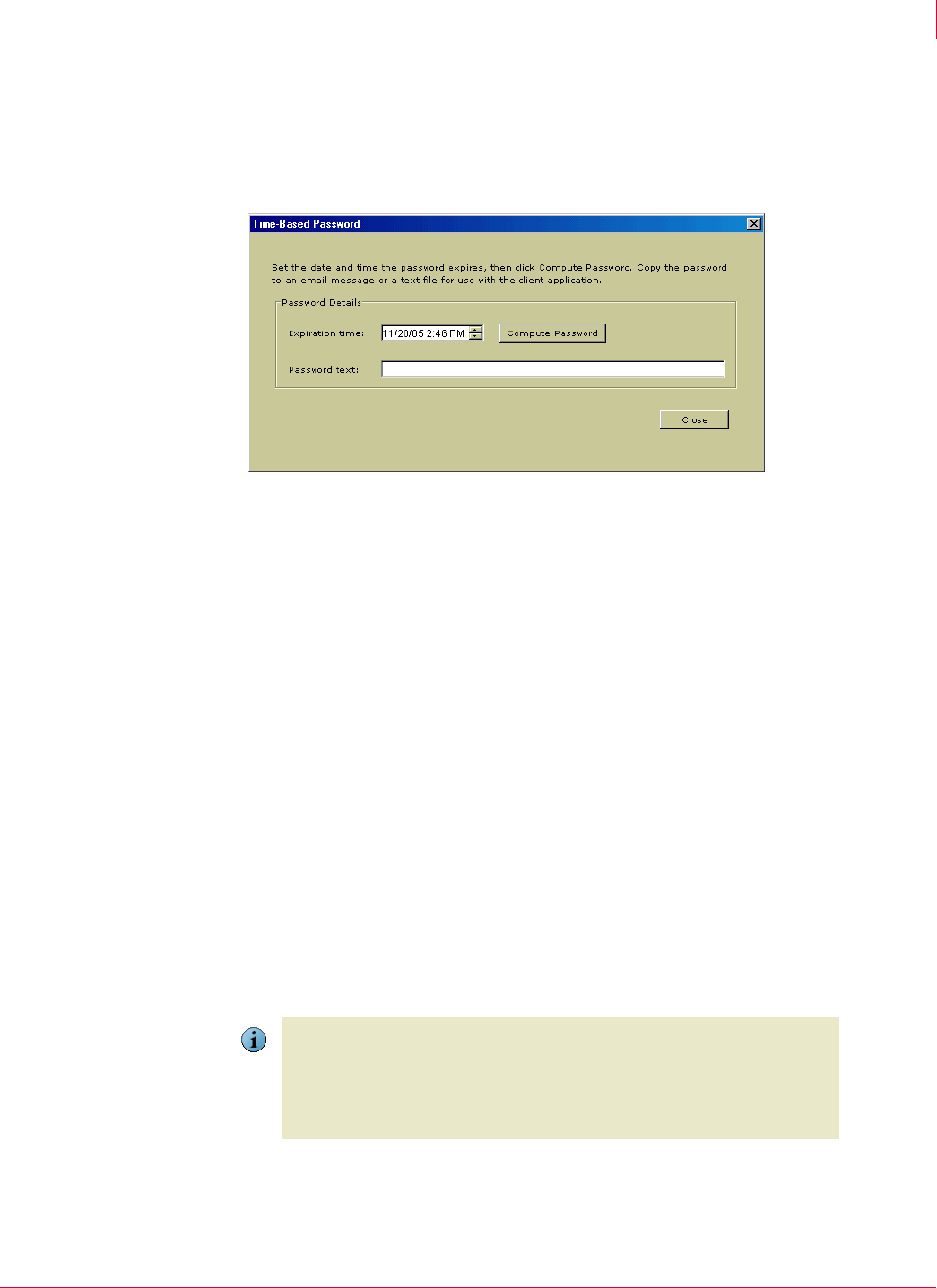
109
McAfee
®
Host Intrusion Prevention 6.1 Product Guide General Policies
Configuring the Client UI policy
7
To create a time-based password:
1 Click the
Advanced Options tab in the Client UI policy dialog box, and then click Compute
Time-Based Password
.
The
Time-Based Password dialog box appears.
2 Enter the date and time when the password expires, and then click
Compute
Password
.
A coded password appears in the Password text box.
Tray icon control
If there are users who on occasion need to temporarily turn off a Host Intrusion
Prevention feature to access a legitimate but blocked application or network site, for
example, they can use the Host Intrusion Prevention tray icon to disable a feature
without opening the client UI, which requires a password.
For details on using the tray icon menu, see System tray icon on page 133.
To provide tray icon control of Windows UI:
1 Select
Show tray icon on the Display Options tab.
2 Select Allow disabling of features from the tray icon on the Advanced Options tab, then
select any or all of the features to be disabled.
After the policy is applied to the client, the Host Intrusion Prevention icon appears
in the system tray, and its menu expands to include feature disabling and restoring
options. The disabled feature remains disabled until restored by the menu
command or a new policy with the feature enabled is pushed to the client.
Figure 7-5 Time-Based Password dialog box
Note
Note the following:
Disabling IPS disables both host IPS and network IPS protection.
Disabling App Blocking disables both Application creation blocking and Application
hooking blocking protection.
If the Client UI is open, the menu commands have no effect.