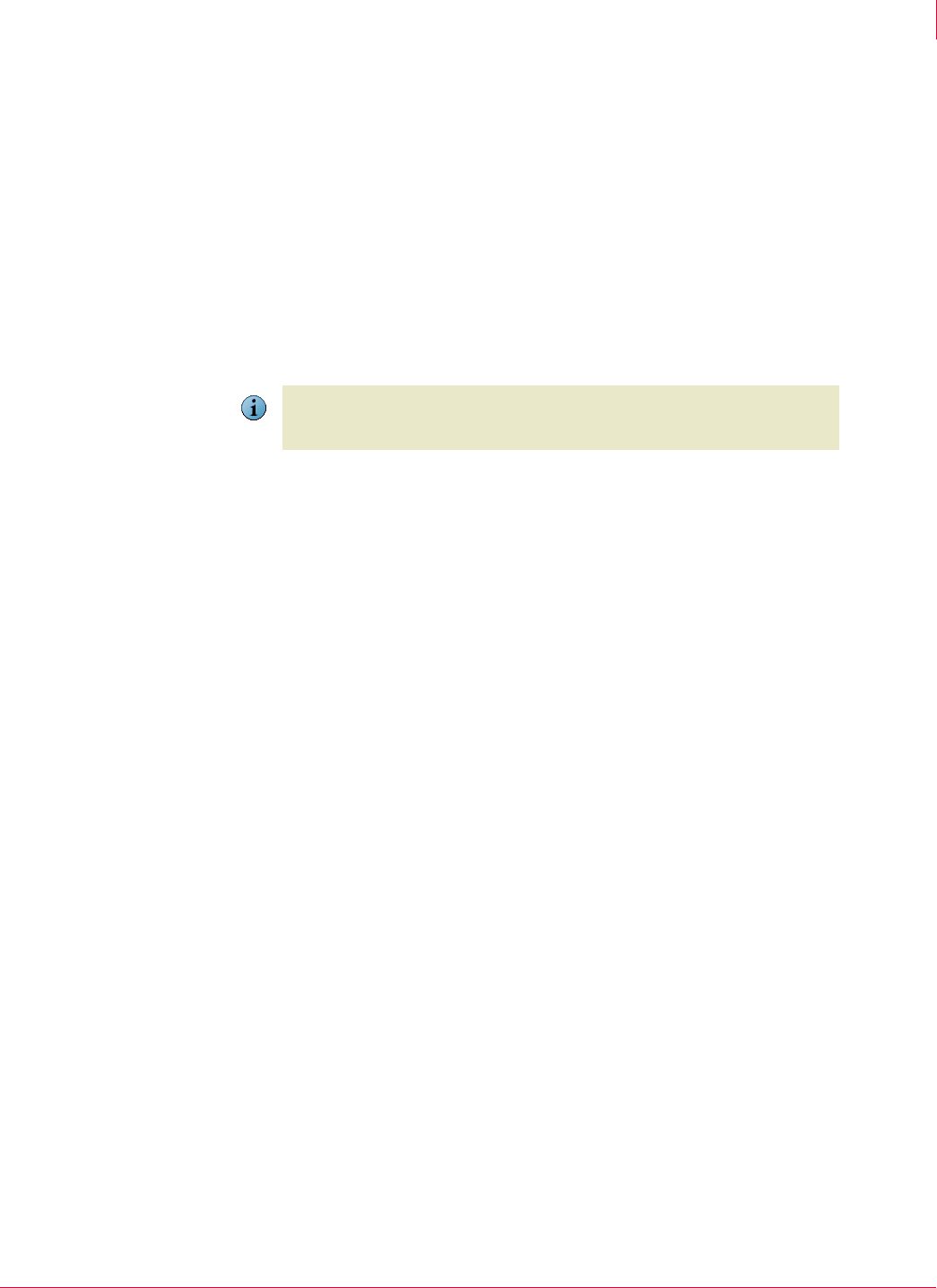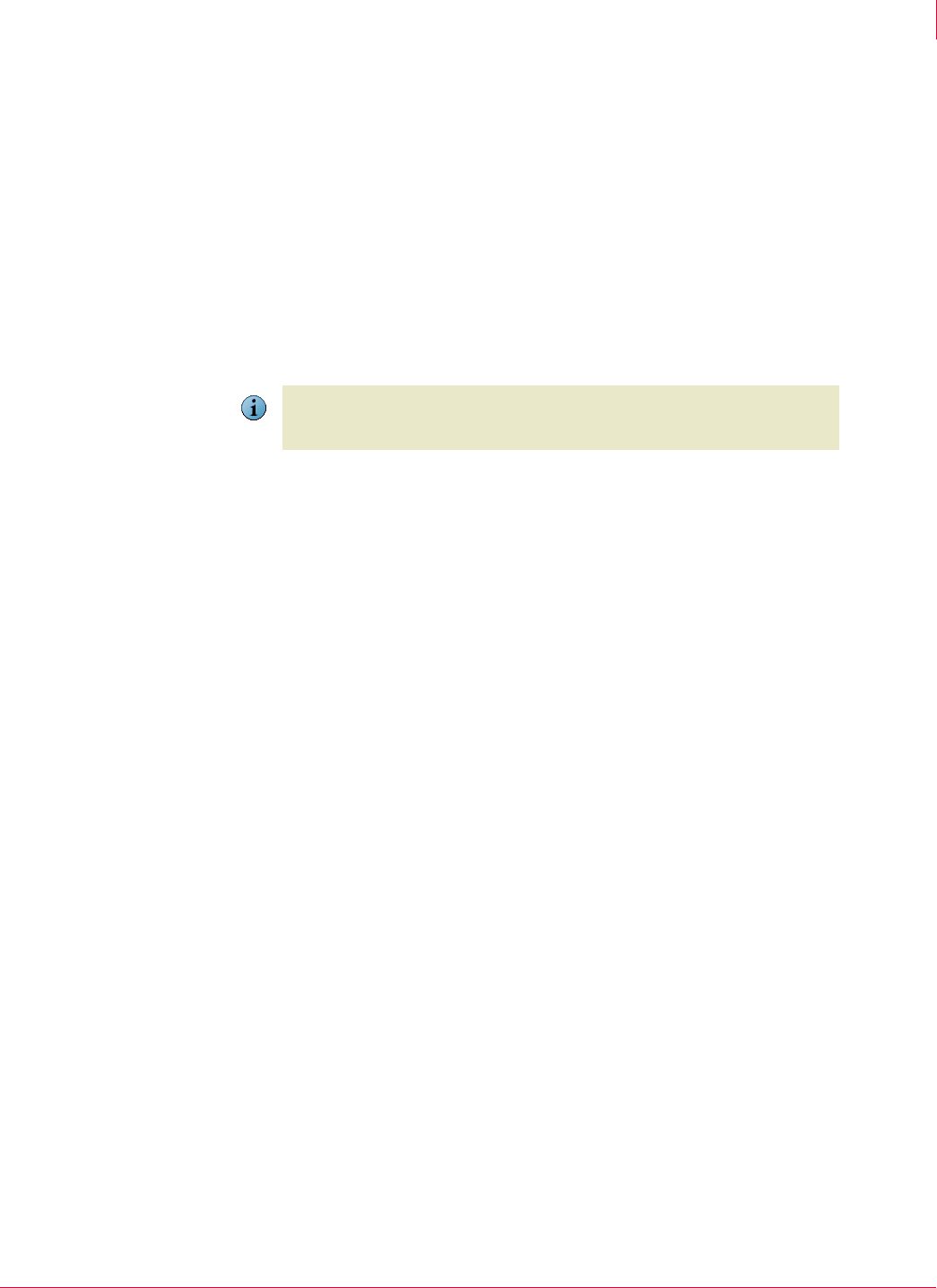
93
McAfee
®
Host Intrusion Prevention 6.1 Product Guide Firewall Policies
Configuring the Quarantine Rules policy
5
Creating a new quarantine rule or group
You can create a new rule from scratch or by duplicating an existing rule and editing it.
You can also create a group for a set of rules or add predefined rules. You create new
rules and groups in the
Quarantine Rules dialog box.
To create a quarantine rule:
1 On the
Quarantine Rules tab of the Quarantine Rules policy, click Add and then New
Rule
.
The
Quarantine Firewall Rule dialog box appears.
2 Select the appropriate settings.
3 Click OK.
To create a new rule group:
1 On the
Quarantine Rules tab of the Quarantine Rules policy, click Add and then click
New Group.
The
Quarantine Firewall Rule Group dialog box appears.
2 In the Name field, type a name for this group.
3 Click OK to add the group.
You can now create new rules within this group, or move existing rules into it from
the quarantine firewall rule list.
To add predefined rules:
1 On the Quarantine Rules tab of the Quarantine Rules policy, click Add and then
Predefined Rules.
The Select Predefined Rules dialog box appears.
2 Select one or more groups or rules within a group.
3 Click
OK to add the selected groups and rules.
Deleting a quarantine rule or group
You delete rules and groups in the Quarantine Rules dialog box.
To delete a quarantine rule or group:
1 On the Quarantine Rules tab of the Quarantine Rules policy, select the rules or groups
you want to delete.
2 Click
Delete.
3 Click Yes in the confirmation dialog box to remove the items from the list.
Note
You can also create rules by adding predefined rules and rule groups to the policy. Click
Add and then Predefined Rules. In the Select Predefined Rules dialog box, select the
group or individual rules you want to add, and click
OK.