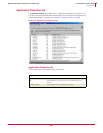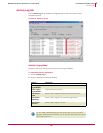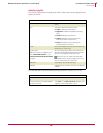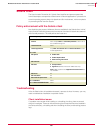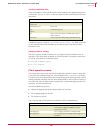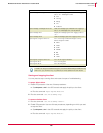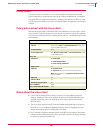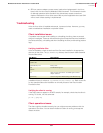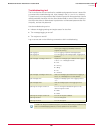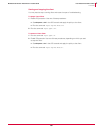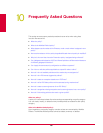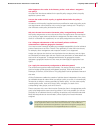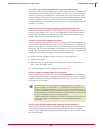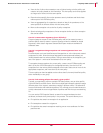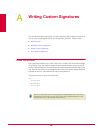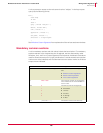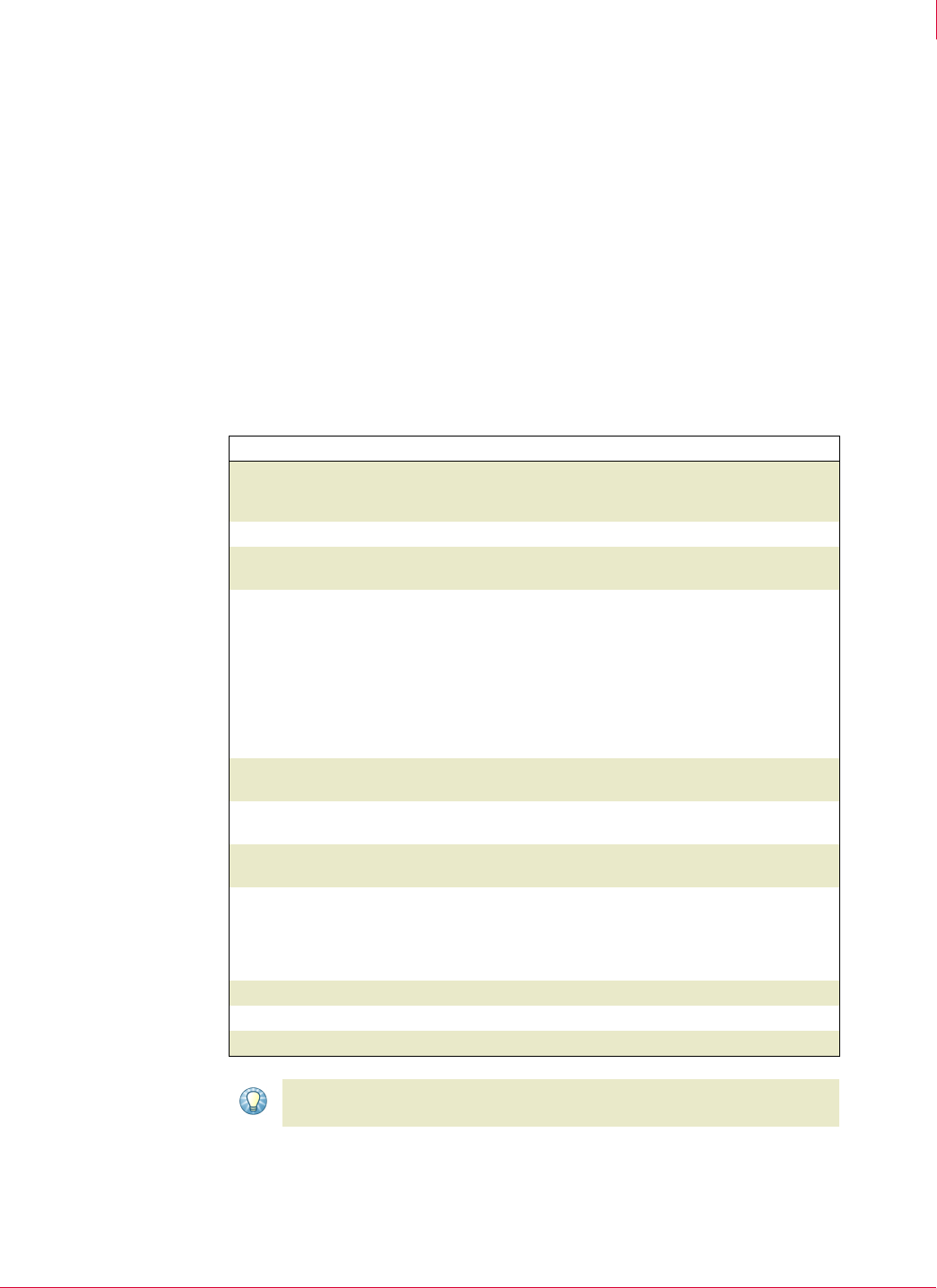
158
McAfee
®
Host Intrusion Prevention 6.1 Product Guide Host Intrusion Prevention Client
Linux client
9
Troubleshooting tool
The Linux client has no user interface for troubleshooting operation issues. It does offer
a command-line troubleshooting tool, hipts, located in the
opt/McAfee/hip directory.
To use this tool, you must provide a Host Intrusion Prevention client password. Use the
default password that ships with the client (abcde12345), or send a Client UI policy to
the client with either an administrator’s password or a time-based password set with
the policy, and use this password.
Use the troubleshooting tool to:
Indicate the logging settings and engine status for the client.
Turn message logging on and off.
Turn engines on and off.
Log on as root and run the following commands to aid in troubleshooting:
Run this command... To do this...
hipts status Obtain the current status of the client indicating
which type of logging is enabled, and which
engines are running
hipts logging on Turn on logging of specific messages types.
hipts logging off Turn off logging of all message types. Logging is off
by default.
hipts message <message name>:on Display the message type indicated when logging
is set to “on.” Messages include:
error
warning
debug
info
violations
hipts message <message name>:off Hide the message type indicated when logging is
set to “on.”Message error is off by default.
hipts message all:on Display all message types when logging is set to
“on.”
hipts message all:off Hide all message types when logging is set to
“on.”
hipts engines <engine name>:on Turn on the engine indicated. Engine is on by
default. Engines include:
MISC
FILES
hipts engines <engine name>:off Turn off the engine indicated.
hipts engines all:on Turn on all engines.
hipts engines all:off Turn off all engines.
Tip
In addition to using the troubleshooting tool, consult the HIPShield.log and HIPClient.log
files in the McAfee/hip/log directory to verify operations or track issues.