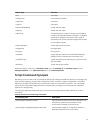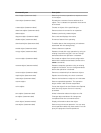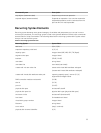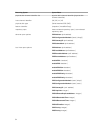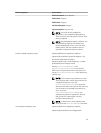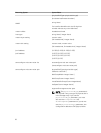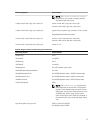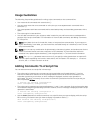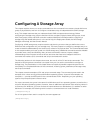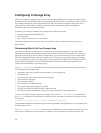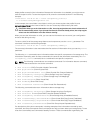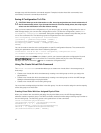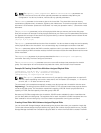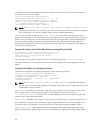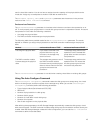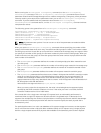4
Configuring A Storage Array
This chapter explains how to run script commands from the command line to create a virtual disk from a
group of physical disks, and how to configure a redundant array of independent disks (RAID) storage
array. This chapter assumes that you understand basic RAID concepts and terminology. Before
configuring the storage array, become familiar with the concepts of physical disks, disk groups, virtual
disks, host groups, hosts, and RAID controller modules. Additional information about configuring a
storage array and related definitions is in the online help, the Deployment Guide, the MD Storage
Manager online help, and the Owner’s Manual.
Configuring a RAID storage array requires caution and planning to ensure that you define the correct
RAID level and configuration for your storage array. The main purpose in configuring a storage array is to
create virtual disks addressable by the hosts from a collection of physical disks. The commands described
in this chapter enable you to set up and run a RAID storage array. Additional commands are also available
to provide more control and flexibility. Many of these commands, however, require a deeper
understanding of the firmware as well as various structures that need to be mapped. Use all the
command line interface (CLI) commands and script commands with caution.
The following sections in this chapter show some, but not all, of the CLI and script commands. The
purpose of showing these commands is to explain how you can use the commands to configure a
storage array. The presentation in this chapter does not explain all possible usage and syntax for the
commands. For complete definitions of the commands, including syntax, parameters, and usage notes,
see Script Commands.
This chapter contains examples of CLI and script command usage. The command syntax used in the
examples is for a host running a Microsoft Windows operating system. As part of the examples, the
complete C:\ prompt and DOS path for the commands are shown. Depending on your operating
system, the prompt and path construct varies.
For most commands, the syntax is the same for all Windows and Linux operating systems, as well as for a
script file. Windows operating systems, however, have an additional requirement when entering names in
a command. On Windows, you must enclose the name between two backslashes (\) in addition to other
delimiters. For example, the following name is used in a command that runs under Windows:
[\"Engineering\"]
For a Linux system when used in a script file, the name appears as:
["Engineering"]
39