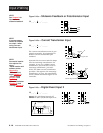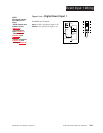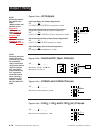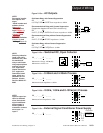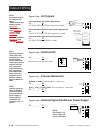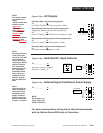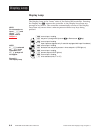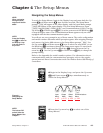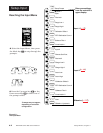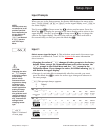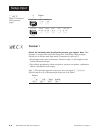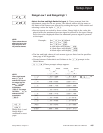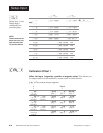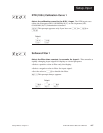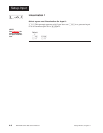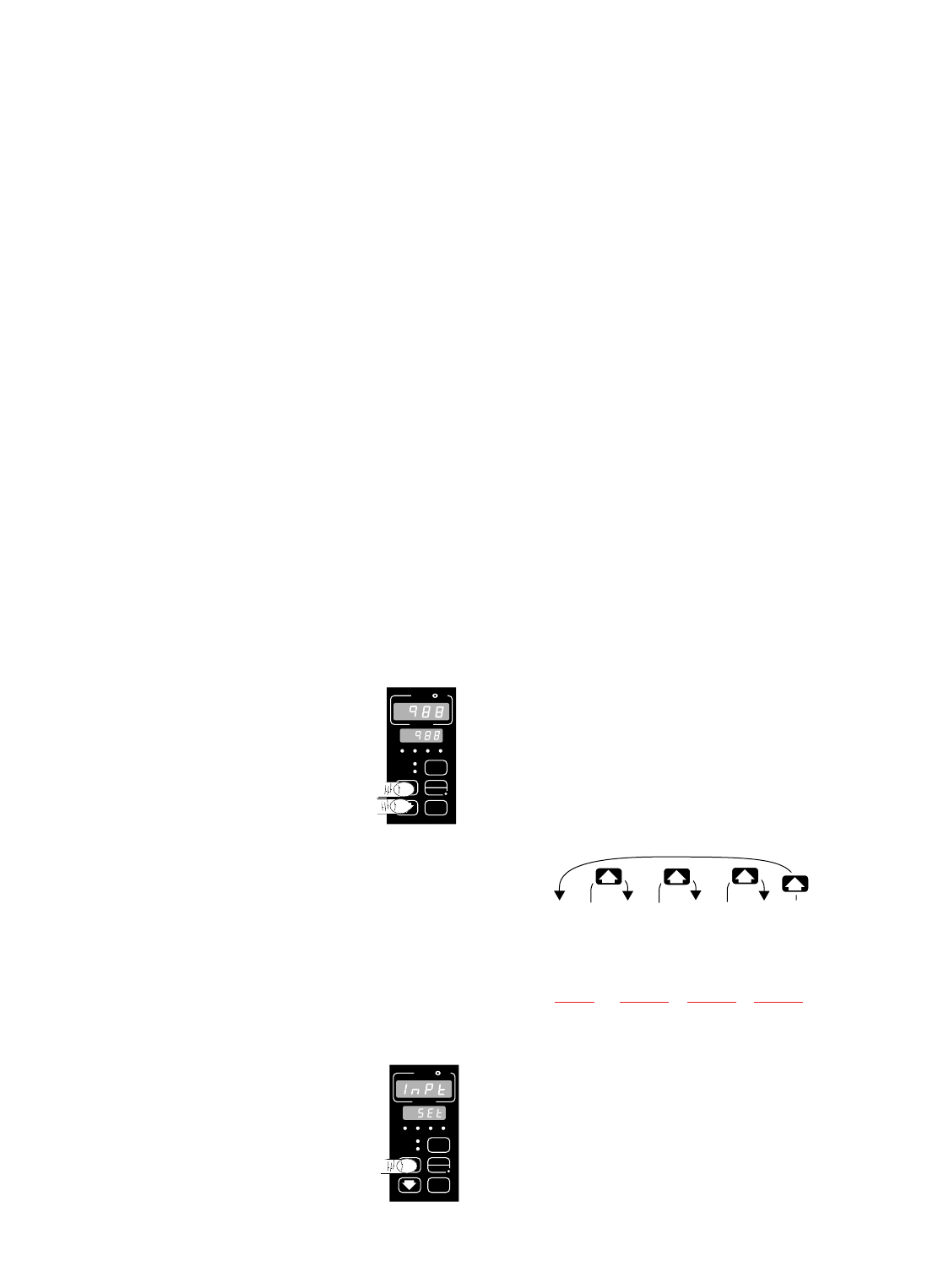
TL
W
W
A
PROCESS
L1 L2 L3 L4
DEV
% OUT
DISPLAY
SERIES 988
MODE
AUTO
MAN
WATLOW Series 988 User’s Manual 4.1
Setup Menus, Chapter 4
Navigating the Setup Menus
To reach the Setup Menus, begin in the Display Loop and press both the Up-
arrow > and Down-arrow < keys for three seconds. The Setup Menu
prompt [`SEt] will appear in the lower display, and the Input Menu prompt
[InPt] will appear in the upper display. The four Setup Menus are: Input
[InPt]; Output [OtPt]; Global [GLbL]; and Communications [COM]. Use the
Up-arrow > or Down-arrow < key to select a menu and the Mode key µ
to step through a menu. The Communications Menu appears only on units
equipped with the data communications option.
You will not see every prompt in any of these menus. The unit’s configuration
and model number determine which prompts appear. After stepping through
each menu, the Series 988 returns to the Setup Menu prompt [`SEt]. Use
the Up-arrow > and Down-arrow < keys to select the next menu, or use
the Mode key µ to advance through the same menu again. To move back-
wards through the menu hold the Mode key µ down and press the Up-
arrow key >. Use the Up-arrow > or Down-arrow < key to change the
prompt setting.
Refer to the Appendix for model number options. For information about
communications and the communications prompts, refer to the supple-
mental manual Data Communications with the Watlow Series 988 Family of
Controllers.
Chapter 4 The Setup Menus
Figure 4.1 -
Navigating the
Setup Menus.
Input
Menu
p. 4.2
Output
Menu
p. 4.18
Global
Menu
p. 4.34
Communications
Menu
p. 4.44
[Inpt]
[`Set]
[`Set] [`Set]
[`Set]
[OtPt] [gLbL] [COm]
❶ Begin in the Display Loop, and press the Up-arrow
> and Down-arrow < keys simultaneously to
reach the Setup Menus.
❷ Press the Up-arrow key > to select one of the
Setup Menus.
TL
W
W
A
PROCESS
L1 L2 L3 L4
DEV
% OUT
DISPLAY
SERIES 988
MODE
AUTO
MAN
˜
NOTE:
The lockout DIP
switch hides the
Setup Menus. See
Chapter 1.
˜
NOTE:
Press the Display
key ∂ to return to
the Display Loop
from any point in
any menu.
NOTE:
When navigating
through menus,
outputs will be dis-
abled.
p. 4.2 p. 4.18 p. 4.34 p. 4.44