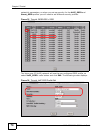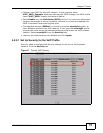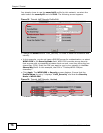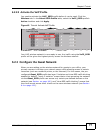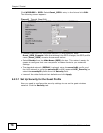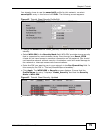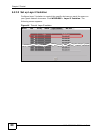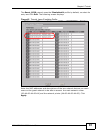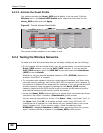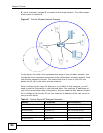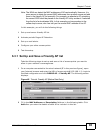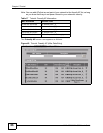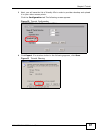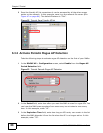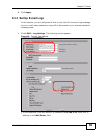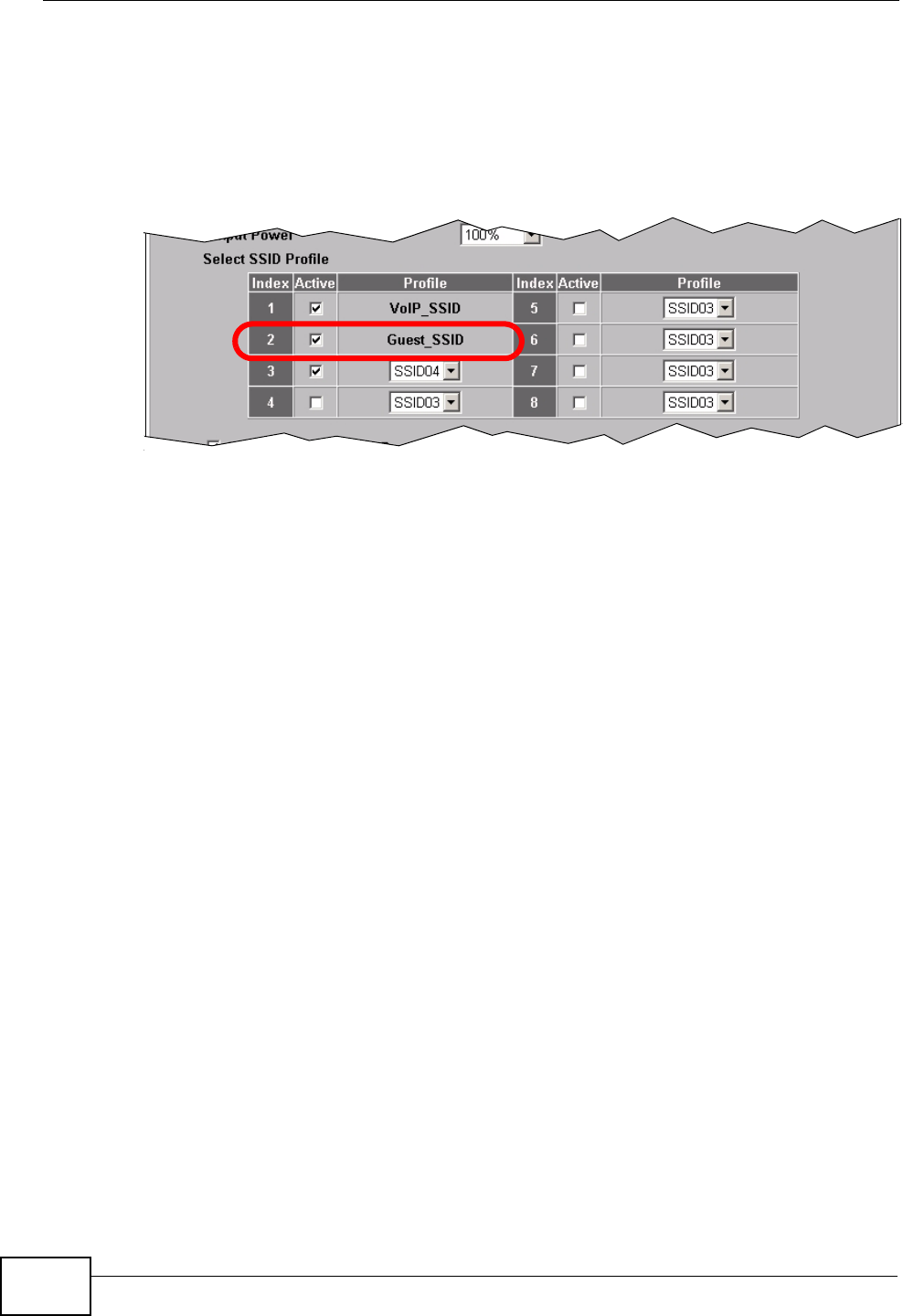
Chapter 6 Tutorial
NWA-3500/NWA-3550 User’s Guide
82
6.2.3.3 Activate the Guest Profile
You need to activate the Guest_SSID profile before it can be used. Click the
Wireless tab. In the Select SSID Profile table, select the check box for the
Guest_SSID profile and click Apply.
Figure 46 Tutorial: Activate Guest Profile
Your guest wireless network is now ready to use.
6.2.4 Testing the Wireless Networks
To make sure that the three networks are correctly configured, do the following.
• On a computer with a wireless client, scan for access points. You should see the
Guest_SSID network, but not the VoIP_SSID network. If you can see the
VoIP_SSID network, go to its SSID Edit screen and make sure Hide Name
(SSID) is set to Enable.
Whether or not you see the standard network’s SSID (SSID04) depends on
whether “hide SSID” is enabled.
• Try to access each network using the correct security settings, and then using
incorrect security settings, such as the WPA-PSK for another active network. If
the behavior is different from expected (for example, if you can access the VoIP
wireless network using the security settings for the Guest_SSID wireless
network) check that the SSID profile is set to use the correct security profile,
and that the settings of the security profile are correct.
• Access the Guest_SSID network and try to access other resources than those
specified in the Layer 2 Isolation (l2isolation01) profile screen.
You can use the ping utility to do this. Click Start > Run... and enter “cmd” in
the Open: field. Click OK. At the c:\> prompt, enter “ping 192.168.1.10”
(substitute the IP address of a real device on your network that is not on the
layer 2 isolation list). If you receive a reply, check the settings in the
WIRELESS > Layer-2 Isolation > Edit screen, and ensure that the correct
layer 2 isolation profile is enabled in the Guest_SSID profile screen.