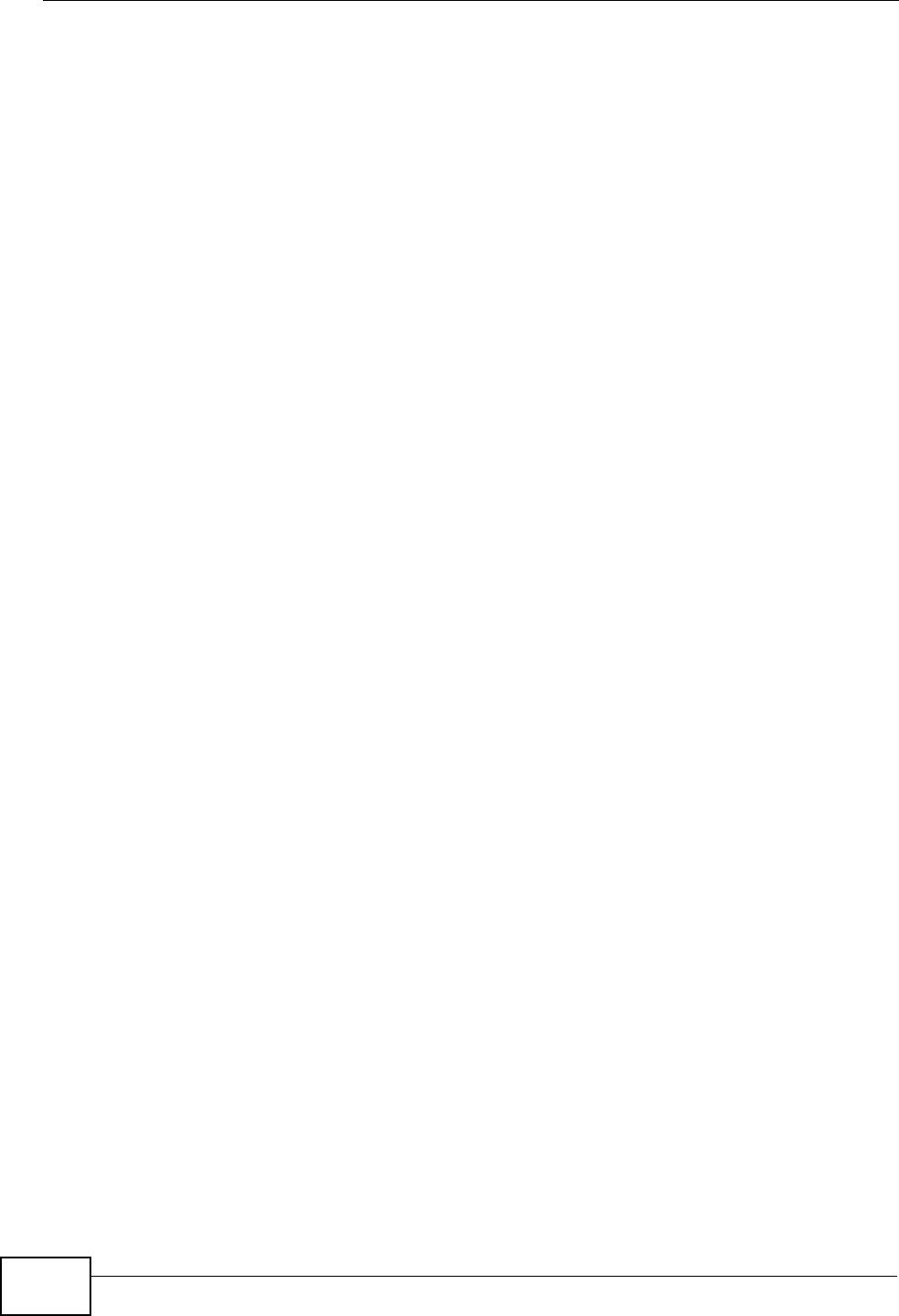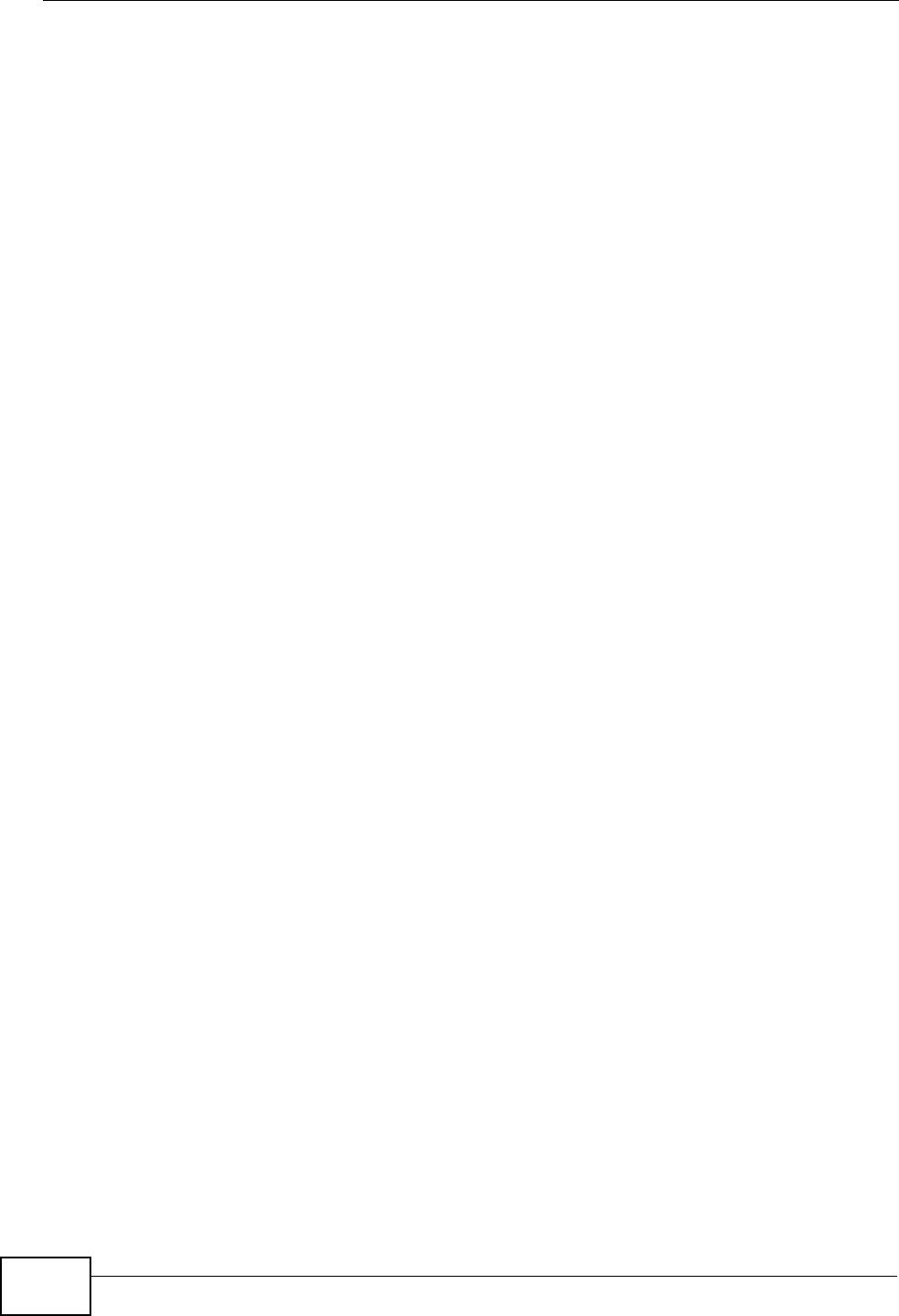
Chapter 6 Tutorial
NWA-3500/NWA-3550 User’s Guide
90
• Enter a subject line for the alert e-mails in the Mail Subject field. Choose a
subject that is eye-catching and identifies the access point - in this example,
“ALERT_Access_Point_A”.
• Enter the email address to which you want alerts to be sent
(myname@myfirm.com, in this example).
•In the Send Immediate Alert section, select the events you want to trigger
immediate e-mails. Ensure that Rogue AP Detection is selected.
•Click Apply.
6.3.4 Configure Your Other Access Points
Access point A is now configured to do the following.
• Scan for access points in its coverage area every ten minutes.
• Recognize friendly access points from a list.
• Send immediate alerts to your email account if it detects an access point not on
the list.
Now you need to configure the other wireless access points on your network to do
the same things.
For each access point, take the following steps.
1 From a computer on the wired network, enter the access point’s IP address and
login to its Web configurator. See Table 16 on page 84 for the example IP
addresses.
2 Import the friendly AP list. Click ROGUE AP > Configuration > Browse.... Find
the “Flist” file where you previously saved it on the network and click Open.
3 Click Import. Check the ROGUE AP > Friendly AP screen to ensure that the
friendly AP list has been correctly uploaded.
4 Activate periodic rogue AP detection. See Section 6.3.2 on page 88.
5 Set up e-mail logs as in Section 6.3.3 on page 89, but change the Mail Subject
field so you can tell which AP the alerts come from (“ALERT_Access_Point_B”, etc.)
6.3.5 Test the Setup
Next, test your setup to ensure it is correctly configured.