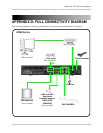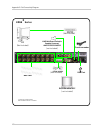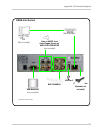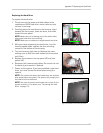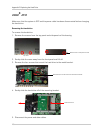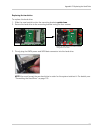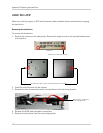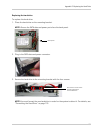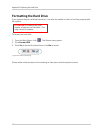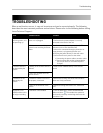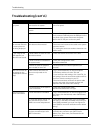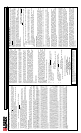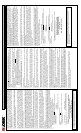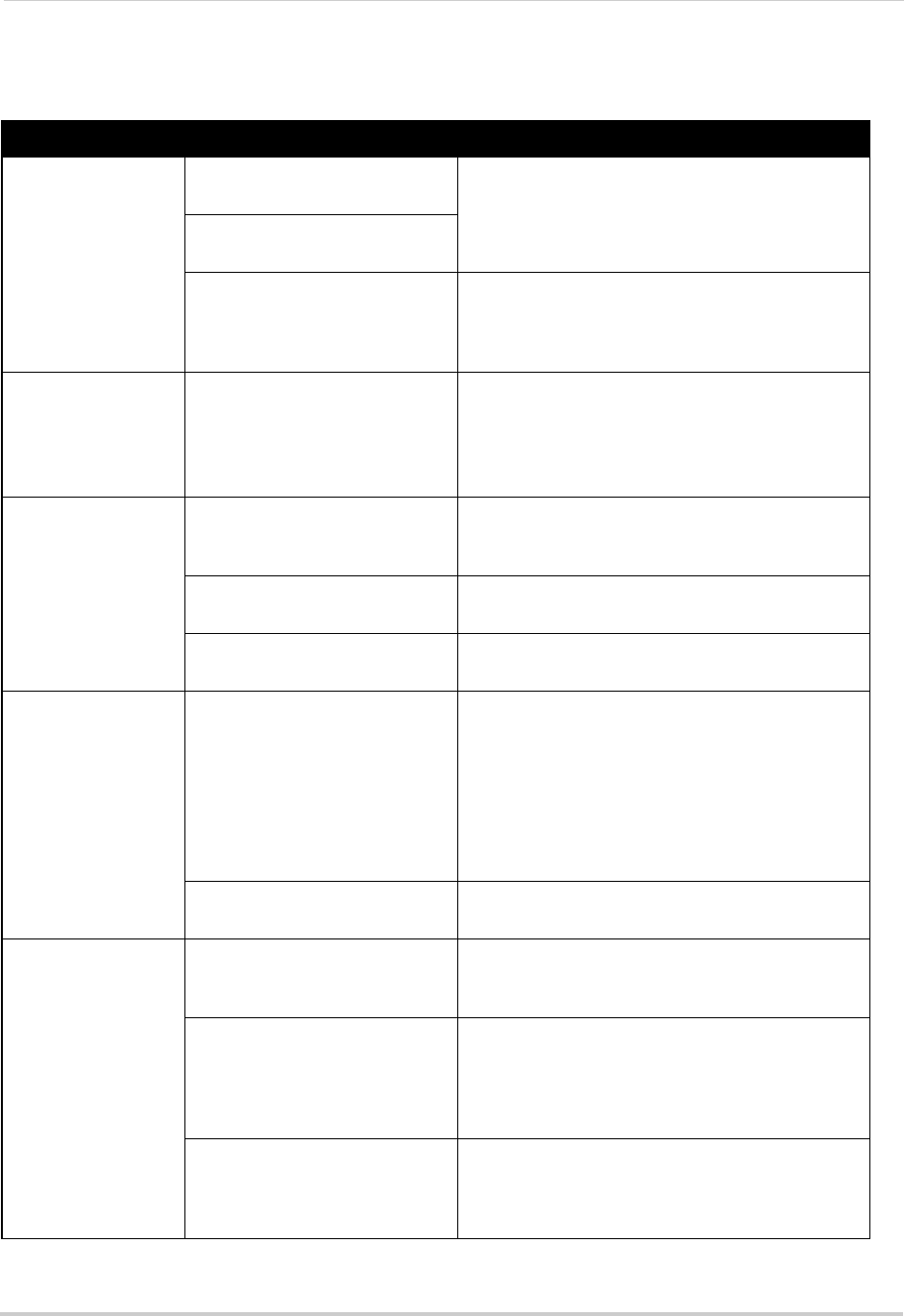
112
Troubleshooting
Troubleshooting (cont’d.)
Error Possible Causes Solutions
Mouse not detected
by system
• Mouse cable is not firmly
connected to the system
• Firmly connect the mouse cable to the USB port
on the rear panel.
• Mouse is not connected to the
system
• System needs to be reset • Power off the system (disconnect power cable).
Firmly connect a USB mouse to the USB port on the
rear panel of the system. Reconnect the power
cable to the DC 12V port on the rear panel.
• There is no picture
on selected channels
/ camera picture is
not being displayed
• Camera cables are loose or
have become disconnected
• Check the camera video cable and connections
• Disconnect and reconnect the cable at the system
and at the camera
• Try moving the camera to another channel or use
another cable
• The image on the
DVR appears, but
does not have sound
• Audio cables are loose or have
been disconnected
• Check the AUDIO connections to the DVR
• Audio channels are disabled in
the system menu
• Check the Configurations: Main
Menu
>Record>Audio
• Volume on external speakers
(not included) is low or off
• Increase volume on external speakers (not
included)
New camera titles do
not appear on the
system (8/16-channel
only
)
• New camera titles have not
been correctly saved on the
system
• Log in to DVR Netviewer in Internet Explorer
• Click Setup and then click the Title tab
• If you saved your old settings, click Load File; for
new settings, enter the new camera titles and click
Save file to save the settings to your PC
• Disconnect and then reconnect the power cable
from the rear panel of the system to reset and
implement the new camera title settings
• Camera display on the system
is set to numerals
• Check the Configurations: Main
Menu
>Camera>Camera Title Type
I am not receiving
email notifications
• Email notification is disabled • Log in to DVR Netviewer in Internet Explorer and
click Setup; click the Mail tab; under SMTP Status,
select On
• If using the default setting, you
have not entered your Lorex
DDNS user name and password
• In the SMTP User field, enter your Lorex DDNS
user name; in the SMTP Password field, enter your
Lorex DDNS password (you must first register for
Lorex DDNS to use email notification at the default
setting)
• Default setting is disabled, but
you have not entered your own
SMTP information
• If you want to use your own SMTP server, deselect
the Default box, and enter your SMTP Server
address, Port, User name, and Password in the
respective fields