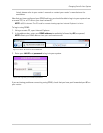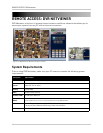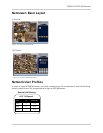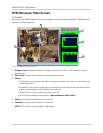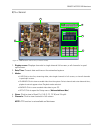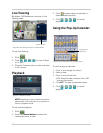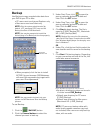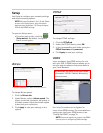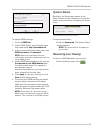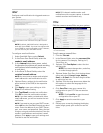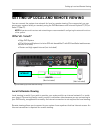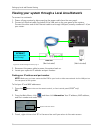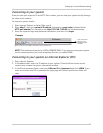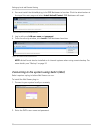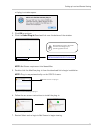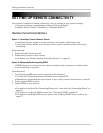53
REMOTE ACCESS: DVR Netviewer
To change DDNS settings:
1. Click the DDNS tab.
2. Under DDNS Select, click the drop-down
menu and select http://lorexddns.net
3. In the corresponding text fields, enter your
DDNS username and password.
NOTE: Obtain this information from the
confirmation email after registering for the free
Lorex DDNS service.
4. Under DDNS Domain Name, enter only the
first portion of your DDNS domain from
the confirmation email. For example, if
your domain name is
tomsmith.lorexddns.net, you only need to
enter
tomsmith
in the text field.
5. Click Apply to save your settings or click
Clear to exit without saving.
6. To ensure your DDNS settings are saved
on your system, disconnect the power
cable from the rear panel of your system.
Allow the system to power down for 15~20
seconds. Reconnect the power cable.
NOTE: Please allow 10~15 minutes for the
DDNS servers to update with your new DDNS
address. This is normal for the DDNS system.
System Status
By default, the Setup menu opens to the
System Status screen. However, you view this
screen at any time when navigating the Setup
menu.
To view system status:
• Click the System tab. The System Status
screen appears.
NOTE: You cannot edit the IP address or
port number.
Resuming Live Viewing
To return to DVR Netviewer main screen:
• From the Setup menu, click .
Figure 23.4 Enter only the first portion of your domain name .
Figure 23.5 System Status (8/16-channel).