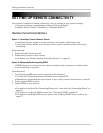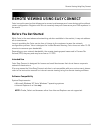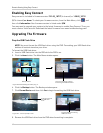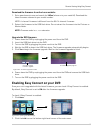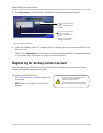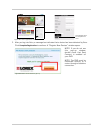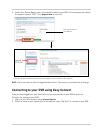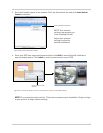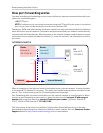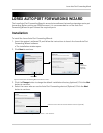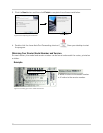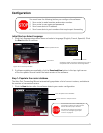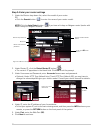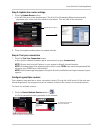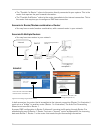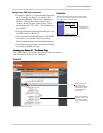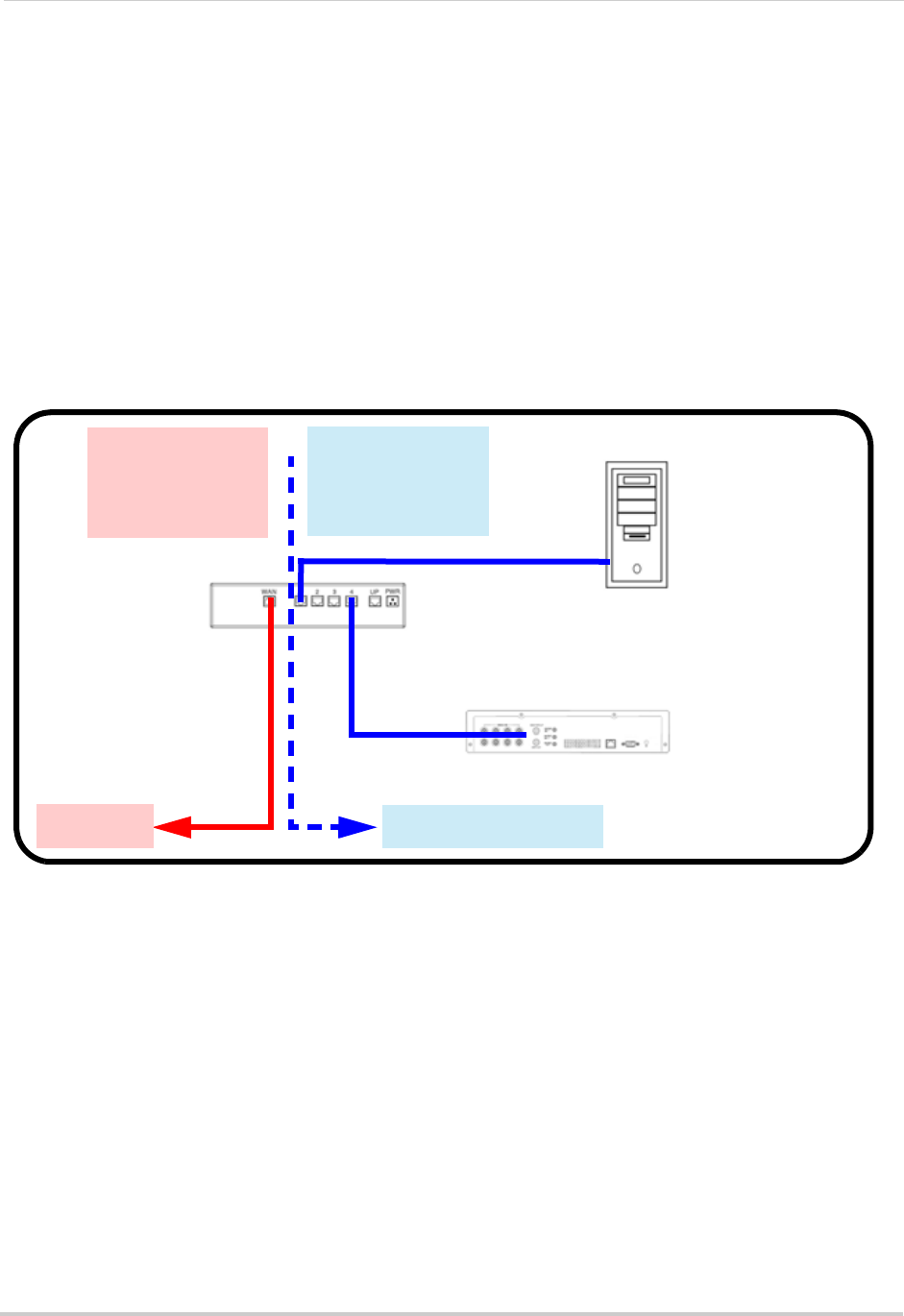
68
Remote Viewing Using Easy Connect
How port forwarding works
You need to enable port forwarding on your router to allow for external communications with your
system for the following port:
• 80 (HTTP port)
NOTE: For added security, we strongly recommend changing HTTP port 80 on the system to
any desired
port
—the
port must
not blocked by your Internet service provider (ISP).
Computers, DVRs, and other devices inside your network can only communicate directly with each
other within the internal network. Computers and systems outside your network cannot directly
communicate with these devices. When a system on the internal network needs to send or receive
information from a system outside the network (i.e. from the Internet), the information is sent to
the router.
NETWORK EXAMPLE
When a computer on the Internet needs to send data to your internal network, it sends this data
to the external IP address of the router. The router then needs to decide where this data is to be
sent to. This is where setting up Port Forwarding becomes important.
Port Forwarding tells the router which device on the internal network to send the data to. When
you set up port forwarding on your router, it takes the data from the external IP address:port
number and sends that data to an internal IP address:port number (i.e Router External IP
216.13.154.34 to DVR Internal IP 192.168.0.3:80).
The instructions found online in the Router Configuration Guides will assist you in the port
forwarding configurations for a selection of different router models. Visit our Consumer Guides
Support website at
http://www.lorextechnology.com for more details.
PC
Internal IP
192.168.0.2
DVR
Internal IP
192.168.0.3
Router
Internal IP
192.168.0.1
Router
External IP
216.13.154.34
Internal NetworkInternet
Figure 26.0 Internal and External network diagram.