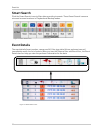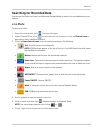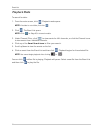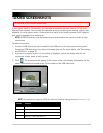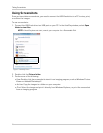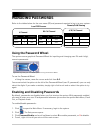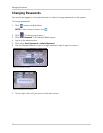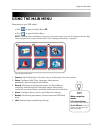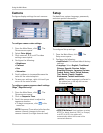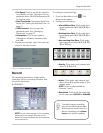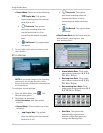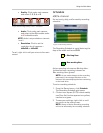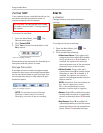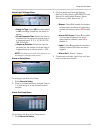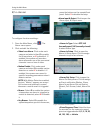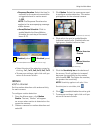30
Using the Main Menu
Camera
Configure display settings for each camera.
To configure camera color settings:
1. From the Main Menu, click . The
Camera menu opens.
2. Select Color Adjust.
3. Click camera 1, 2, 3, or 4. The video
settings menu opens.
4. Configure the following:
• Brightness
• Contrast
• Hue
• Saturation
5. Scroll up/down to increase/decrease the
value for the selected option.
6. To save your settings, right-click until you
return to the main screen.
To configure camera sequence dwell settings
(Edge
+
, Edge Mini only):
1. From the Main Menu, click . The
Camera menu opens.
2. Click on Sequence Time.
3. Scroll the mouse wheel to adjust the
sequence duration.
• To begin a sequence, click in the
menu bar.
NOTE: Sequence Time refers to the time the
camera channel changes to the next
camera channel (in single channel view).
Setup
Set date/time, system language, passwords,
and view system information.
To configure Setup settings:
1. From the Main Menu, click . The
Setup menu opens.
2. Configure the following:
• Load Default: Click to load default factory
settings.
• Language: Select English, Traditional
Chinese, Spanish, Russian, Italian,
Simplified Chinese, Japanese, German,
French, Dutch, Czech, Polish, Hebrew,
Thai, Danish, Finnish, Swedish,
Vietnamese, Turkish and Korean.
NOTE: The new language is reflected in
the status bar in the top-left corner
(4-channel
only
).
• NTSC/PAL Select: Scroll up/down to select
NTSC (I.e. North America), PAL (i.e. Europe),
or AUTO. If AUTO, the system will
automatically detect the format of the
connected cameras.
Figure 10.0 Camera menu
Figure 11.0 System Setup
Figure 11.1 System Languages