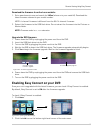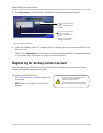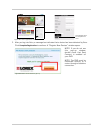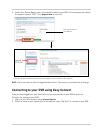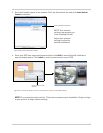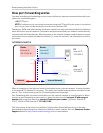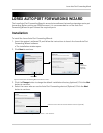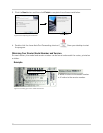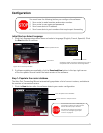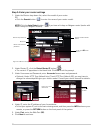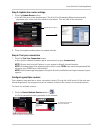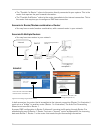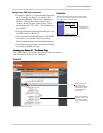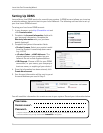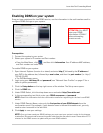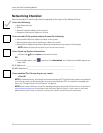71
Configuration
Initial Startup: Select language
1. Click the Language drop-down menu and select a language (English, French, Spanish). Click
the Start button to continue.
2. If software updates are available, click the Download Now button in the top-right corner.
• Run the update file and install the latest version of the software.
Step 1: Populate the router database
The Auto Port Forwarding Wizard automatically populates a list of current routers, and detects
the number of connected routers.
1. Click the Next button after the software detects your router configuration.
You must have the following before you configure the software:
1. Your router’s model number and version number
2. Your router’s user name and password
3. Your Lorex device’s IP address
4. Your Lorex device’s port numbers that require port forwarding
Start button
Language drop-down menu
Software update section
Download Now button
Figure 27.4 Initial setup window.
A software update includes an updated list of routers
compatible with the Auto Port forwarding Wizard.
Click to check for multiple routers
Click to update router database
If more than one router is detected, you
may need to contact your ISP (Internet
Service Provider) to port forward.
For details on configuring multiple
routers, see “Configuring multiple
routers” on page 73.
Figure 27.5 Router detection window.