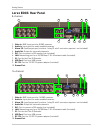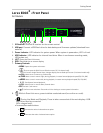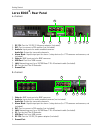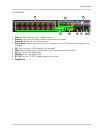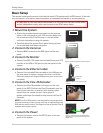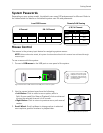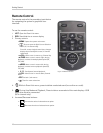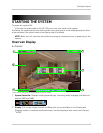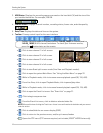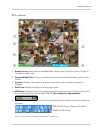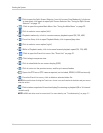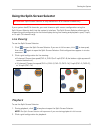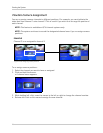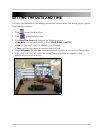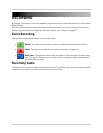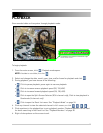12
Starting the System
3. HDD Status: Displays the recording space consumed on the hard disk (%) and the size of the
pre-installed hard drive. For example, 250 GB
.
4. Camera Status: Displays channel number, recording status, frame rate, and video quality.
5. Date/Time: Displays the date and time on the system.
6. Toolbar: Primary control input for the user interface:
• : Click to view channel 1 in full-screen.
• : Click to view channel 2 in full screen.
• : Click to view channel 3 in full screen.
• : Click to view channel 4 in full screen.
• : Click to view Quad split-screen mode (Live View and Playback modes).
• : Click to open the system Main Menu. See “Using the Main Menu” on page 29.
• : While in Playback mode, click to increase reverse playback speed (5X, 15X, 60X).
• : From Live View, click to open Playback Mode; click to pause/play video.
• : While in Playback mode, click to increase forward playback speed (5X, 15X, 60X).
• : Click to open the Event List menu. See “Event List” on page 21.
• : Click to begin sequence view.
• : From the Event List menu, click to delete a selected video file.
NOTE: Be careful when clicking the Trash icon—there is no confirmation for deletion and you
cannot
undo the action.
• : Click to show/hide the on-screen display (OSD).
• : Click to return to the previous menu, and/or quit menus/modes
• : Opens the PTZ menu (PTZ camera required ,not included, EDGE
+
LH320 Series only).
Toolbar icons are based on firmware version 7.28.08_1890C (4-channel) and
1.45.08_1890C (8 &16 channel) and above. To check your firmware version,
press the button twice on the remote.
Figure 4.1 Single channel and Quad (4-channel model)