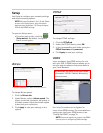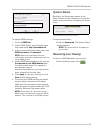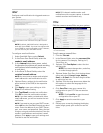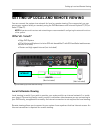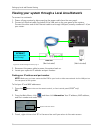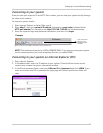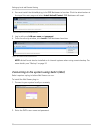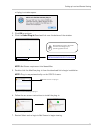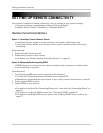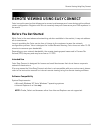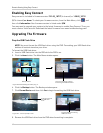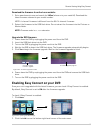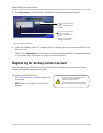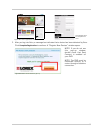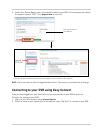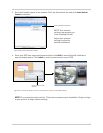60
Setting Up Remote Connectivity
SETTING UP REMOTE CONNECTIVITY
Your system is capable of remote connectivity. You can connect to your system through:
• A remote computer via web browser (Internet Explorer & Safari)
• A Mobile Device (iPhone™, Blackberry™, Windows Mobile™)
Remote Connectivity Options
Option 1: Lorex Easy Connect Remote Viewer
• Lorex Easy Connect supports remote viewing on a computer web browser only.
• Lorex Easy Connect allows you to connect to your system remotely without router port
forwarding.
Steps required:
1. Create an Easy Connect account.
2. Enable Easy Connect on your system.
• For details, see “Remote Viewing Using Easy Connect” on page 61.
Option 2: Advanced Monitoring using DDNS
• DDNS allows you to connect to your system remotely using a computer or mobile device.
• Port forwarding is required.
Steps Required:
1. Port forward port 80 to your router using one of the following:
• The Auto Port Forwarding Wizard (included link on software CD).
• Manually port forwarding the required port to your router (consult router owner’s manual).
2. Create a Lorex DDNS account.
3. Enable DDNS on your system.
• For details on the Auto Port Forwarding Wizard, see “Lorex Auto Port Forwarding Wizard” on
page 69.
• For details on creating a DDNS account, see “Setting Up DDNS” on page 76.
• For details on enabling DDNS on your system, see “Enabling DDNS on your system” on
page 77.