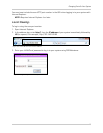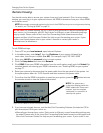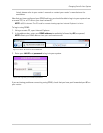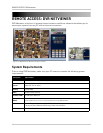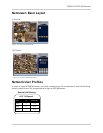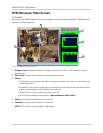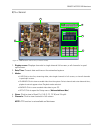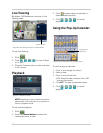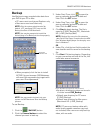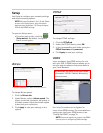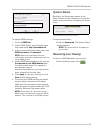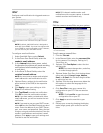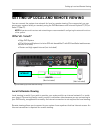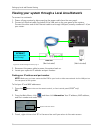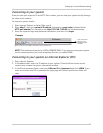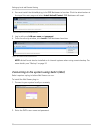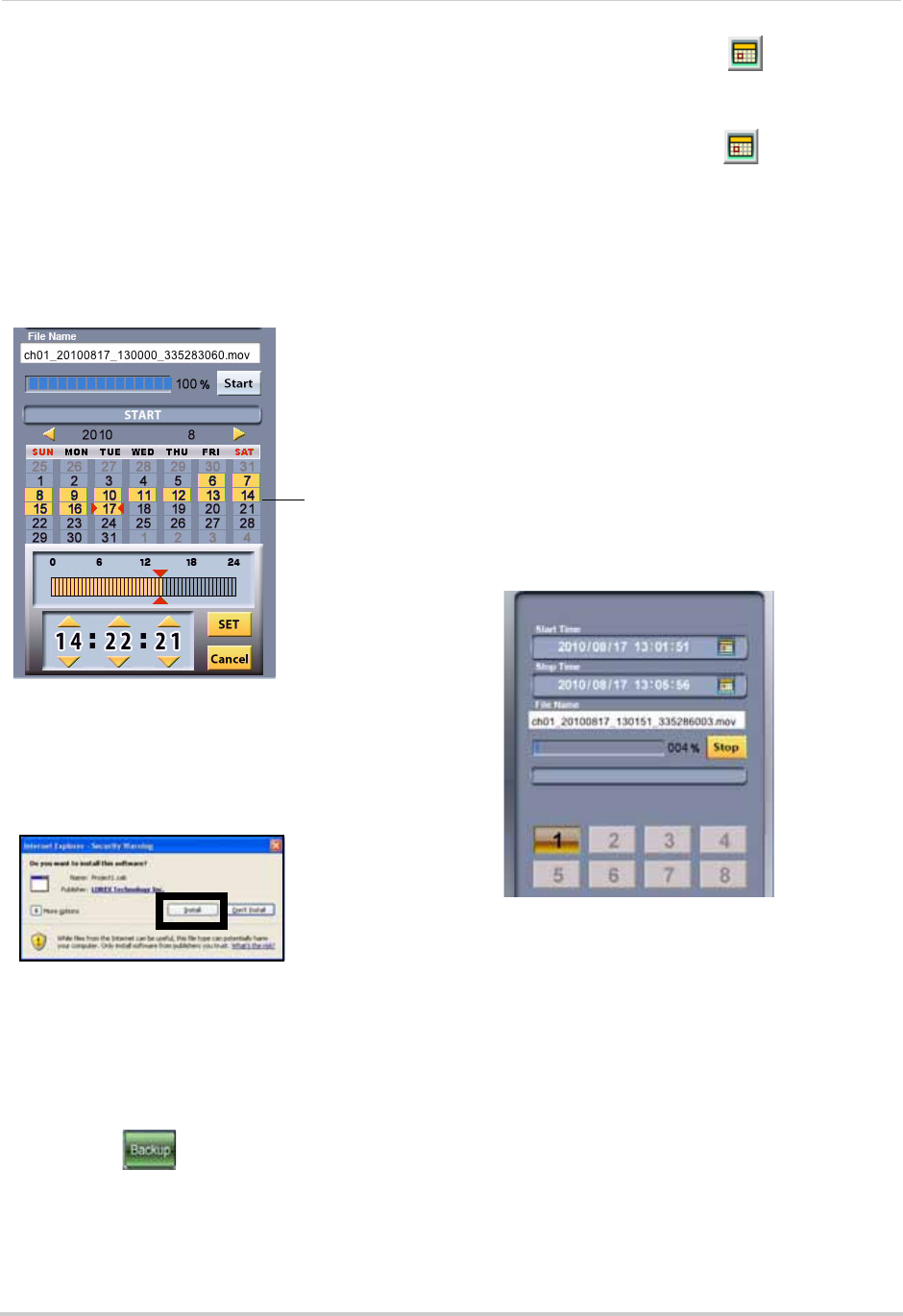
51
REMOTE ACCESS: DVR Netviewer
Backup
Use Backup to copy recorded video data from
your DVR to your PC or Mac.
• PC users must use Internet Explorer only
• Mac users must use Safari only
NOTE: Only the system administrator (by
default,
ID 9, password 9999
) may use the
Backup function of DVR Netviewer.
NOTE: You may be prompted to install the
ActiveX plug-in for Backup to function properly.
• When prompted, click the bar to install
ACTIVE X to your browser. DVR Netviewer
will reset. You may need to log in again with
your user ID and password.
NOTE: You may need to log back into your
system via DVR Netviewer after the Backup
process.
To use Backup:
1. Click the (BACKUP) button.
2. Click the Channel buttons to select the
channel you want to back up.
3. Under Start Time, click to open the
pop-up calendar and enter a date and
time. Click the SET button.
4. Under Stop Time, click to open the
pop-up calendar and enter a date and
time. Click the SET button.
5. Click Start to begin backup. The file is
saved to C:\DVR_Backup (PC) , Macintosh
HD > DVR_Backup (Mac)
NOTE: Backup files carry the file extension
.mov; QuickTime Player is required to view MOV
files. Windows Media player can also play .mov
files in Windows 7.
OR
6. Under File, click the text field to select the
save location and file name for the backup
file.
7. Click Start. File backup begins. Depending
on your connection and size of the file, this
could take several moments.
• By default, the backed up videos are stored in
in a folder named
DVR_Backup.
• Default save directory for PC users:
(C:\DVR_Backup)
• Default save directory for Mac users:
(Macintosh HD > DVR_Backup)
NOTE: PC users can backup video with
audio (audio capable cameras required,
not included). Mac users can only back up
video, with no audio.
Figure 22.0 Backup controls .
Expanded
calendar view
Figure 22.1 Install the Project1.cab file
Figure 22.2 Backup progress (8 channel shown)