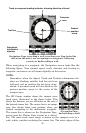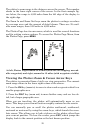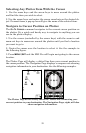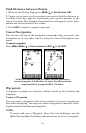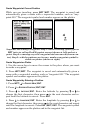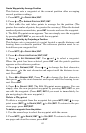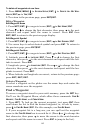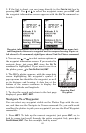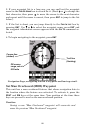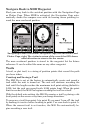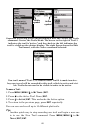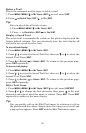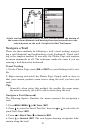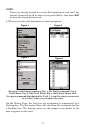64
To delete all waypoints at one time:
1. Press MENU|MENU|↓ to SYSTEM SETUP|ENT|↓ to DELETE ALL MY WAY-
POINTS
|ENT|← to YES|ENT.
2. To return to the previous page, press
EXIT|EXIT.
Edit a Waypoint
Edit Waypoint Name
1. Press WPT|ENT|↓ to waypoint name|ENT|→ to EDIT NAME|ENT.
2. Press ↑ or ↓ to change the first character, then press → to the next
character and repeat until the name is correct. Press
ENT then
EXIT|EXIT to return to the previous page display.
Edit Waypoint Symbol
1. Press WPT|ENT|↓ to waypoint name|ENT|→ to EDIT SYMBOL|ENT.
2. Use arrow keys to select desired symbol and press
ENT. To return to
the previous page, press
EXIT|EXIT.
Edit Waypoint Position
1. Press WPT|ENT|↓ to waypoint name|ENT|→ to EDIT POSITION|ENT.
2. Latitude: press ↓ to
LATITUDE|ENT. Press ↑ or ↓ to change the first
character, then press → to the next character and repeat until the lati-
tude is correct. Press
EXIT.
3. Longitude: press ↓ to
LONGITUDE|ENT. Press ↑ or ↓ to change the first
character, then press → to the next character and repeat until the lon-
gitude is correct. Press
EXIT.
4. When latitude and longitude are correct, return to the previous page:
press
EXIT|EXIT|EXIT.
Select a Waypoint
To select a waypoint on the plotter use the arrow keys and center the
cursor crosshairs over the waypoint.
Find a Waypoint
To access a waypoint stored in your unit's memory, press the WPT key.
You'll see the Waypoint Menu, which offers these commands:
FIND BY
NEAREST, FIND BY NAME, and CREATE NEW.
1. Press
WPT. To look up the nearest waypoint, just press ENT, then
scroll down the list to find the desired waypoint
; or, to look by name,
press ↓ to
FIND BY NAME|ENT. For this example, use FIND BY NAME.
2. If your waypoint list is a long one, you can spell out the waypoint
name in the
FIND BY NAME box to search for it. (Press ↑ or ↓ to change the
first character, then press → to move the cursor to the next character
and repeat until the name is correct. Press
ENT to jump to the list.)