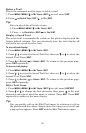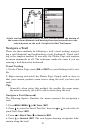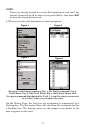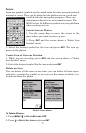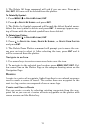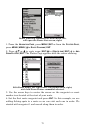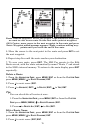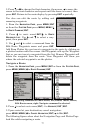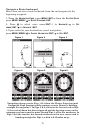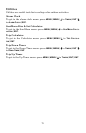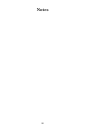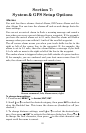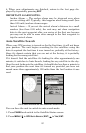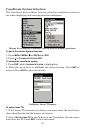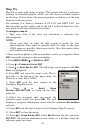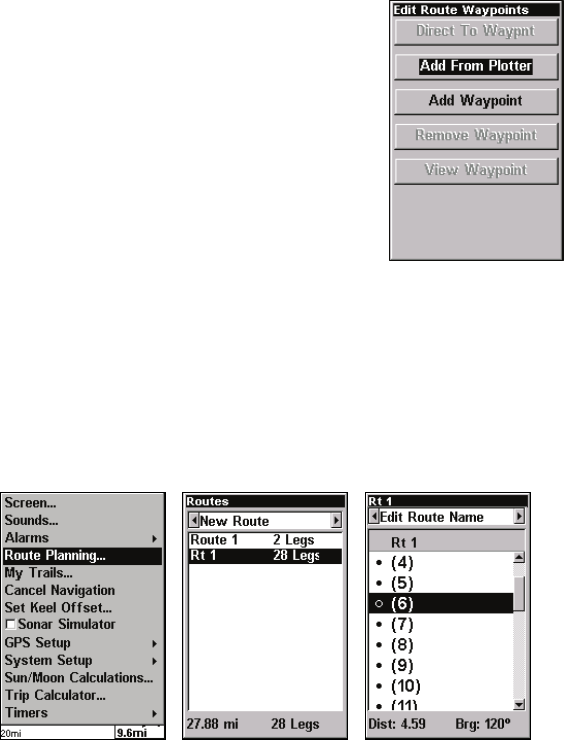
77
3. Press ↑ or ↓ to change the first character, then press → to move the
cursor to the next character and repeat until the name is correct, then
press
ENT. Return to the main display by pressing EXIT repeatedly.
You also can edit the route by adding and
removing waypoints.
1. From the
NAVIGATION PAGE, press MENU|ENT
or from the
PLOTTER PAGE press MENU|MENU|↓
to
ROUTE PLANNING|ENT.
2. Press ↓ to route name|
ENT|↓ to ROUTE
WAYPOINTS LIST. Use ↓ and ↑ to select a way-
point, then press
ENT.
3. Use ↓ and ↑ to select a command from the
Edit Route Waypoints menu and press
ENT.
Add From Plotter lets you insert a waypoint in the route by clicking on
a plotter location with the cursor. Add Waypoint calls up the Waypoint
List so you can insert a waypoint from the list. Remove Waypoint will
delete the waypoint from the route. View Waypoint will show you
where the selected waypoint is on the plotter.
Navigate a Route
1. From the
NAVIGATION PAGE, press MENU|ENT or from the PLOTTER PAGE,
press
MENU|MENU|↓ to ROUTE PLANNING|ENT.
Route Planning command on Main Menu, left; Routes menu, center;
Edit Route menu, right. Navigate command is selected.
2. Press ↓ to select route name|ENT|↓ to NAVIGATE|ENT|ENT.
3. Upon arrival at your destination, cancel navigation:
press
MENU|MENU|↓ to CANCEL NAVIGATION|ENT|← to YES|ENT.
The following figures show what the Navigation Page and Plotter Page
look like while navigating a route.