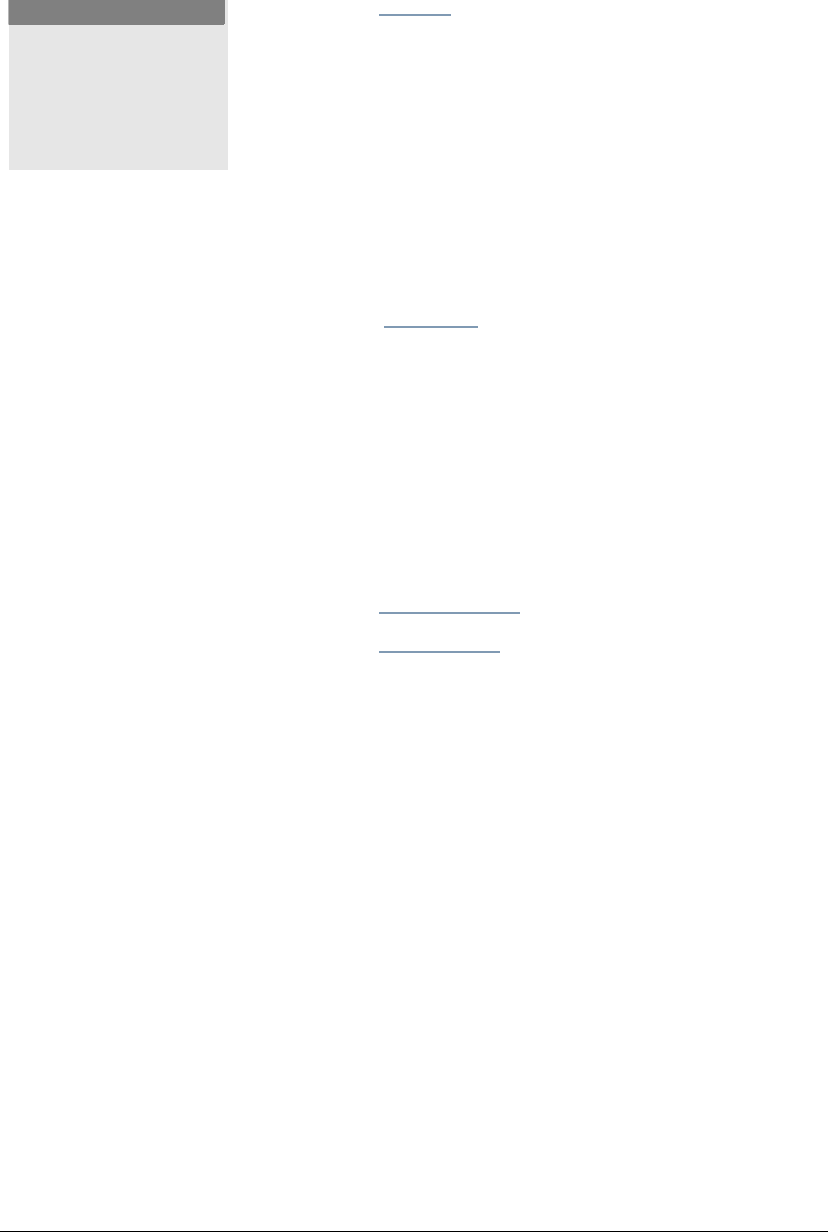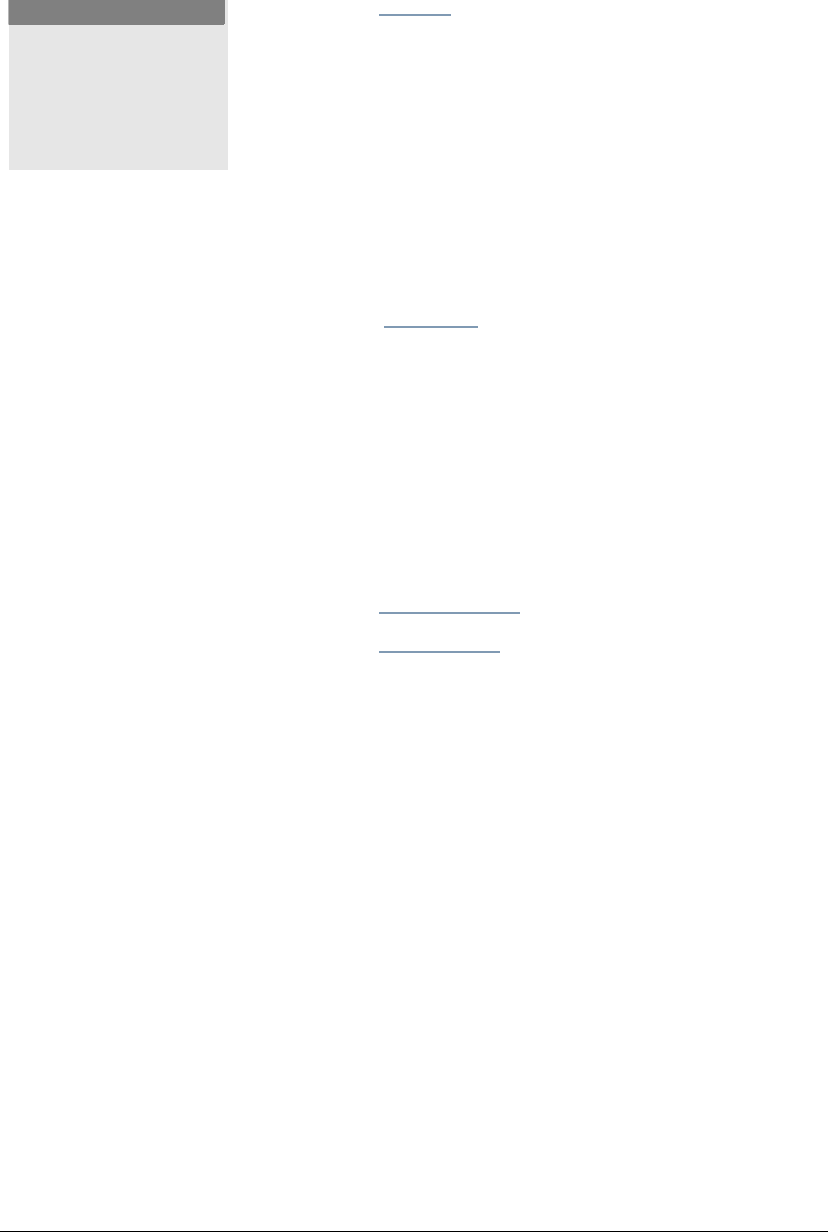
GL-1010 Administrator’s Guide 97
4 Click the Backup link.
5 Click Create New File to proceed.
6 If you have previously created a backup file, a message
stating “An old backup file exists in the controller. Do you
want to replace it?” will display. Click
Yes to delete the
previous backup file and create a new file. Click
No to use the
previous backup file as it is.
7 The Backup File Information page will display the Backup
File Name (for example, TA20000330_083430.tmc) and the
File Size.
8 Click the File Name link.
9 The File Download dialog box will display. Select the Save
this file to disk option and then click
OK.
10 In the Save As dialog box select the desired file location and
then click
Save.
Restore
Restore a backup of your address book, templates or mail boxes
to recover the above information from your client PC.
1 Click the Administration tab.
2 Click the Maintenance submenu.
NOTE:
Depending on the amount
of information stored, the
process of creating a
backup file may take
several minutes.