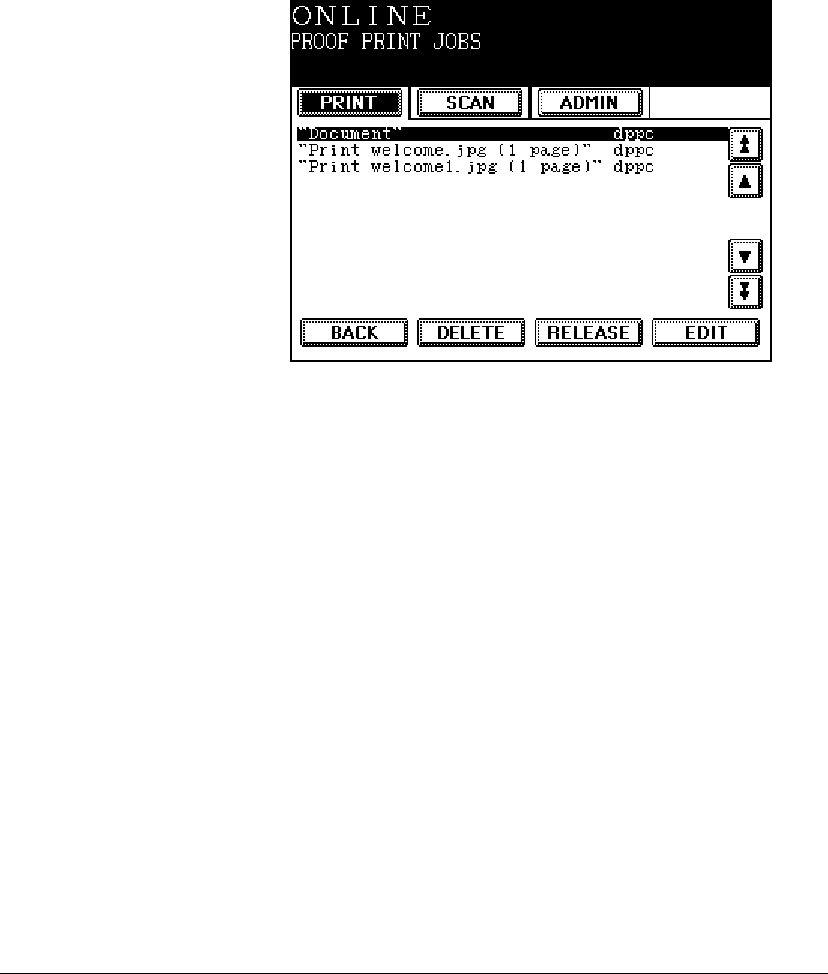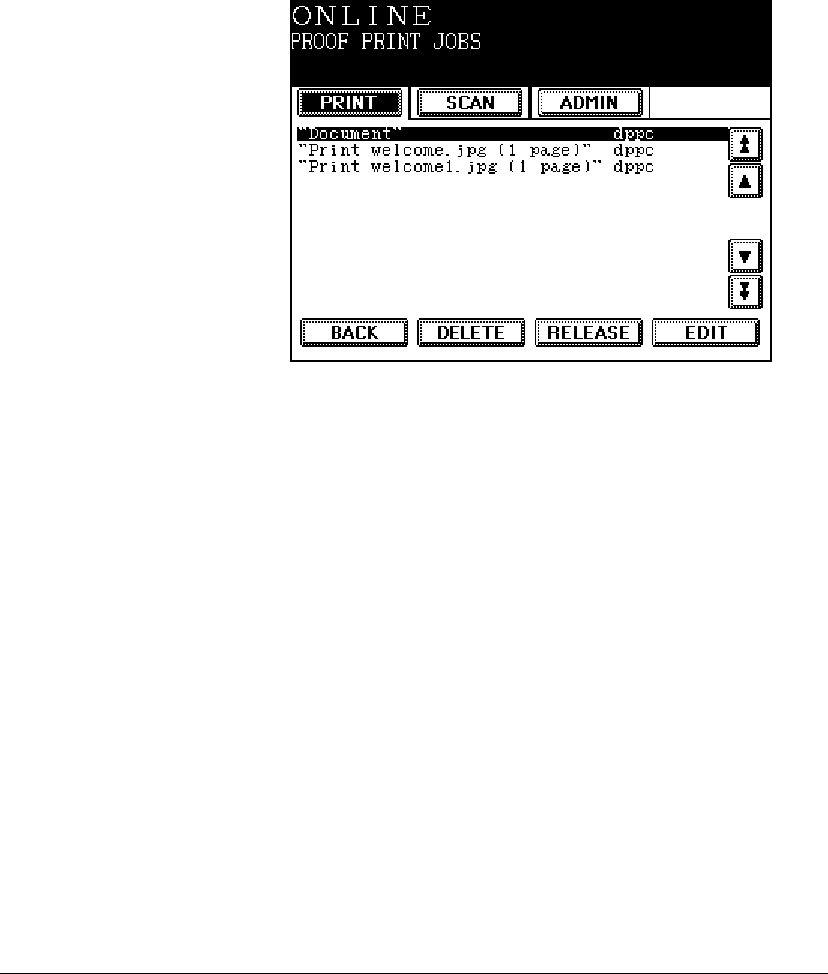
GL-1010 Administrator’s Guide 53
Manage Proof Print Jobs
Viewing the Proof Print Jobs Queue
1 Press the PRINTER/NETWORK key.
2 Press the PRINT tab.
3 Press SPECIAL PRINT JOBS.
4 Press PROOF PRINT JOBS to display the list of pending proof
print jobs and their status:
5 Press the up and down arrow soft keys to scroll through the
jobs in the list one at a time. Use the double arrow keys to
move from page to page of listings.
6 Press BACK to return to the main Print Menu.
Deleting a Proof Print Job
1 Access the Proof Print Jobs queue. Refer to Viewing the Proof
Print Jobs Queue
on page 53 for details.
2 Scroll to the job you want to delete.
3 Press DELETE. You are asked to confirm that you want to
delete the selected job. Press
DELETE again to remove the job
from the print queue.
Releasing a Proof Print Job to Print
1 Access the Proof Print Jobs queue. Refer to Viewing the Proof
Print Jobs Queue
on page 53 for details.
2 Scroll to the job you want to release for printing.