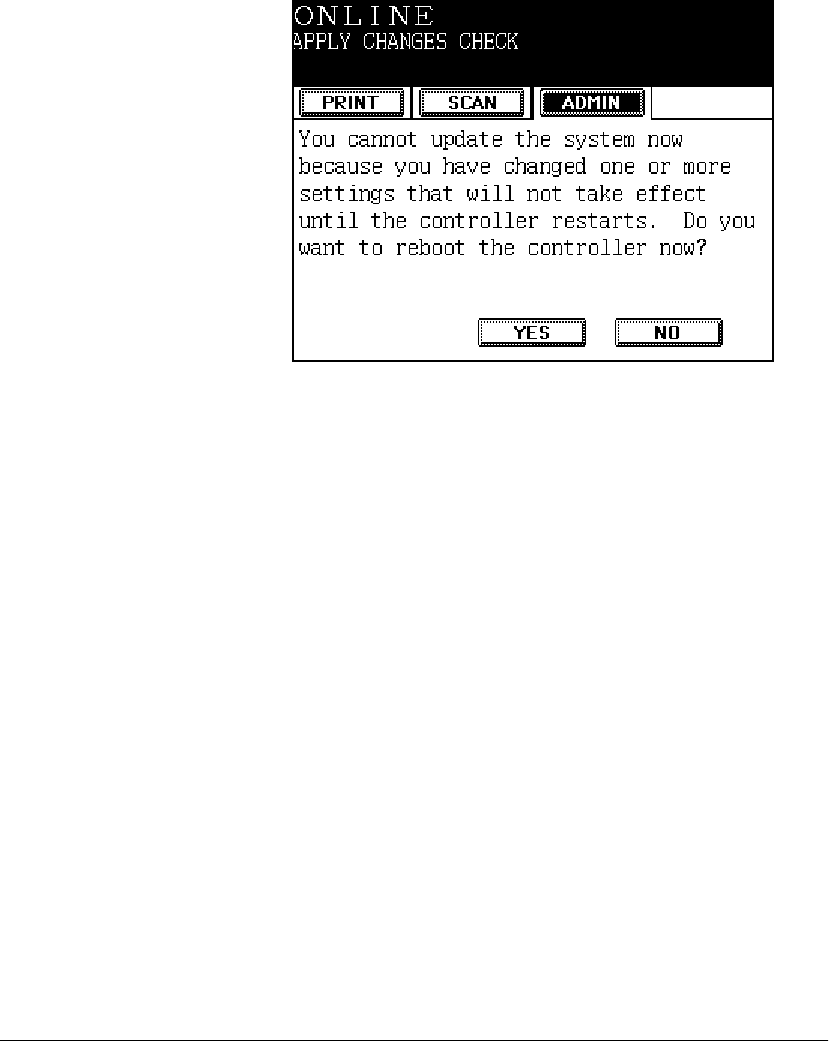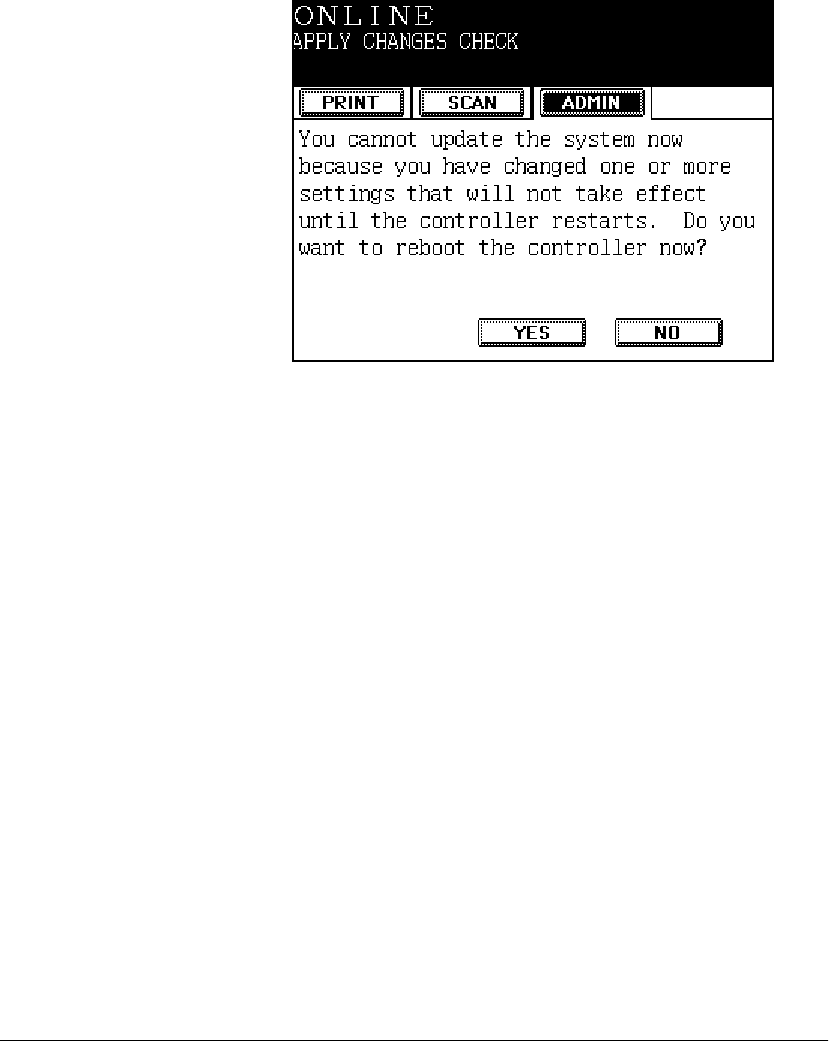
28 GL-1010 Administrator’s Guide
4 Press the WORKGROUP field to display the alphanumeric
touchpad and enter the name of the workgroup to which the
GL-1010 belongs. Maximum 15 characters.
5 Press OK to save the changes for the duration of the session.
The
Apply Changes Check screen is displayed any time
controller settings change:
6 If you are finished changing controller settings, press YES.
Otherwise, press
NO to continue your session. Once the
controller reboots, a configuration page prints out. Verify that
the settings were changed successfully.
Updating Settings
After you are finished updating network or device settings, you
need to apply the changes you made during the session. This
process updates and reboots the controller so the modifications
can take effect. If you do not apply your changes, any
modifications you have made will be lost if you press the
COPY
hard key or the copier times out.