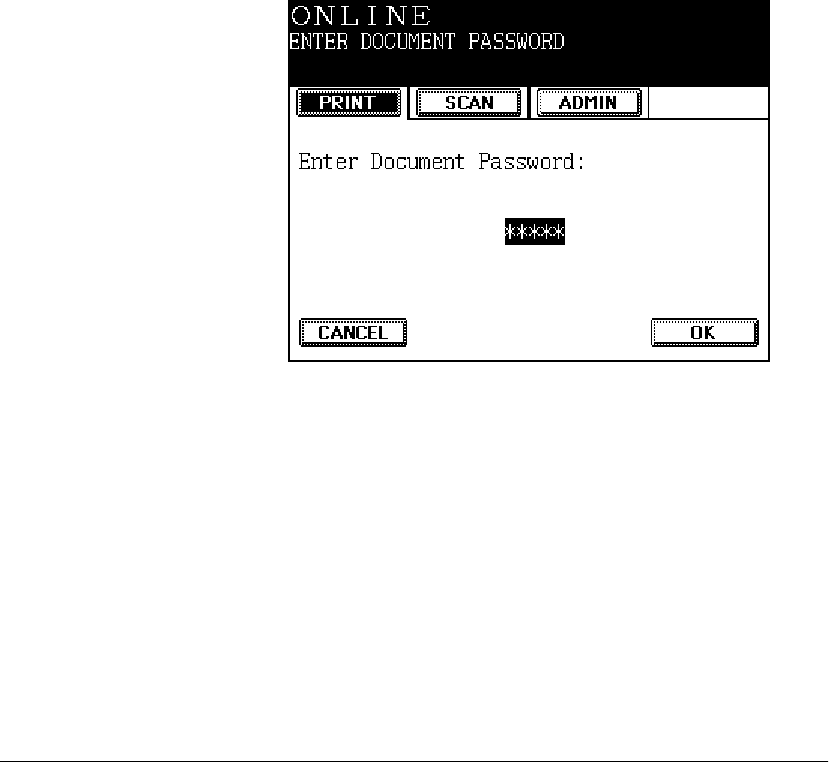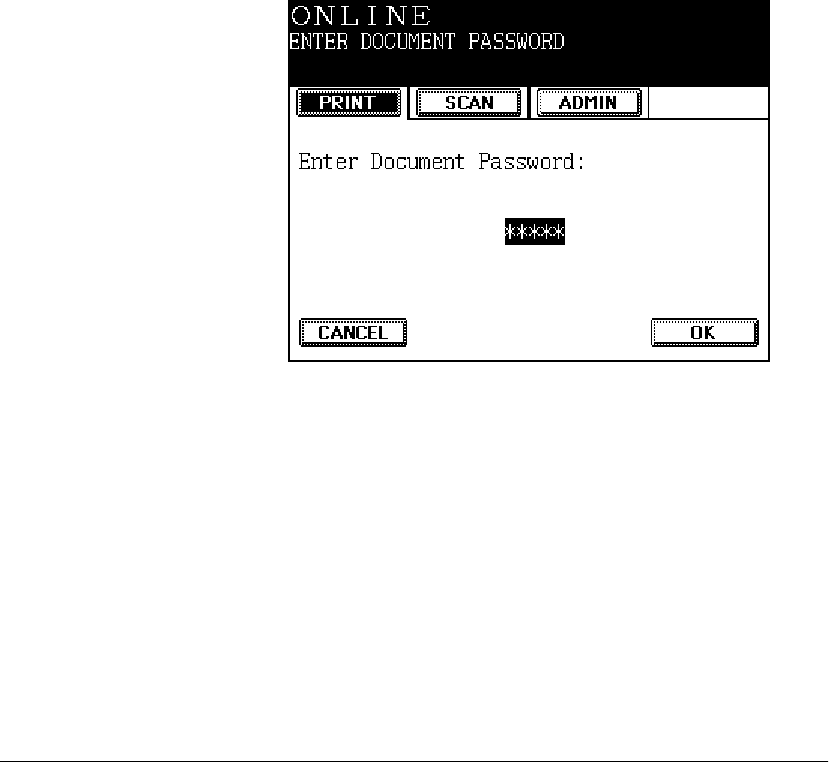
52 GL-1010 Administrator’s Guide
Deleting a Private Print Job
1 Access the Private Print Jobs queue. Refer to Viewing the
Private Print Queue
on page 51 for details.
2 Scroll to the job you want to delete.
3 Press DELETE. You are asked to confirm that you want to
delete the selected job. Press
DELETE again to remove the job
from the print queue.
4 Press BACK to return to the main Print Menu.
Releasing a Private Print Job to Print
1 Access the Private Print Jobs queue. Refer to Viewing the
Private Print Queue
on page 51 for details.
2 Scroll to the job you want to release for printing.
3 Press RELEASE. The Enter Document Password screen is
displayed:
4 Use the control panel’s numeric keypad to enter the four digit
document password and then press
OK. If the password
entered is correct, the job is released to the current jobs print
queue. Once the private print job becomes a current job,
manage it as any other current job.
If you do not know or cannot remember the document
password, you must delete the job from the Private Print Jobs
queue and then resubmit the job.