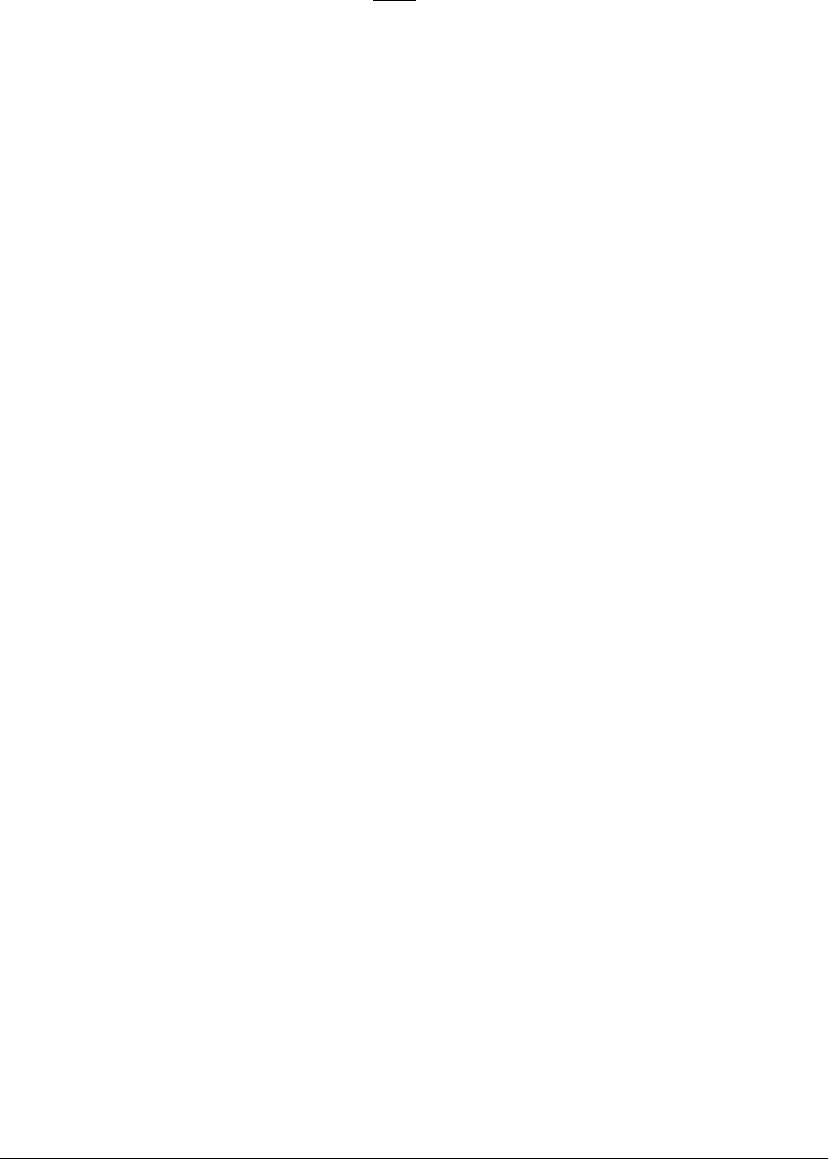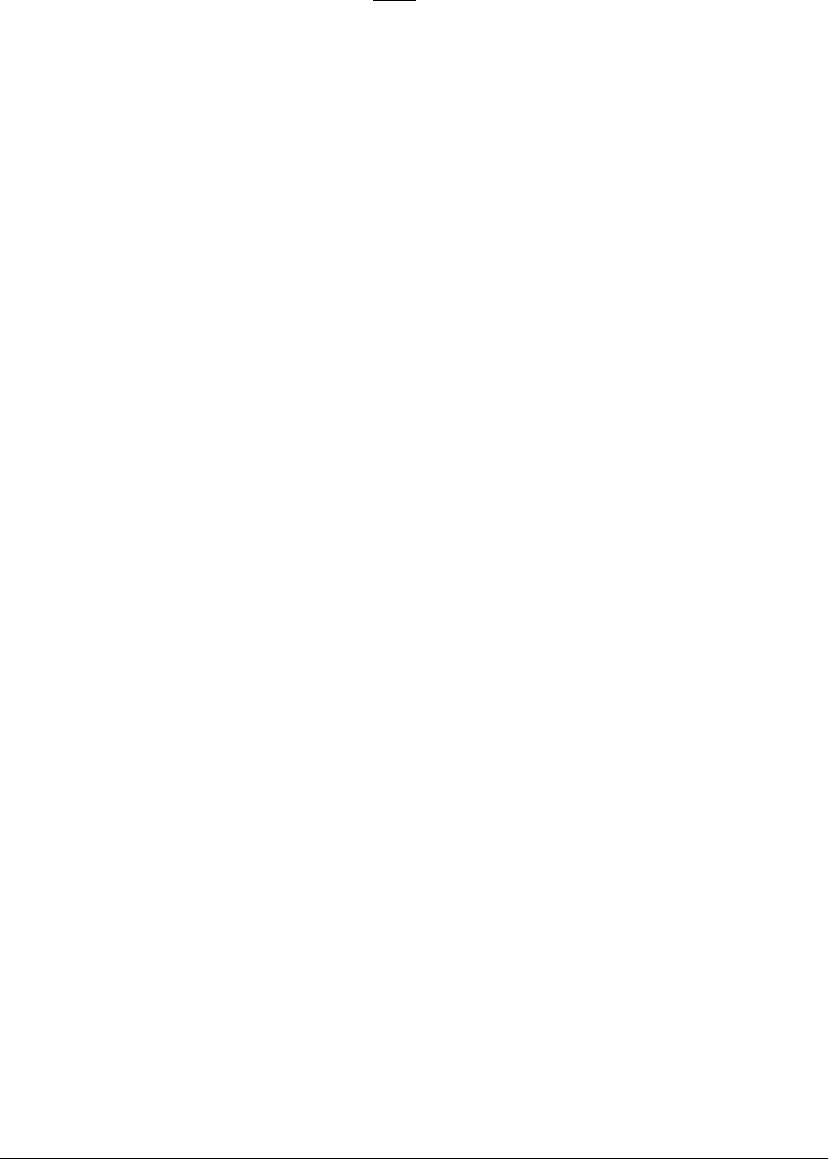
34 GL-1010 Administrator’s Guide
SETTING UP THE WIRELESS NETWORK USING THE AIR-PCI35X
If both the embedded NIC and the wireless NIC are enabled, the
wireless NIC must
be configured for Ad Hoc (peer-to-peer).
Pressing the
FACTORY DEFAULTS button when both the embedded
and wireless NICs are present will give precedence to the
wireless NIC (the controller will operate on the wireless NIC
only).
The
WIRELESS button on the copier LCD panel and the wireless
settings in TopAccess are only visible when the wireless NIC is
installed.
The following instructions assume that the controller has been
updated with the latest version of the software.
Installing and Enabling the wireless card and disabling
wired networking
1 Prepare and install Wi-Fi compatible access point within
range of the controller.
2 Shutdown the Controller.
3 Install the wireless NIC in Slot 1.
4 Turn the controller on.
5 Remove the network cable from the controller.
6 Press FACTORY DEFAULT in the Admin tab of the copier front
panel and reboot the controller. Wait until the controller
prints a Startup Page before you continue.
7 Configure the wireless (Wi-Fi) settings for the Cisco card as
appropriate for your wireless network (e.g. SSID, Network
Type and Transmit Power via the
ADMIN>WIRELESS
S
ETTINGS>WIRELESS buttons on the front panel). Ensure to
select either the Infrastructure or Ad Hoc network type as
desired.
8 If the Infrastructure network type was selected, verify the Wi-
Fi connection by viewing the transfer rate on the front panel.
The panel will indicate either Not Connected or display the
current transfer rate.
9 Configure the wireless networking on the Cisco card via the
ADMIN>WIRELESS SETTINGS button on the front panel. The
wireless NIC is currently in DHCP mode.