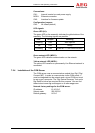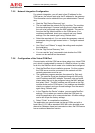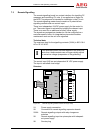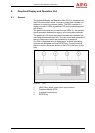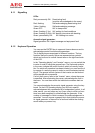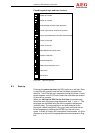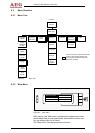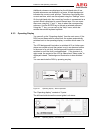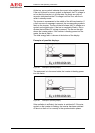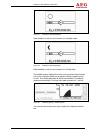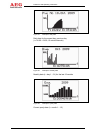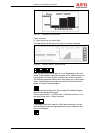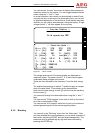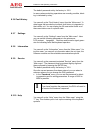Protect PV.630 Operating Instructions
8000047961 BAL 65 of 72
Additional submenus are displayed on the left-hand side. All se-
lectable submenus are displayed in a frame. A black background
indicates the current cursor position. The bottom line displays the
current real time, which can be adjusted using the “Settings” menu.
On the right-hand side, the current key function is represented as a
symbol which is displayed in a small framed area. You can move
the cursor using the “<” and “>” keys to select the corresponding
submenu. Use the ENTER key to activate a selected submenu.
Using the “?” key, you can call up the “Help” menu, which de-
scribes the various keyboard symbols.
8.3.3 Operating Display
You can call up the “Operating display” from the main menu. If the
DOU has not been used for some time, the system automatically
switches back to the operating display, no matter which menu it is
in.
The LCD background illumination is switched off if no further oper-
ations are carried out and the system is not in an abnormal status.
In the event of a unit fault, the background illumination remains
switched on until the fault is acknowledged. If the inverter is in
night mode, the content of the LCD is cleared and “Sleep mode” is
displayed instead. The background illumination is also switched
off.
You can reactivate the DOU by pressing any key.
Figure 27 Operating display – Normal operation
The “Operating display” consists of 3 parts:
The left-hand side shows the current global unit status:
Figure 28 Operating display – Left-hand side