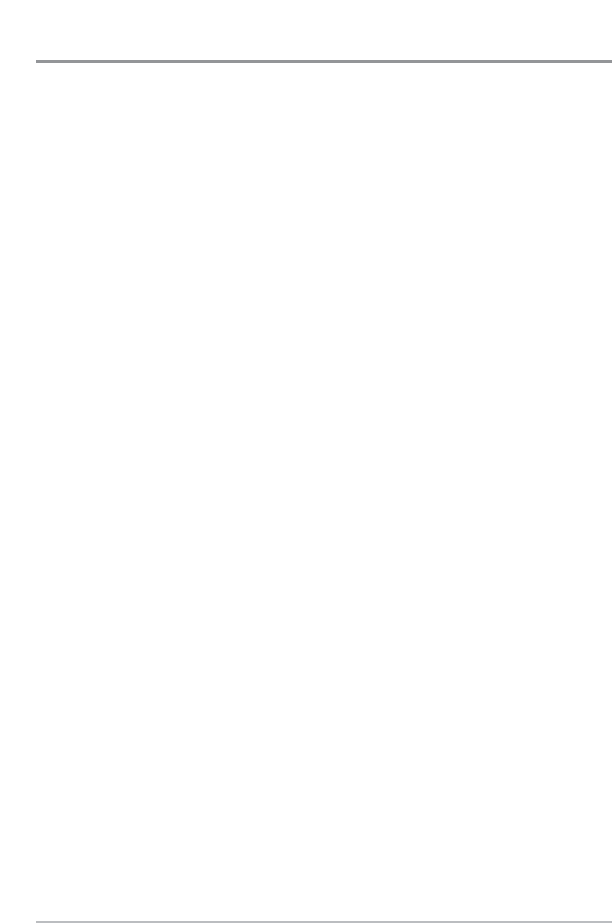27
Man Overboard (MOB) Navigation
As soon as you know that you have a man overboard, you should activate MOB
navigation to maximize chances for a successful rescue. MOB navigation
allows you create an MOB waypoint to locate the point at which your man went
overboard, and the relation of the boat to that point. When MOB is activated,
an MOB waypoint, which is a permanent, sharable waypoint with a large,
distinctive icon, is created at the boat's current position (regardless of whether
the chart cursor is active or not). Any current navigation will be cancelled and
the current route discarded without user notification, and MOB navigation will
begin immediately. A line will be drawn from the boat's current position to the
MOB waypoint, and the MOB waypoint will be targeted. The view is switched
to the Chart View automatically when MOB is activated, and an additional info
box that shows the lat/lon position of the MOB waypoint and the elapsed time
since MOB was activated is added to the Chart View. This information will
automatically be added to the Bird's Eye and Instrument Views as well.
It is not possible to re-activate MOB or modify the current route without first
canceling MOB navigation. The Off Course trigger is also disabled and the Off
Course Alarm circle is not drawn. Any press of the GOTO key, or selection of a
GOTO menu item, will cause an error beep and a short message will be
displayed to the user that will disappear after 2 seconds.
Activate MOB navigation: Press and hold the GOTO key for more than 1.5
seconds to activate the Man Overboard (MOB) function.
Cancel MOB navigation: From the Navigation X-Press™ menu, select Cancel
MOB and press the RIGHT Cursor key. Canceling MOB navigation removes the
route and any waypoints created using the GOTO key, but does not remove any
saved routes from memory, nor does it remove the MOB waypoint. To delete the
MOB waypoint after you have cancelled MOB navigation, use the Navigation
X-Press™ menu to select the MOB Waypoint, then press the RIGHT Cursor key
to view the MOB Waypoint submenu, then use the 4-WAY Cursor Control keys
to delete the MOB Waypoint.
NOTE: The actual MOB waypoint will remain in the Navigation X-Press™ menu until you
delete it manually. To delete the MOB waypoint after you have cancelled MOB navigation,
select it from the Navigation X-Press™ menu using the RIGHT 4-WAY Cursor Control key, then
select Delete from the MOB Waypoint submenu. A confirmation dialog box will appear,
allowing you to confirm the deletion or to cancel it.