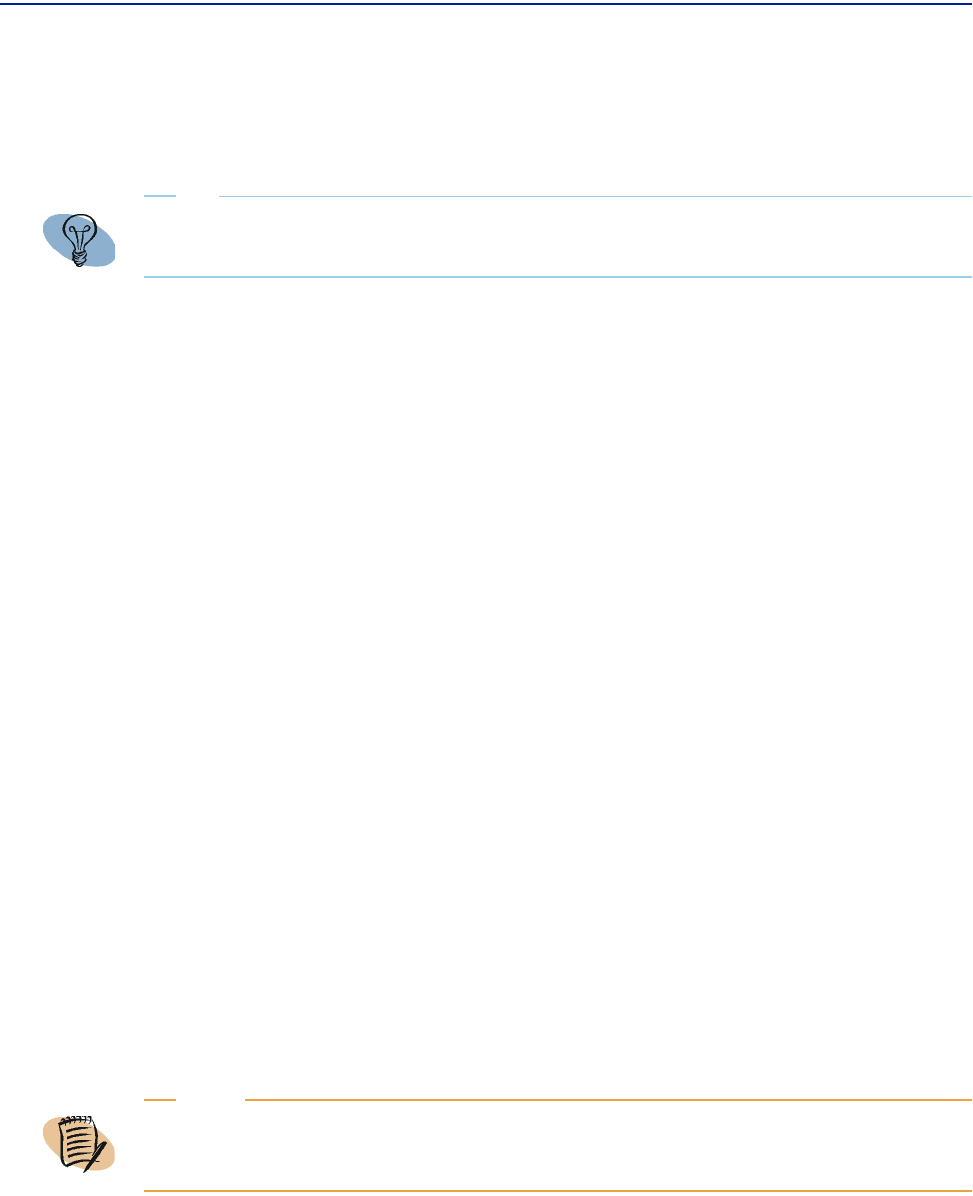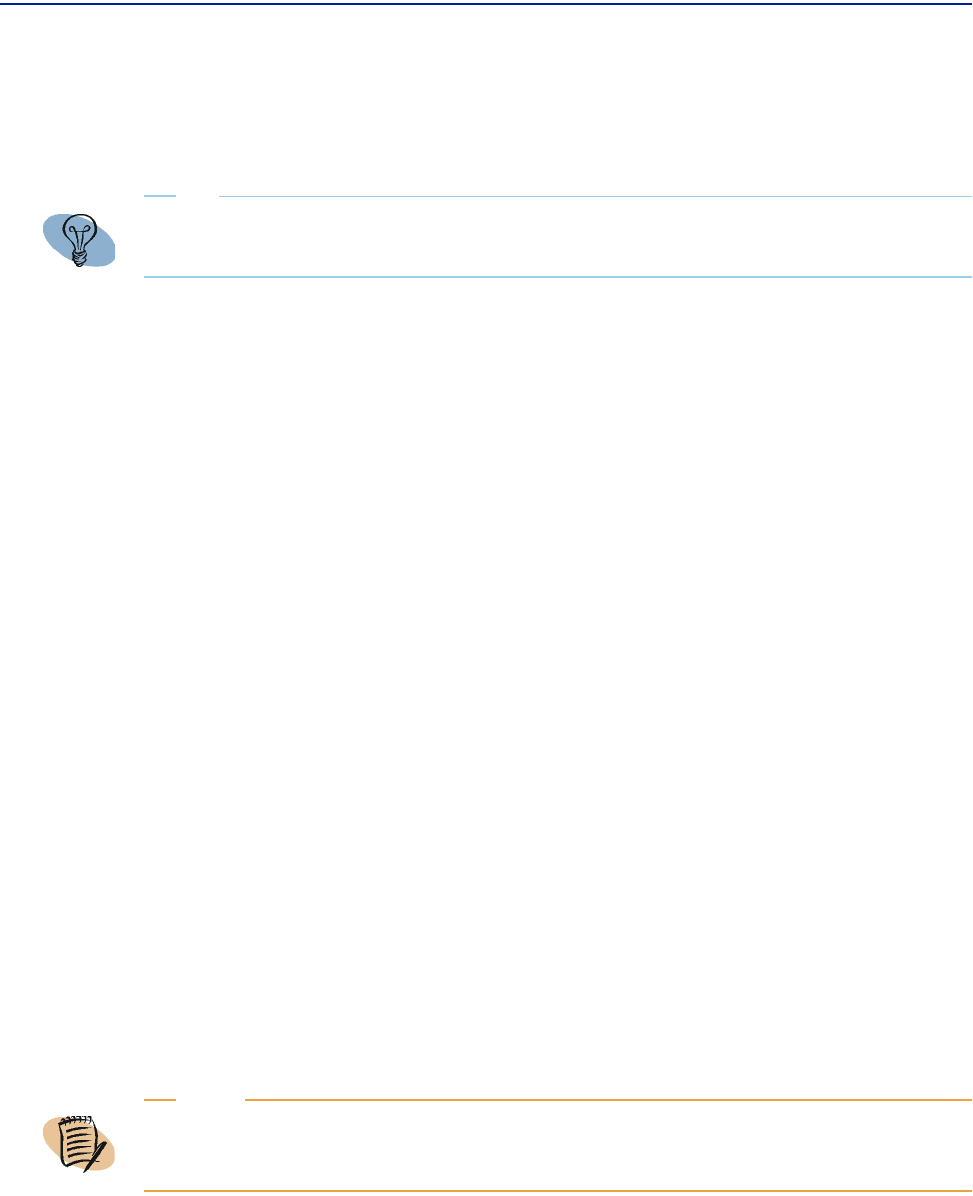
Deleting a custom view
Chapter 3 Building custom views 111
Resizing a cell boundary
To resize a cell, click the cell boundary edge and drag it to the desired size.
Changing the chart type
Use the following procedure to change the chart type.
To change the chart type (graphical metrics only)
1 Click the drop-down menu in the upper-left corner of the chart object in the results
pane.
2 Select the icon that represents the chart type you want (line, bar, area, scatter,
stacked bar
, or pie).
Deleting the chart
To delete metrics from a chart, click Delete, or press the Delete key on the keyboard.
To delete the entire chart, right-click the chart and select
Delete Object.
Deleting a custom view
You can delete a custom view using the Create Views page, but only after adding it
and clicking
Finish from the Create Custom View wizard page. This displays the view
and a
Delete button in the scope pane.
TIP
When you resize a cell, the remaining cells are resized accordingly to maintain the full
display.
NOTE
You can delete default views created by BMC Software and reload them from the
Administrator page. For more information, refer to “Computer, group, and sample views” on
page 100.