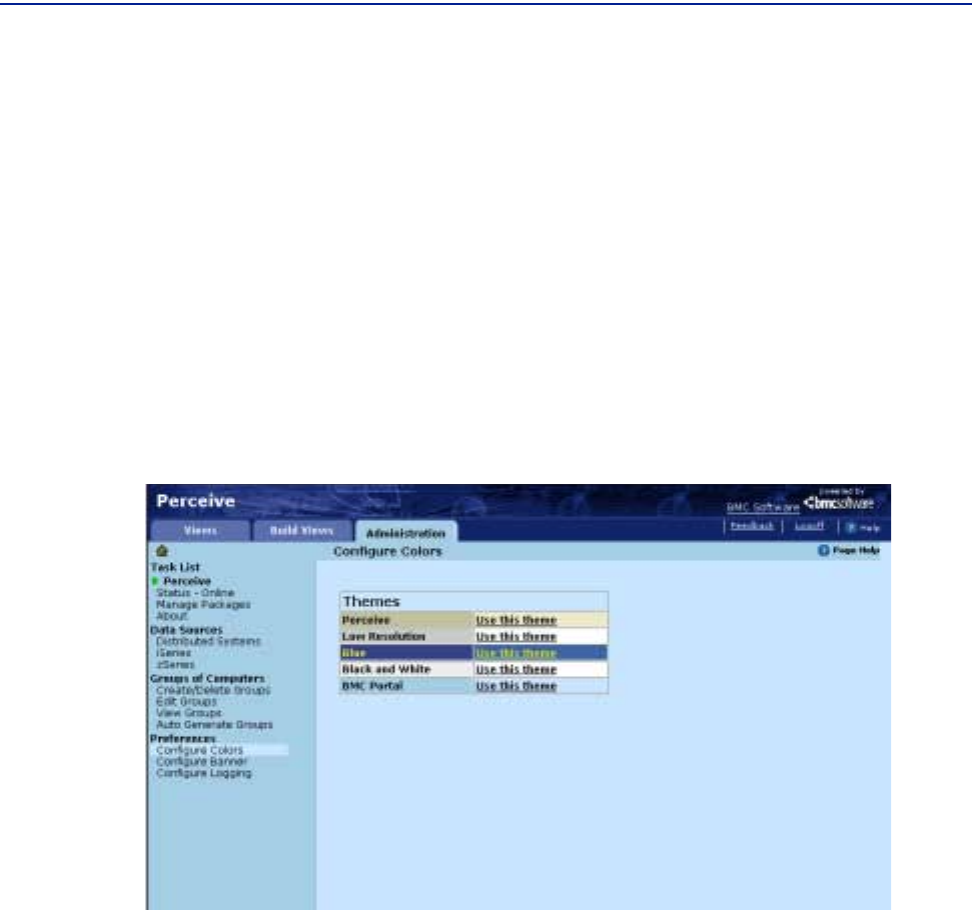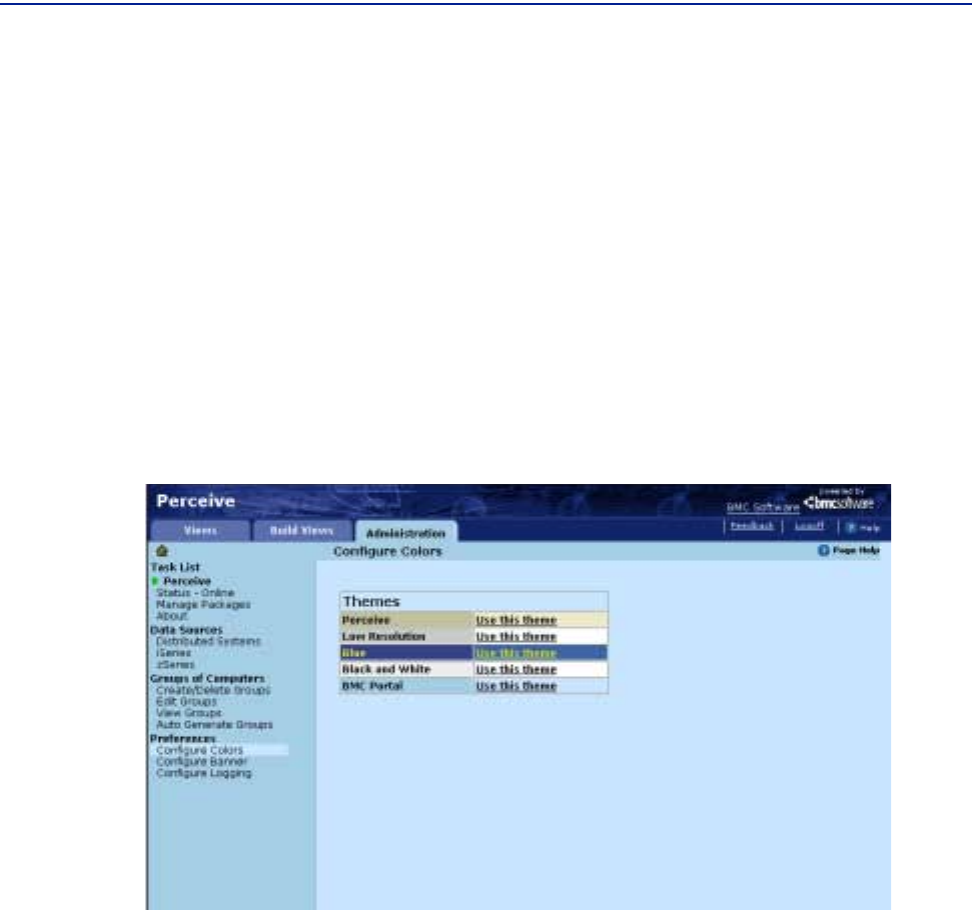
Logging on to the administrator interface
122 Perceive Getting Started
The Administration tab on the scope pane displays task categories, bolded high-level
logical groupings of the tasks you can access on the results pane that determine your
view as an administrator.
For example, clicking
Preferences task category includes the Configure Colors,
Configure Banner, and Configure Logging tasks.
When you click a task in the scope pane, the corresponding graphical display for that
task appears in the results pane. Figure 52 shows a user clicking the
Configure Colors
view, which displays a Manage Colors page and Themes table that lets you change
the color themes in your Perceive layout.
For more information on changing color themes, see “Customizing the Perceive
layout” on page 154.
Figure 52 The Administrator’s View in Perceive - Configure Colors
The following sections detail how to use the
Administration tab to:
■ Check the status of Perceive
■ Manage data sources
■ Organize groups
■ Customize Perceive preferences, including color theme, banner, and logging
Checking the status of Perceive
The Status page on the Administration tab lets you check the status of the Perceive
application at a glance. It lets multiple users determine if administrative work is
happening on the system (when the view task displays
Status - Offline) or if data
sources are available for viewing (when the view task displays
Status - Online).